Lenovo ThinkPad SL300 User Manual
Page 140
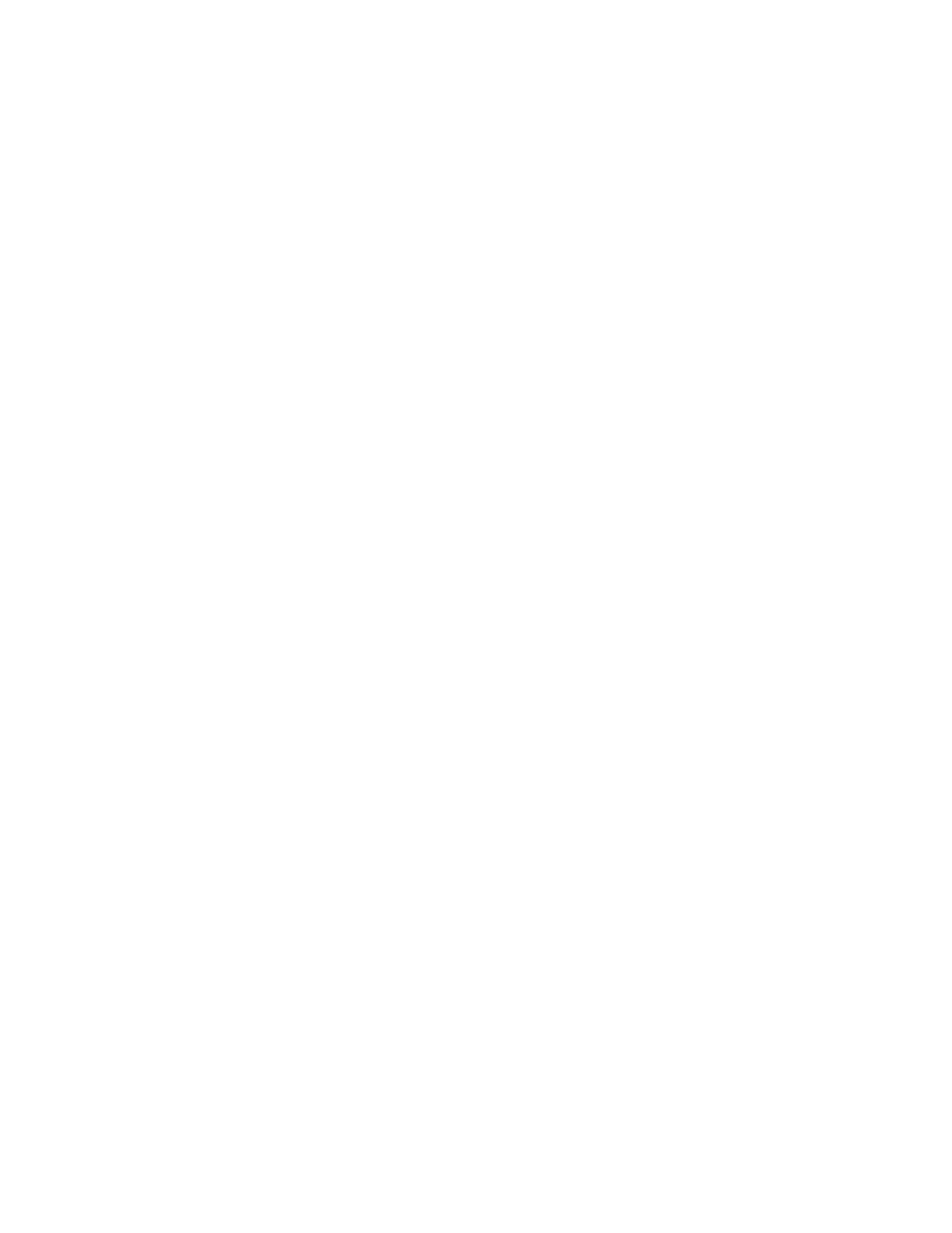
X:\ULTRAPORTABLE\2000\FRENCH\LENOVO\UNATTEND\ModuleN\
ModuleN.BAT
3. Modify the appropriate UNATTEND.TXT file (UNATTEND.W2K or UNATTEND.WXP). At a minimum, you
must change the following:
•
The value in the ProductID field in the UNATTEND.W2K file
• The value in the ProductKey field in the UNATTEND.WXP file
Notes: For more information about the fields in the UNATTEND.TXT file, see the following resources:
• The Microsoft Web site at Search for the string UNATTEND.TXT.
• Your Windows 2000 installation CD. Locate the UNATTEND.DOC file.
• Your Windows XP installation CD. Open the DEPLOY.CHM file located in the DEPLOY.CAB file.
4. Delete the unused UNATTEND.TXT file.
Continue with “Setting the attributes for an UNATTEND.TXT module” on page 126.
Setting the attributes for an UNATTEND.TXT module
The following information describes how to set the attributes for a new UNATTEND.TXT add-on
operating-system module.
To set the attributes for the new module, do the following:
1. Open the repository where you want the new base operating-system module to reside.
2. If your repository contains folders, navigate to the folder where you want the new UNATTEND.TXT
add-on operating-system module to reside.
3. From the Main Window menu bar, click Insert and then click Operating System.... The New Module
Wizard opens.
4. Click Next.
5. Verify that the Operating System radio button is selected, and then click Next.
6. In the Name field, type a name that you want to use to identify this module. Be as specific as possible.
This name will be the name that appears in the repository.
Note: It is a good idea to include UNATTEND.TXT as part of the name, such as UNATTEND.TXT FOR
XPHOME FRENCH. This will help you when you create your maps.
7. Click the No radio button to indicate that this module is not a container.
8. Click Next.
9. Click Next without selecting any of the modules listed.
10. Click the Add-on operating system radio button.
11. Click Next.
12. Click Finish. The New Module Wizard closes and the Operating System window for the new module
opens.
13. In the General tab, do the following:
a. In the Version field, you can type a version number if needed.
b. If you want to assign a password to this module, type an encryption key in the “Encryption key for
the password” field.
Note: A password helps prevent the module from being unpacked by any process other than an
ImageUltra Builder process. When you assign an encryption key, the ImageUltra Builder program
assigns a password to the module. Encryption keys can be up to 64 characters long using any
combination of alpha-numeric characters. Symbols are not supported.
c. In the Comments field, type any comments that you want to keep with the module.
126
ImageUltra Builder Version 5.01 User Guide
