Installing an imageultra builder console, Installing an imageultra builder server – Lenovo ThinkPad SL300 User Manual
Page 58
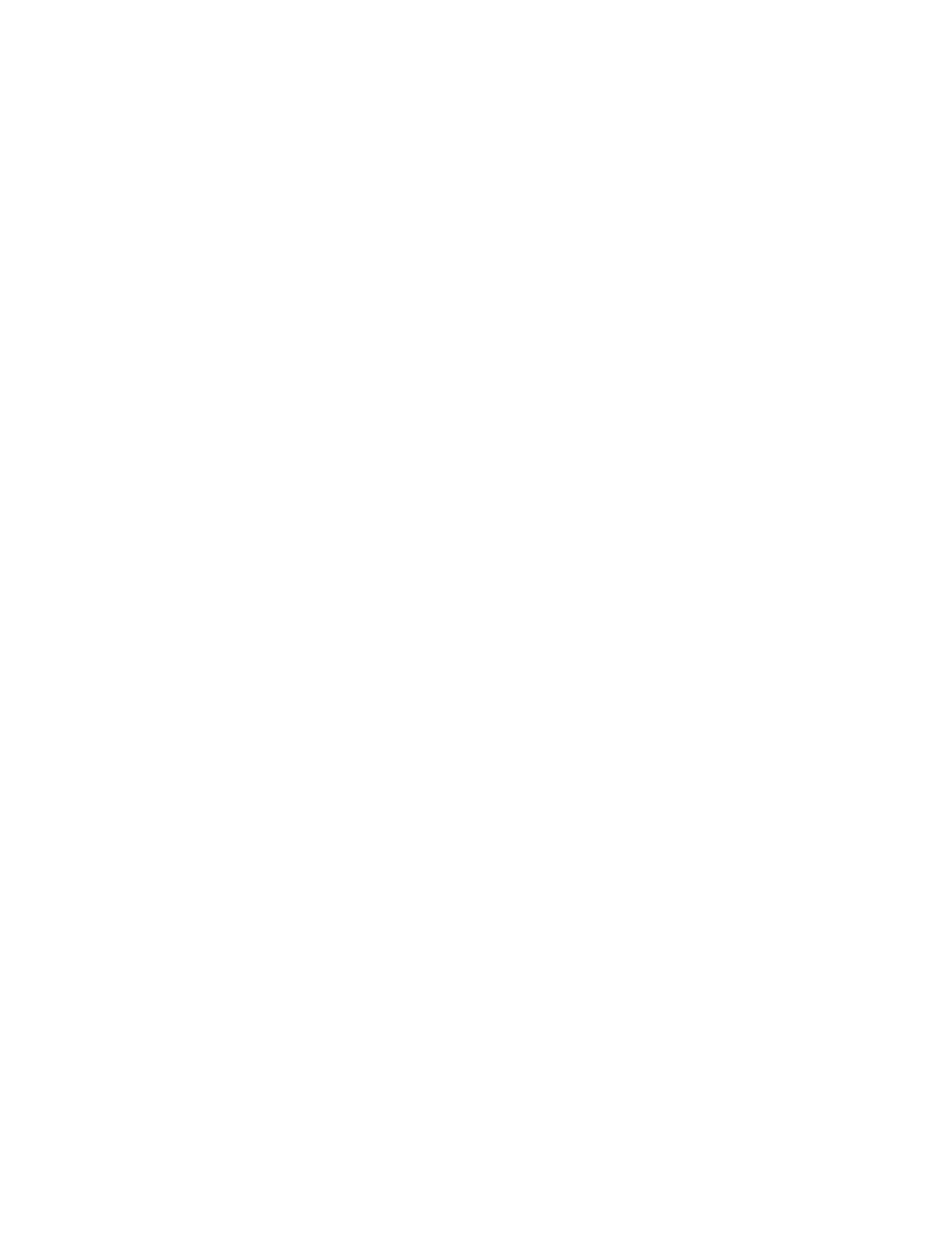
Installing an ImageUltra Builder console
This is the default installation setting. To install ImageUltra Builder on a console computer, do the following:
1. Insert the ImageUltra Builder DVD into the DVD drive of the computer. In most cases, the installation
program will start automatically. If the installation program does not start automatically, complete the
following procedure:
a. Click Start.
b. Click Run.
c. Type x:\SETUP.EXE where x is the letter of your DVD drive, then click OK. The ImageUltra Builder
InstallShield Wizard opens.
2. After the welcome screen has opened, click Next.
3. When the License Agreement appears, read the terms and select I accept the terms in the license
agreement to continue on to the next screen. Or, select I do not accept the terms in the license
agreement to exit the installation procedure.
4. In the next screen, type your User Name and Organization.
5. Select the appropriate option in the Install this application for section, then click Next.
6. Select ImageUltra Builder Console, and make sure that ImageUltra Builder server is deselected. To
select ImageUltra Builder console and deselect ImageUltra Builder Server, do the following:
a. Select the drop-down menu next to ImageUltra Builder Console, then select This feature, and all
sub features, will be installed on local hard drive.
b. Select the drop-down menu next to ImageUltra Builder Server, then select This feature will not be
available.
7. Click Next.
8. The Ready to Install the Program screen appears.
9. Click Install.
10. When the Installation is complete, click Finish. The ImageUltra Builder shortcut has been installed on
your desktop, and you can now begin using ImageUltra Builder.
Note: If you install ImageUltra Builder on a console, you must also follow the steps to install ImageUltra
Builder on a server.
Installing an ImageUltra Builder server
If you have installed ImageUltra Builder on a console, you must now also install it on a server. To install
ImageUltra Builder on a Server, do the following:
1. Insert the ImageUltra Builder DVD into the DVD drive of the computer. In most cases, the installation
program will start automatically. If the installation program does not start automatically, complete the
following procedure:
a. Click Start.
b. Click Run.
c. Type x:\SETUP.EXE where x is the letter of your DVD drive, then click OK. The ImageUltra Builder
InstallShield Wizard opens.
2. After the welcome screen has opened, click Next.
3. If you have not already installed ImageUltra Builder Console, continue with step 4. If you have installed
ImageUltra Builder console, complete the following procedure:
a. The program Maintenance Screen will appear. Select the radio button next to Modify, then click Next.
b. Continue with step 6.
4. When the License Agreement appears, read the terms and select I accept the terms in the license
agreement to continue on to the next screen. Or, select I do not accept the terms in the license
agreement to exit the installation procedure.
44
ImageUltra Builder Version 5.01 User Guide
