Preparing source files for filter modules files, Setting the attributes for a new filter module – Lenovo ThinkPad SL300 User Manual
Page 161
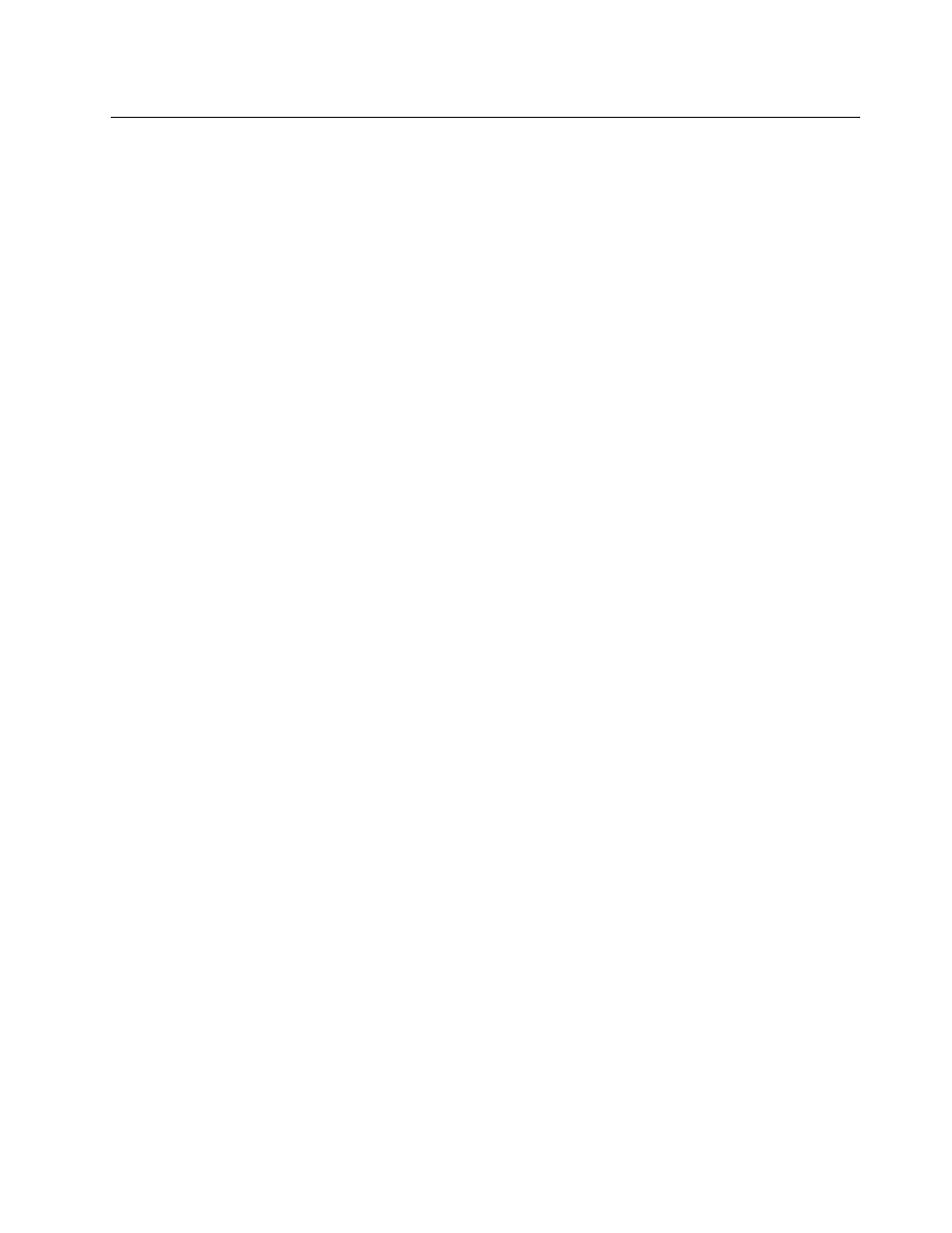
Preparing source files for filter modules files
You typically use filters to obtain hardware-related information from a target computer to determine if a
specific module or set of modules should be installed. The ImageUltra Builder program provides filters
that check the machine type, machine type and model, computer hardware platform (desktop or mobile),
and whether or not the target computer is a Lenovo branded computer. You can also develop your own
filters if needed.
Filters are Win32-based EXE, BAT, or COM programs that run during the installation process. In most cases,
filters query the target computer BIOS for information, but filters can query any installed hardware that stores
identification information in a ROM or EEPROM module. For example, you might want to check for the
presence of a PCI modem before installing a modem-related application.
The filter must return a value of 1 for a true condition and a value of 0 for a false condition. A true condition
results in the installation of the modules associated with that filter.
If you decide to create your own filters, you must prepare the filter files as follows:
• The filter must be able to be run from a Win32 command prompt using a single command and, optionally,
a set of parameters.
• The filter must be in a ready-to-run format. It cannot require an installation or unpacking process.
• The filter must be placed in a dedicated folder on a drive that is accessible by the ImageUltra Builder
console.
When the source files meet these requirements, you can set the attributes for the new filter module.
Setting the attributes for a new filter module
The following information describes how to set the attributes for a new device-driver module without using
an existing module as a template. If you want to set the attributes for a new module to match the attributes
of an existing module, see “Setting the attributes based on an existing filter module” on page 148.
1. Open the repository where you want the new filter module to reside.
2. If your repository contains folders, navigate to the folder where you want the new filter module to reside.
3. From the Main Window menu bar, click Insert and then click Filter.... The New Module Wizard opens.
4. Click Next.
5. Verify that the Filter radio button is selected, and then click Next.
6. In the Name field, type a name that you want to use to identify this module. Be as specific as possible.
This name will be the name that appears in the repository.
7. Click Next.
8. Click Next without selecting any of the modules listed.
9. Click Finish. The New Module Wizard closes and the Filter window for the new module opens.
10. In the General tab, do the following:
a. In the Version field, type the full version of the filter, if applicable.
b. If you want to assign a password to this module, type an encryption key in the “Encryption key for
the password” field.
Note: A password helps prevent the module from being unpacked by any process other than an
ImageUltra Builder process. When you assign an encryption key, the ImageUltra Builder program
assigns a password to the module. Encryption keys can be up to 64 characters long using any
combination of alpha-numeric characters. Symbols are not supported.
c. In the Comments field, type any comments you want kept with the module.
Chapter 8
.
Preparing source files for modules
147
