Creating a port trunk, Figure 22: port trunking menu – Allied Telesis AT-S39 User Manual
Page 89
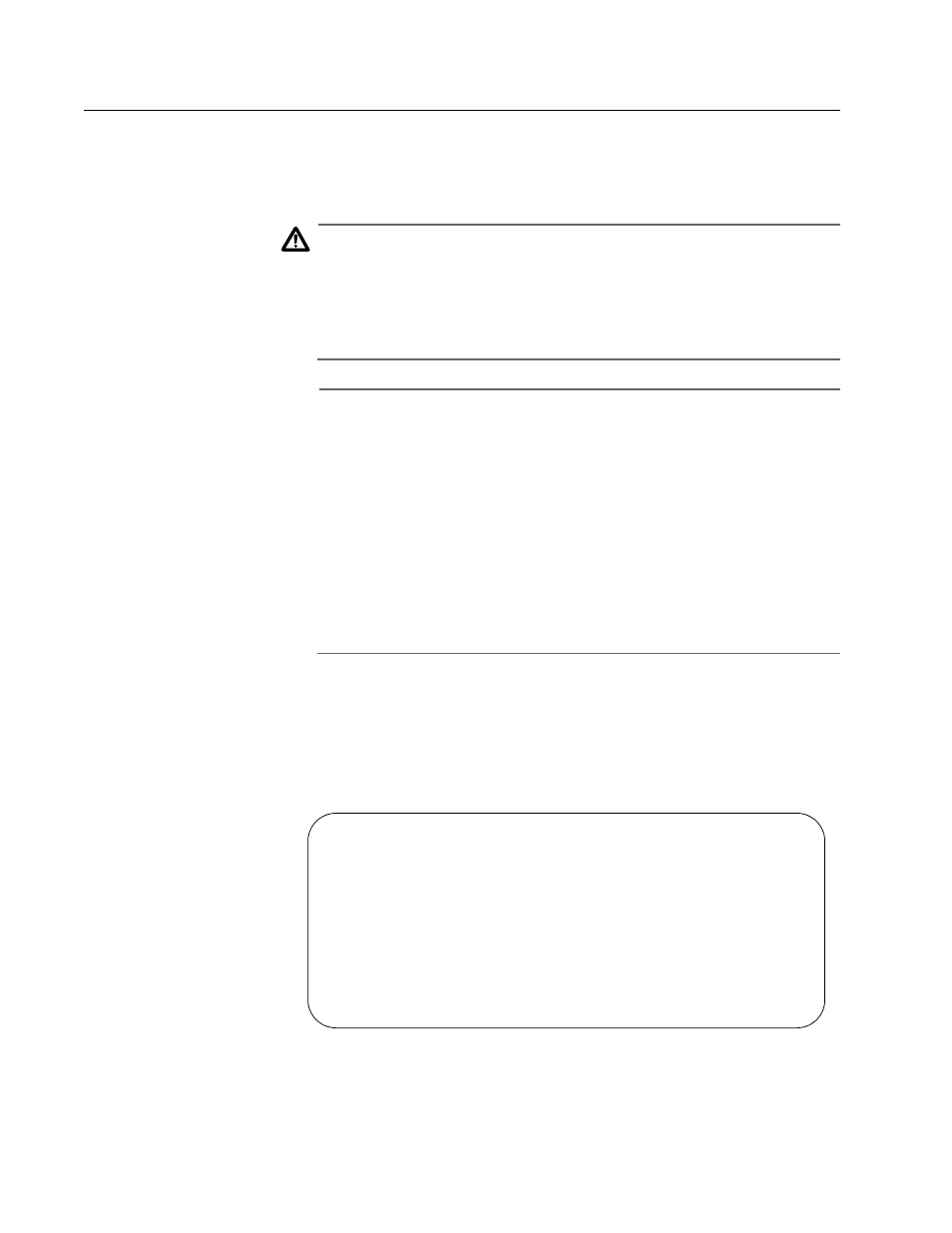
AT-S39 User’s Guide
89
Creating a Port Trunk
This section contains the procedure for creating a port trunk on the
switch. Be sure to review the guidelines in Port Trunking Overview on
page 83 before performing the procedure.
Caution
Do not connect the cables to the trunk ports on the switches until
after you have configured the trunk with the management
software. Connecting the cables before configuring the software
will create a loop in your network topology. Data loops can result in
broadcast storms and poor network performance.
Note
Before creating a port trunk, examine the speed, duplex mode, and
flow control settings of the lowest numbered port to be in the trunk.
Check to be sure that the settings are correct for the end node to
which the trunk will be connected. When you create the trunk, the
AT-S62 management software copies the settings of the lowest
numbered port in the trunk to the other ports so that all the settings
are the same.
You should also check to be sure that the ports are untagged
members of the same VLAN. You cannot create a trunk of ports that
are untagged members of different VLANs.
To create a port trunk, perform the following procedure:
1. From the Main Menu, type 1 to select Port Menu.
2. From the Port Menu, type 3 to select Port Trunking.
The Port Trunking menu is shown in Figure 22.
Figure 22 Port Trunking Menu
Allied Telesyn Ethernet Switch AT-8024 - AT-S39
Sales Switch
Login Privilege: Manager
Port Trunking
1 - Trunk Ports ..... None
S - Save Configuration Changes
R - Return to Previous Menu
Enter your selection?
