Activating or deactivating a multiple vlan mode – Allied Telesis AT-S39 User Manual
Page 159
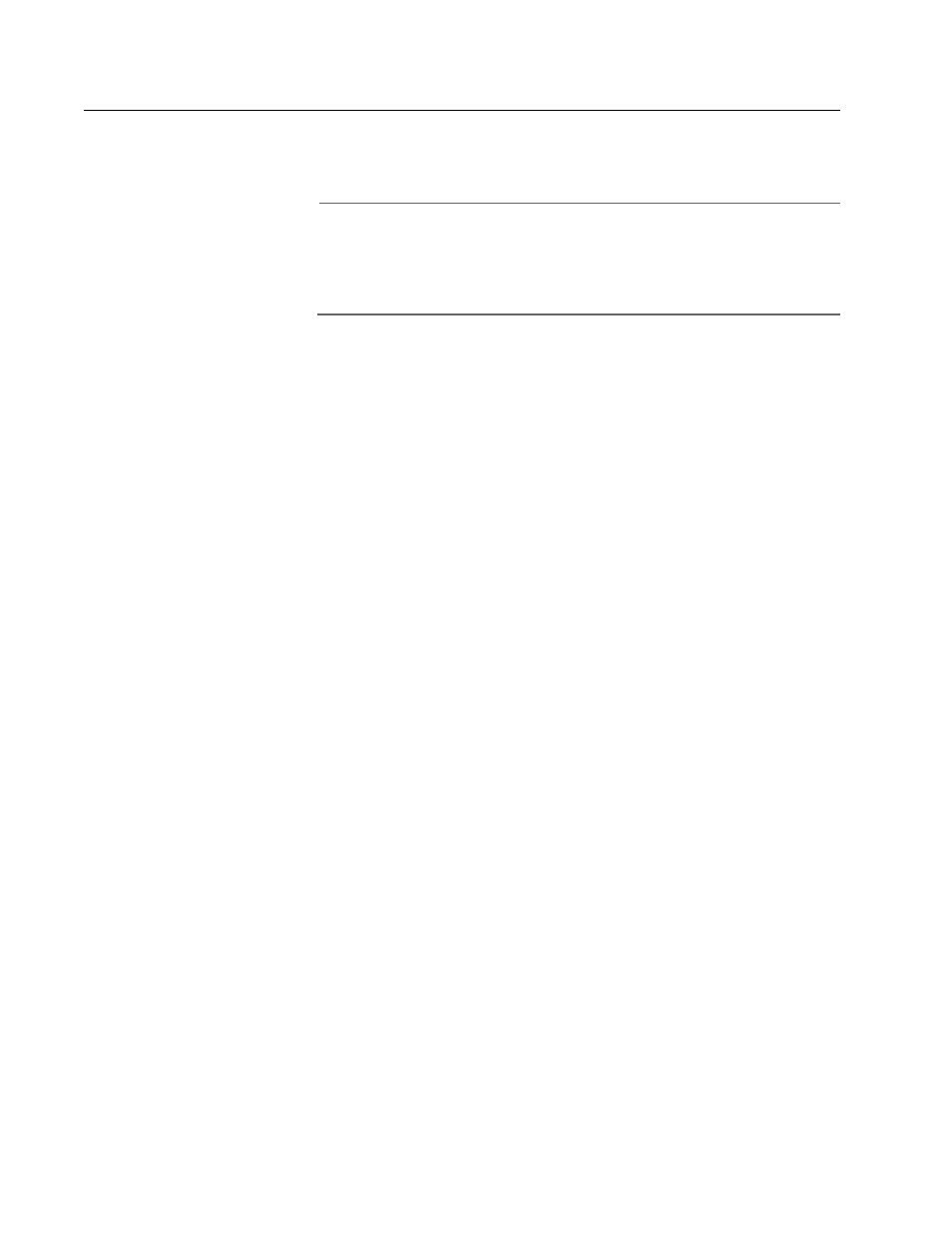
AT-S39 User’s Guide
159
Activating or Deactivating a Multiple VLAN Mode
The following procedure explains how to enable or disable a multiple
VLANs mode on an AT-8000 Series switch.
Note
The VLAN mode on the switch must be set to User Configured
(Tagged) VLAN mode, and not the Basic Mode, for the unit to
operate in a multiple VLAN mode. To set a switch’s VLAN mode, refer
to Setting the VLAN Mode on page 133.
1. From the Main Menu, type 2 to select VLAN Menu.
2. From the VLAN Menu, type 3 to select VLANs Mode. The following
prompt is displayed:
Enter VLAN Mode (U-UserConfig, M-Multiple, Q-802.1Q
Multiple VLANs) ->
3. Type M to enable Non-802.1Q compliant multiple VLANs, Q to enable
Q-802.1Q Multiple VLANs, or U to select user configured VLAN mode,
where you can create your own port-based and tagged VLANs. The
default setting is the user configured VLAN mode. If you select one of
the multiple VLAN modes, the following prompt is displayed:
Enter Uplink VLAN Port number -> [1 to 26] ->
4. Enter the Uplink VLAN port number. The following confirmation is
displayed:
SUCCESS - VLAN Mode set to Multiple VLANs mode
The new mode is immediately activated on the switch. If you
selected the 802.1Q compliant Multiple VLANs Mode and you
accessed the switch through enhanced stacking or a Telnet
management session, it is possible that your remote
management session will end and you will not be able to
reestablish it. Remote management of a switch operating in that
multiple VLAN mode is possible only through the uplink port.
