Displaying port status, Figure 12: port menu figure 13: port status window – Allied Telesis AT-S39 User Manual
Page 66
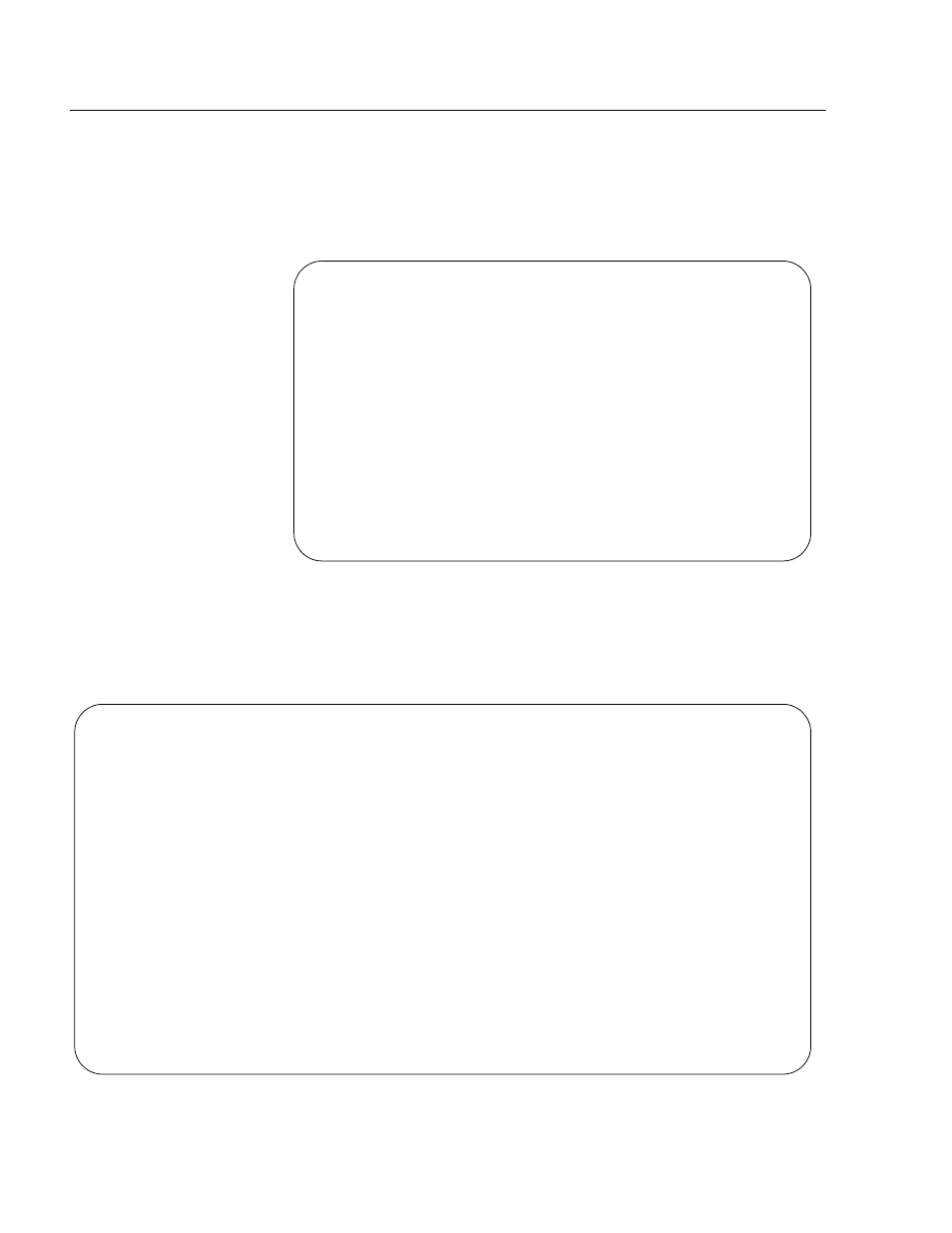
Section II: Local and Telnet Management
66
Displaying Port Status
To display the status of the ports on the switch, perform the following
procedure:
1. From the Main Menu, type 1 to select Port Menu.
The Port Menu is shown in Figure 12
Figure 12 Port Menu
2. From the Port Menu, type 4 to select Port Status.
The Port Status window is displayed (see Figure 13).
Figure 13 Port Status Window
Allied Telesyn Ethernet Switch AT-8024 - AT-S39
Sales Switch
Login Privilege: Manager
Port Menu
1 - Port Configuration
2 - Port Mirroring
3 - Port Trunking
4 - Port Status
5 - Port Security
6 - Port Access Control
S - Save Configuration Changes
R - Return to Previous Menu
Enter your selection?
Allied Telesyn Ethernet Switch AT-8024 - AT-S39
Login Privilege: Manager
Port Status
Prt
Link Neg
MDIO Spd
Dplx
PVID
VlanID Flow
State
---------------------------------------------------------------------
001
Up
Auto
MDI
10
Half
00001
00001
Disabled
Forwarding
002
Up
Auto
MDI
100
Full
00001
00001
Disabled
Forwarding
003
Up
Auto
MDI
100
Full
00001
00001
Disabled
Forwarding
004
Up
Auto
MDI
100
Full
00001
00001
Disabled
Forwarding
005
Up
Auto
MDI
10
Half
00001
00001
Disabled
Forwarding
006
Up
Auto
MDI
100
Full
00001
00001
Disabled
Forwarding
007
Up
Auto
MDI
100
Full
00001
00001
Disabled
Forwarding
008
Up
Auto
MDI
10
Half
00001
00001
Disabled
Forwarding
N - Next Page
U - Update Display
R - Return to Previous Menu
Enter your selection?
