Setting the vlan mode, Procedure 1, Procedure 2 – Allied Telesis AT-S39 User Manual
Page 305: Procedure 1 procedure 2
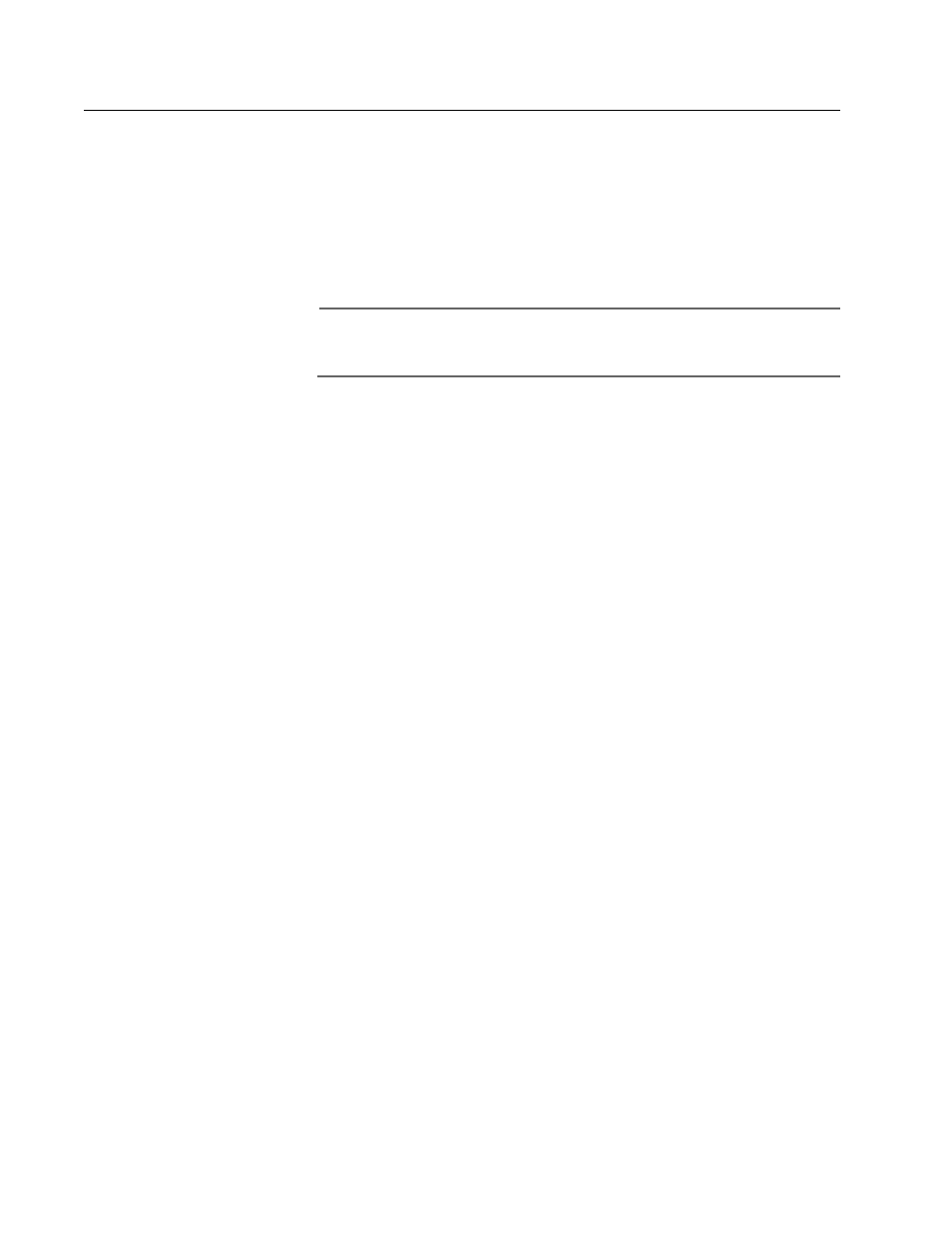
AT-S39 User’s Guide
305
Setting the VLAN Mode
The procedures in this section explain how to set the switch for either
the user configured (Tagged) VLAN mode, which supports port-based
and tagged VLANs, or the Basic VLAN mode. The default setting for the
switch is the user configured (Tagged) VLAN mode. There are two ways
that you can do this. Both methods are described below. (If you want to
set the switch to one of the Multiple VLAN modes, refer to Selecting a
Multiple VLANs Mode on page 306.
Note
For descriptions of switch modes and VLAN modes, refer to Virtual
LANs Overview on page 118.
Procedure 1
The first method for setting the switch to the user configured (Tagged)
VLAN mode or the Basic VLAN mode is provided here:
1. From the Home Page, select Configuration.
2. From the Configuration menu, choose System.
3. Select the General tab.
4. In the Switch Mode section of the menu, click either Tagged or Basic.
If you select Tagged, which is the default, the switch will support
both port-based VLANs and tagged VLANs. If you select Basic, the
switch will operate in the Basic mode.
5. Click Apply. A change to the VLAN status is immediately activated on
the switch.
Procedure 2
Here is the second method for setting the VLAN mode on the switch:
1. From the Home page, select Configuration.
2. From the Configuration menu, select Layer 2.
3. From the Layer 2 window, select the VLAN tab.
The VLAN menu in Figure 94 on page 298 is displayed.
4. In the VLAN Status section of the menu, click either Enable or
Disable. If you select Enable, which is the default, the switch will
support port-based VLANs and tagged VLANs. If you select Disable,
the switch will operate in the Basic mode.
5. Click Apply. A change to the VLAN status is immediately activated on
the switch.
