Allied Telesis AT-S39 User Manual
Page 233
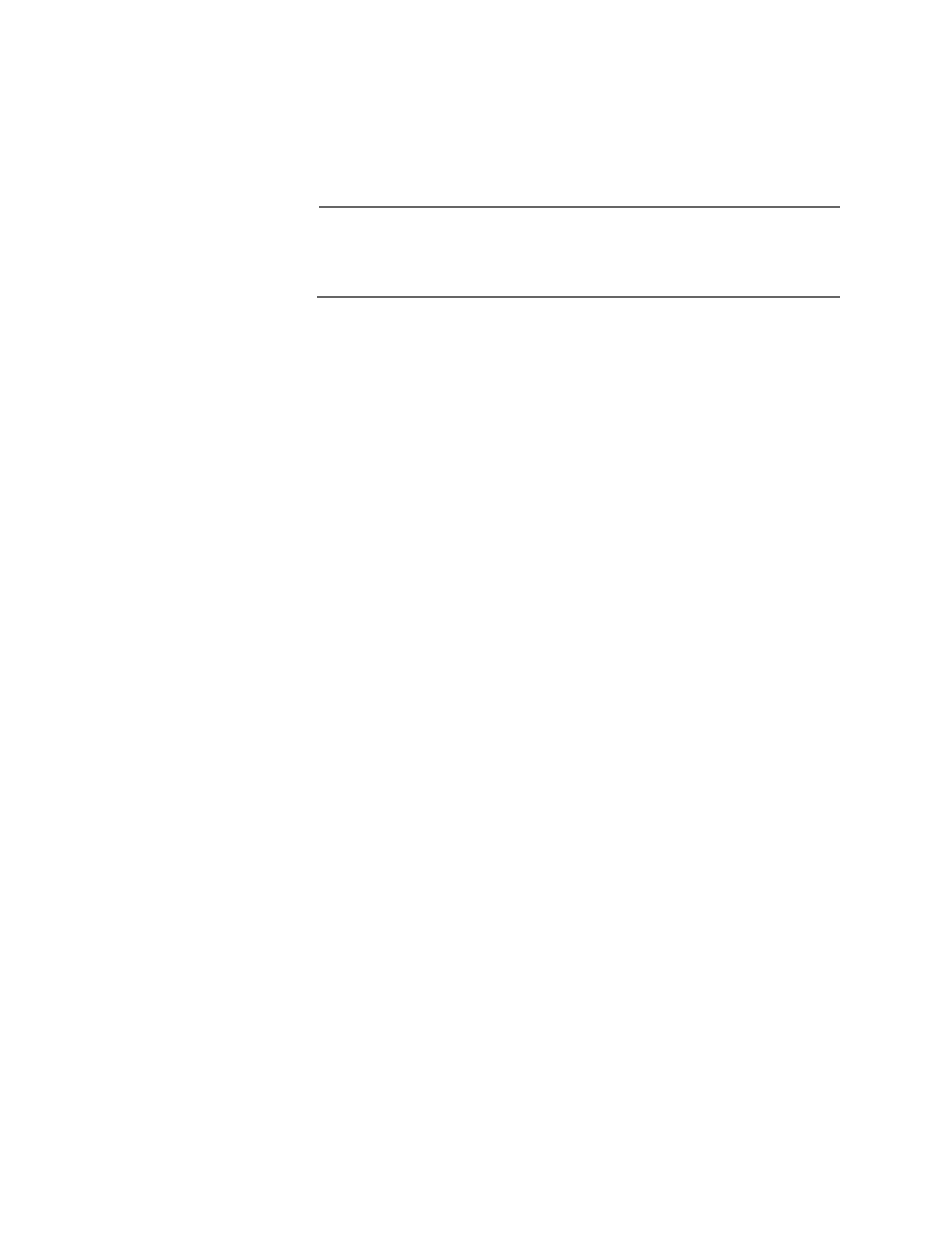
AT-S39 User’s Guide
233
4. Type G to select Get/Refresh List of Switches.
The master switch polls the enhanced stack for all slave and other
master switches and displays a list of the switches in the Stacking
Services menu.
Note
The master switch on which you started the management session is
not included in the list, nor are any switches with an enhanced
stacking status of unavailable.
By default, the switches are sorted in the menu by MAC address.
You can sort the switches by name as well. This is accomplished
with the selection S - Sort Switches in New Order.
5. Do one of the following:
❑ To download both the AT-S39 software image and bootloader on
the master switch to another AT-8000 Series switch, type I to
select Image Download to Remote Switches.
❑ To download the configuration file on the master switch to
another AT-8000 Series switch, type C to select Config Download
to Remote Switches.
❑ To download just the bootloader on the master switch to another
switch, type B to select Bootloader Download to Remote
Switches.
The following prompts are displayed:
Remote switches will reboot after download is
complete
Enter the starting remote switch number -> [1 to 12]
6. Enter the number of the switch whose software or configuration file
you want to update. To update a range of switches, enter the number
of the first switch.
The following prompt is displayed:
Enter the ending remote switch number -> [1 to 12]
7. Enter the last switch in the range you want to update. To update just
one switch, enter the same number here as you entered in the
previous step.
The following prompt is displayed:
Do you want to show remote switch burning flash ->
[Yes/No]
8. You can respond with Yes or No to this prompt. It does not affect the
download.
