Enabling or disabling stp or rstp, Figure 28: spanning tree menu – Allied Telesis AT-S39 User Manual
Page 105
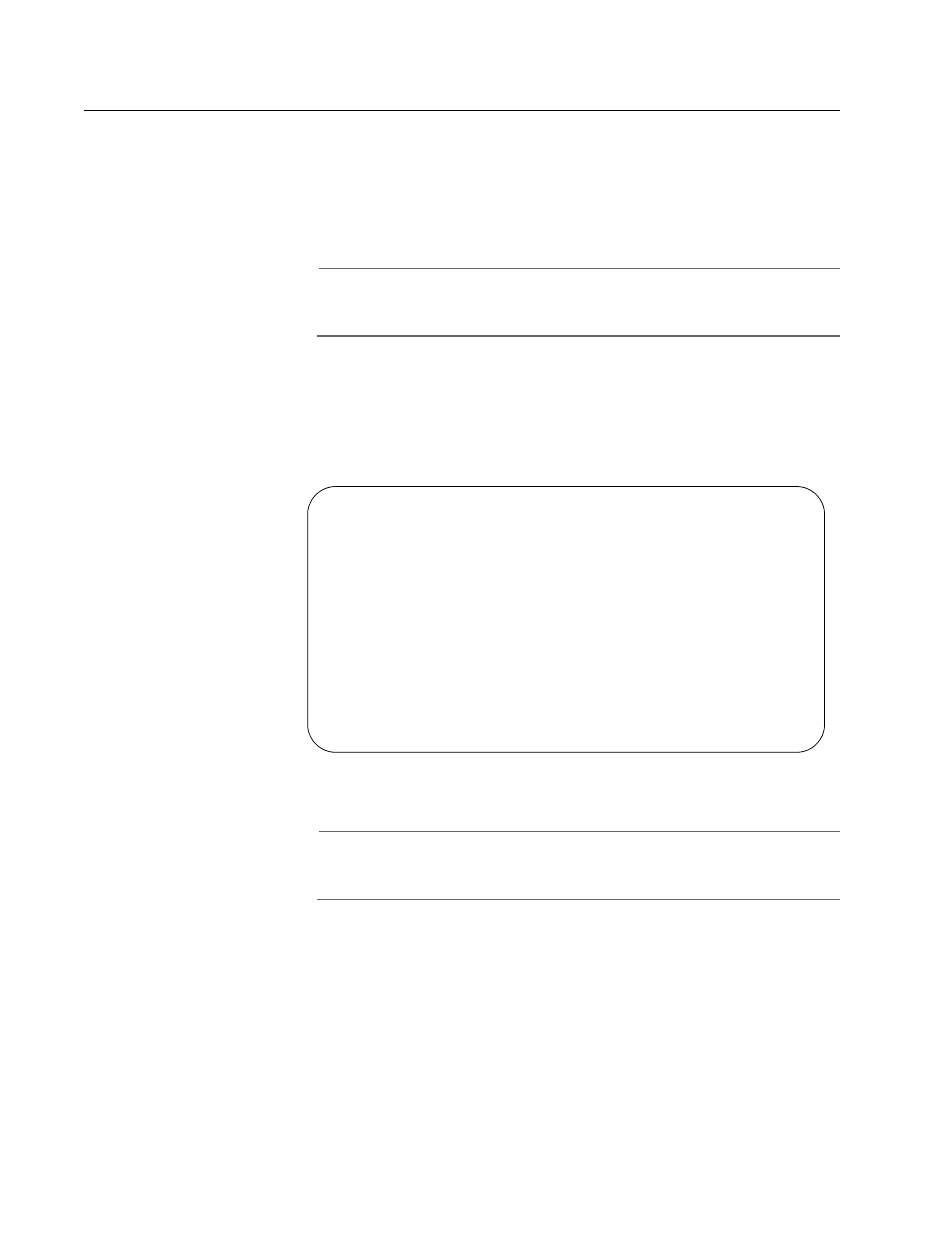
AT-S39 User’s Guide
105
Enabling or Disabling STP or RSTP
The AT-S39 software supports STP and RSTP. Only one spanning tree
protocol can be active on the switch at a time. Before you can enable a
spanning tree protocol or configure its settings, you must first select it as
the active spanning tree protocol on the switch. The default active
spanning tree is RSTP.
Note
Changing the active spanning tree protocol resets the switch. Some
network traffic may be lost during the reset process.
To select and enable the active spanning tree protocol, or to disable
spanning tree, perform the following procedure:
1. From the Main Menu, type 3 to select Spanning Tree Menu.
The Spanning Tree Menu is shown in Figure 28.
Figure 28 Spanning Tree Menu
Note
To select a new active spanning tree, perform step 2. To enable or
disable spanning tree on the switch, perform step 3.
2. To select a new active spanning tree protocol, do the following:
a. Type 2 to select Active Protocol Version.
The following prompt is displayed:
The switch will be rebooted for changing the
protocol version.
Do you want to continue? [Yes/No]
Allied Telesyn Ethernet Switch AT-8024 - AT-S39
Sales Switch
Login Privilege: Manager
Spanning Tree Menu
1 - Spanning Tree Status ...... Disabled
2 - Active Protocol Version ... RSTP
3 - STP Configuration
4 - RSTP Configuration
S - Save Configuration Changes
R - Return to Previous Menu
Enter your selection?
