Setting the vlan mode – Allied Telesis AT-S39 User Manual
Page 133
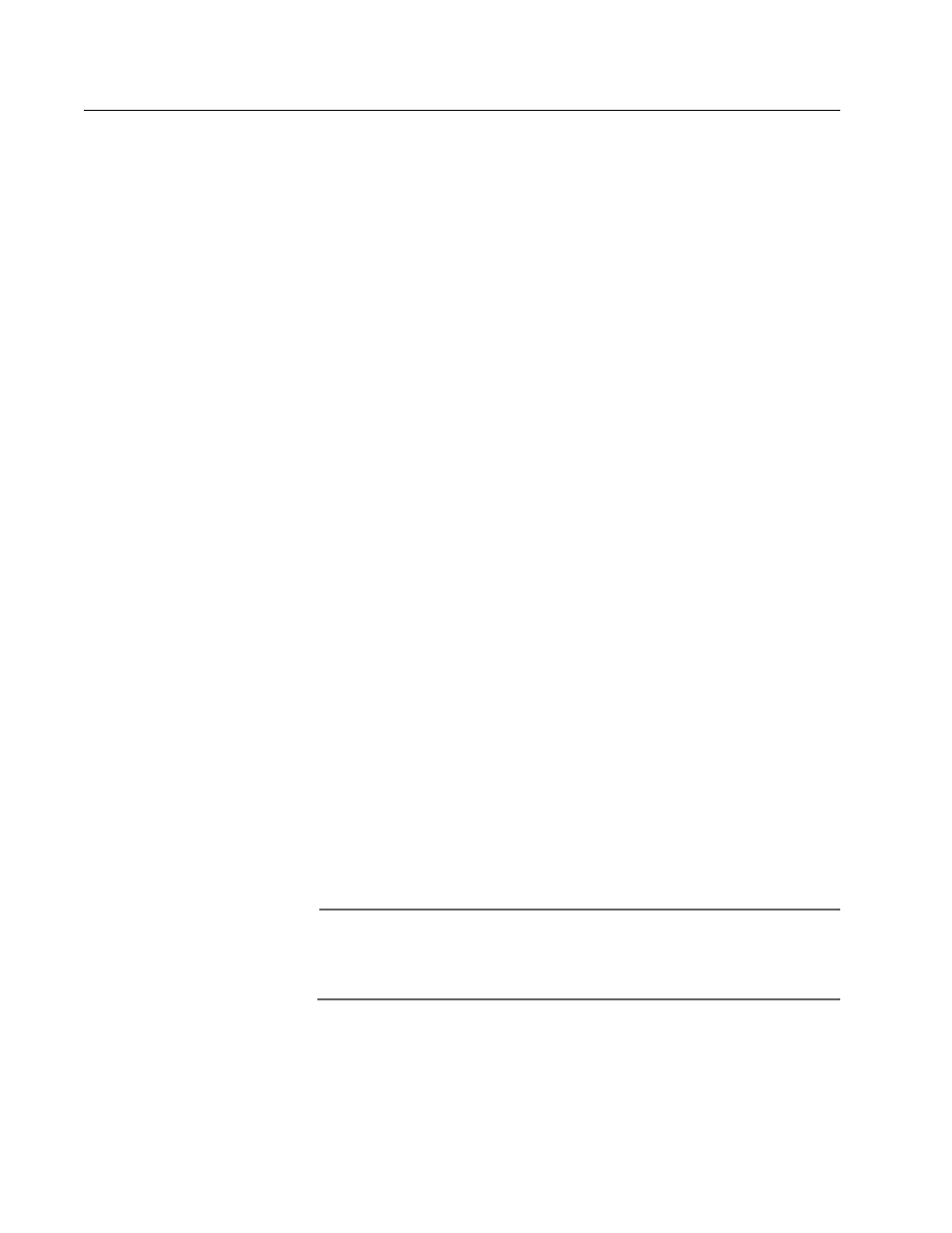
AT-S39 User’s Guide
133
Setting the VLAN Mode
The procedure in this section explain how to set the switch for either the
user configured (Tagged) VLAN mode, which supports tagged and port-
based VLANs, or the Basic VLAN mode. The default setting for the switch
is the user configured (Tagged) VLAN mode. (To configure the switch for
a Multiple VLAN mode, refer to Activating or Deactivating a Multiple
VLAN Mode on page 159.
To set the VLAN mode on the switch, do the following:
1. From the Main Menu, type 2 to select VLAN Menu.
2. From the VLAN Menu, type 1 to select VLANs Status (the current VLAN
status is shown in this menu). The following prompt is displayed:
Enter VLAN Status (E-Enable, D-Disable) ->
3. Type E to enable VLAN status if you want the switch to support port-
based and tagged VLANs. This is the default. Type D to disable VLAN
status if you want the switch to ignore all VLAN information and to
operate in the Basic VLAN mode. Press Return.
4. Type 2 to select Ingress Filtering Status. The following prompt is
displayed:
Enter Ingress Filtering Status (E-Enable, D-
Disable) ->
5. Do one of the following
❑ If you enabled VLAN status in step 3, type E to enable filtering if
you want tagged packets filtered as they enter a switch port, or D
if you do not want tagged packets filtered as they enter a switch
port. For more information on ingress filtering, refer to Enabling
or Disabling Ingress Filtering on page 149.
❑ If you disabled VLAN status for the Basic VLAN mode, type D to
disable ingress filtering.
A change to the VLAN status is immediately activated on the switch.
6. Type S to select Save Configuration Changes.
Note
The above procedure is the recommended method for setting a
switch’s VLAN mode. An alternative method is using Option 2 -
Switch Mode in the System Configuration Menu.
