Selecting a multiple vlans mode – Allied Telesis AT-S39 User Manual
Page 306
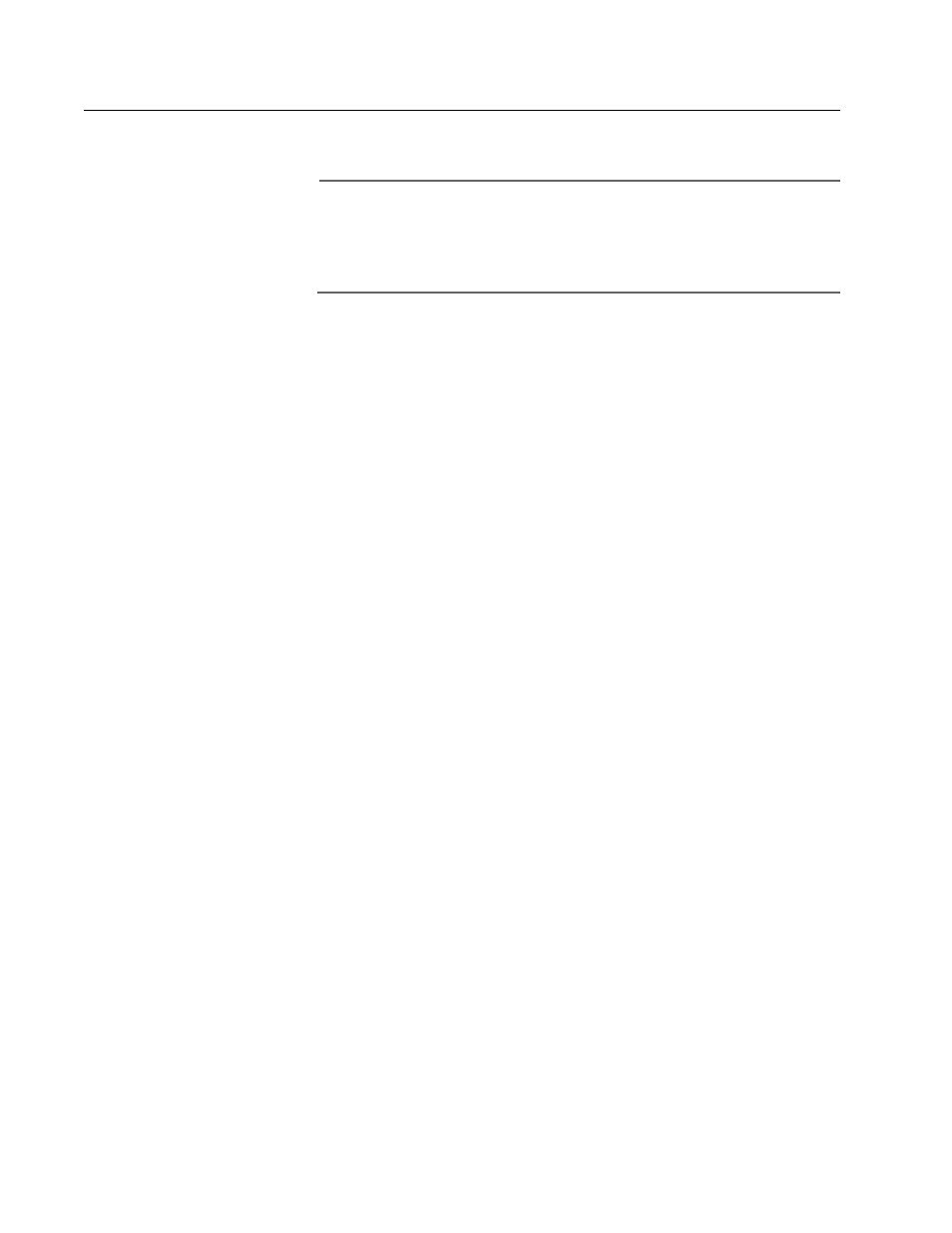
Section III: Web Browser Management
306
Selecting a Multiple VLANs Mode
To select a multiple VLAN mode, perform the procedure below:
Note
The VLAN mode on the switch must be set to User Configured
(Tagged) VLAN mode, and not to Basic Mode, in order for the unit to
operate in a multiple VLANs mode. To set a switch’s VLAN mode,
refer to Setting the VLAN Mode on page 305.
1. From the Home page, select Configuration.
2. From the Configuration menu, select Layer 2.
3. From the Layer 2 window, select the VLAN tab. T
The VLAN menu in Figure 94 on page 298 is displayed.
4. In the VLAN Mode section of the menu, select one of the following:
❑ User-Defined: Supports tagged and port-based VLANs and the
Basic VLAN mode
❑ Multiple VLAN: Supports the non-802.1Q compliant Multiple
VLANs Mode
❑ 802.1Q Multiple VLANs: Supports the 802.1Q compliant Multiple
VLANs Mode
5. If you selected a multiple VLAN mode, in the Uplink VLAN Port field
enter the port on the switch to function as the uplink port for the
VLANs.
6. Click Apply.
The new mode is immediately activated on the switch. If you
selected the 802.1Q compliant Multiple VLANs Mode, it is possible
that your remote management session will end and you will not
be able to reestablish it. Remote management of a switch
operating in that multiple VLAN mode is possible only through
the uplink port.
