Downloading files switch to switch – Allied Telesis AT-S39 User Manual
Page 232
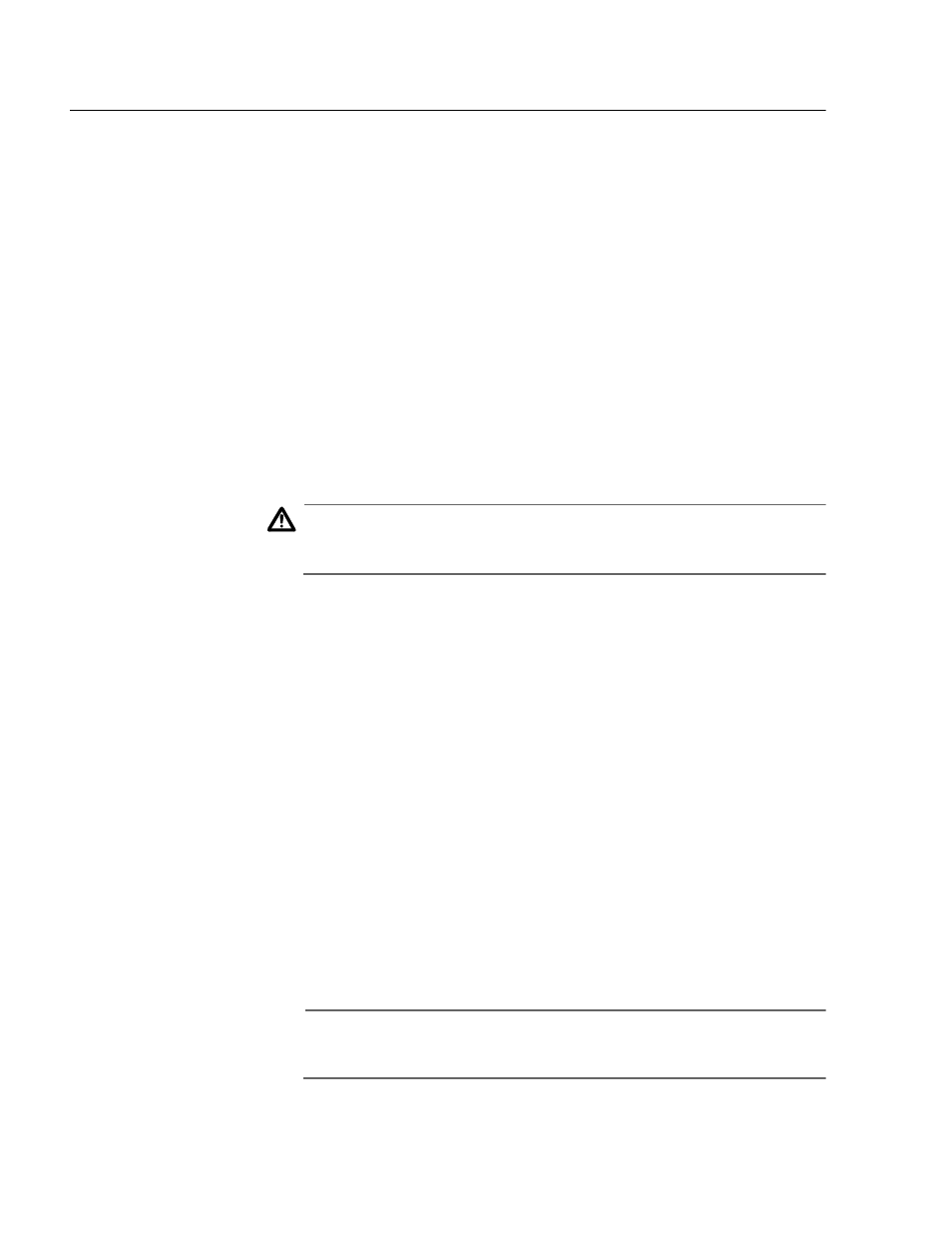
Section II: Local and Telnet Management
232
Downloading Files Switch to Switch
This procedure explains how to download an AT-S39 software image
from a master AT-8000 Series switch to another switch. This procedure is
useful in networks that contain a large number of AT-8000 Series
switches. Once you have updated the software on the master switch of
an enhanced stack, you can instruct the master switch to automatically
upgrade the other slave and master AT-8000 Series switches in the same
enhanced stack.
This procedure can also be used to download a master switch’s
configuration file to another switch in an enhanced stack. This provides
an easy way to quickly configure multiple switches that are to have
similar configurations. You can configure the master switch and then
download its configuration to other switches in the enhanced stack that
are to have the same configuration. The download of a configuration file
includes all switch information, including IP address, subnet mask,
gateway address, enhanced stacking status, and BOOTP/DHCP status.
Caution
Installing a new AT-S39 image file or configuration file on a switch
involves a switch reset. Some network traffic may be lost.
A configuration file should only be downloaded onto a switch of the
same model from which the file originated (for example, AT-8024M to
AT-8024M). It is not recommended that you download a configuration
file onto a switch of a different model (for example, AT-8012M to AT-
8024GB). This can result in undesired switch behavior.
To download a management software image or configuration file from a
master switch to other switches in the same enhanced stack, perform
the following procedure:
1. Start a local or Telnet management session on the master switch of
the enhanced stack.
2. From the Main Menu, type 9 to select Enhanced Stacking. The
Enhanced Stacking window is shown in Figure 10 on page 61.
3. From the Enhanced Stacking window, type 2 to select Stacking
Services. The Stacking Services menu is shown in Figure 11 on page
63.
Note
The “2 - Stacking Services” selection is available only on master
switches.
