Figure 63: downloads & uploads menu – Allied Telesis AT-S39 User Manual
Page 224
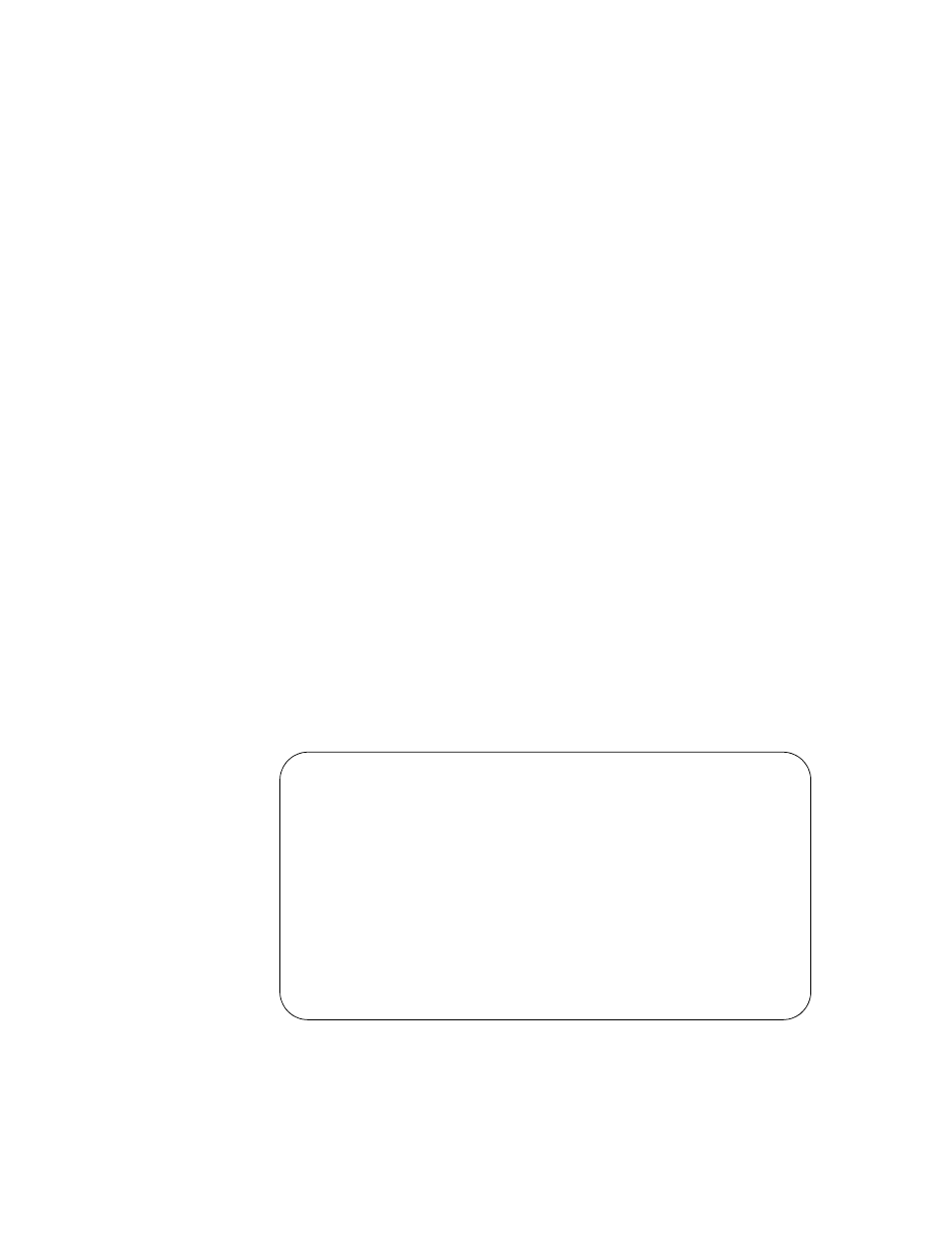
Section II: Local and Telnet Management
224
❑ The file to be downloaded must be stored on the computer or
terminal connected to the RS232 Terminal Port on the switch.
Here are guidelines that apply to a TFTP download:
❑ There must be a node on your network that contains the TFTP
server software. The AT-S39 image file or configuration file to
download must be stored on the server.
❑ You should start the TFTP server software before you begin the
download procedure.
❑ The switch where you are downloading the file must have an IP
address and subnet mask. Consequently, you cannot use TFTP on
a slave switch of an enhanced stack unless the switch has an IP
address. Rather, you would need to perform the download using
Xmodem or, alternatively, switch-to-switch, as explained in
Downloading Files Switch to Switch on page 232.
To download a new software image or configuration file onto a switch
from a local management session, perform the following procedure:
1. Establish a local management session on the switch where you intend
to download the new management software or configuration file.
For instructions, refer to Starting a Local Management Session
on page 31.
2. From the Main Menu, type 4 to select Administration Menu.
3. From the Administration Menu, type D to select Downloads &
Uploads.
The Downloads and Uploads menu is shown in Figure 63:
Figure 63 Downloads & Uploads Menu
Allied Telesyn Ethernet Switch AT-8024 - AT-S39
Sales Switch
Login Privilege: Manager
Downloads & Uploads
1 - Download Application Image/Bootloader
2 - Download Configuration Data
3 - Upload Application Image
4 - Upload Configuration Data
R -
Return to
Previous Menu
Enter your selection?
