Pausing a process, Stopping a process – HP NonStop G-Series User Manual
Page 71
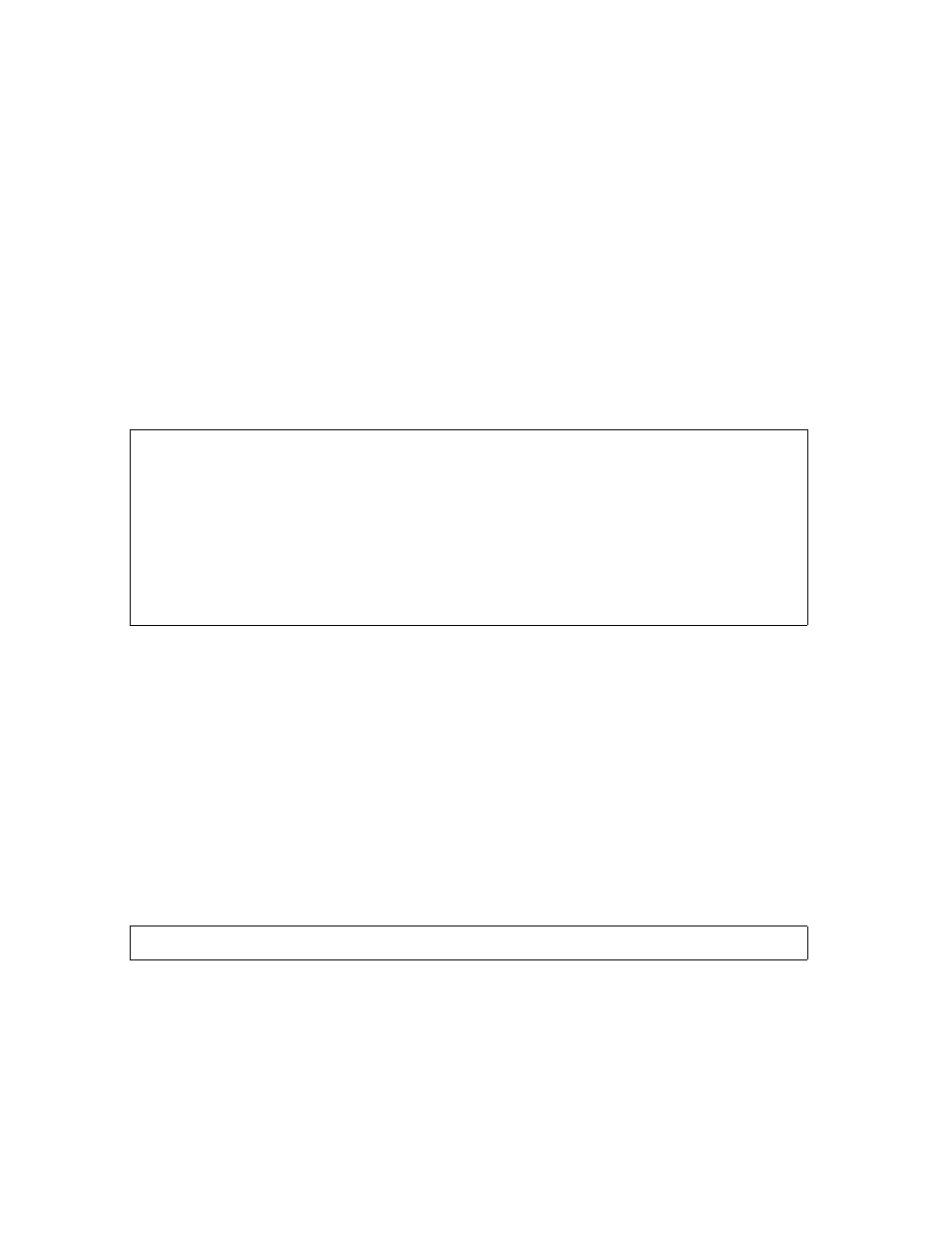
Starting and Controlling Processes With TACL
Guardian User’s Guide — 425266-001
4 -7
Pausing a Process
output to the terminal, the process waits indefinitely until it can control the terminal
again or until it stops.
While that process is running in the background, your TACL prompt is active, and you
can enter TACL commands. For example, you can use the STATUS command to see
what processes are still running at your terminal.
Pausing a Process
Use the PAUSE command to let a background process gain control of your terminal. If
you press Break while a process is running, or if you include the NOWAIT option when
you start a process, you can use PAUSE to pause your TACL process and pass control to
the background process.
This example shows the use of the PAUSE command. The dash (-) at the margin is the
FUP prompt.
Breaking out of a process does not stop the process. When you press Break, the TACL
prompt (>) appears, but the FUP process continues to run concurrently with the TACL
process, as shown by the STATUS command.
When you enter PAUSE, the TACL process is interrupted, and the FUP prompt (-)
reappears. After the FUP process stops, the TACL program will redisplay its command
prompt (>).
Stopping a Process
Before you shut down your system, you must stop all running applications.
To stop a process that was started incorrectly or that you no longer need, use the STOP
command. For example, to stop the process that has CPU and PIN 2,99:
To stop the default process (the last process you started), use the STOP command
without specifying a process.
8> FUP
File Utility Program - T9074D10 - (08JUN92) SYSTEM \WEST
Copyright Tandem Computers Incorporated 1981,1983,1985-1992
- (BREAK Key is pressed)
9> STATUS *,TERM
Process Pri PFR WT% Userid Program file Hometerm
2,99 148 P 000 6,18 $SYSTEM.SYS05.FUP $ALICE
$Z053 B 4,118 150 001 6,18 $SYSTEM.SYSTEM.TACL $ALICE
$Z053 2,171 150 R 000 6,18 $SYSTEM.SYSTEM.TACL $ALICE
10> PAUSE
-
13> STOP 2,99
