Automating system monitoring – HP NonStop G-Series User Manual
Page 406
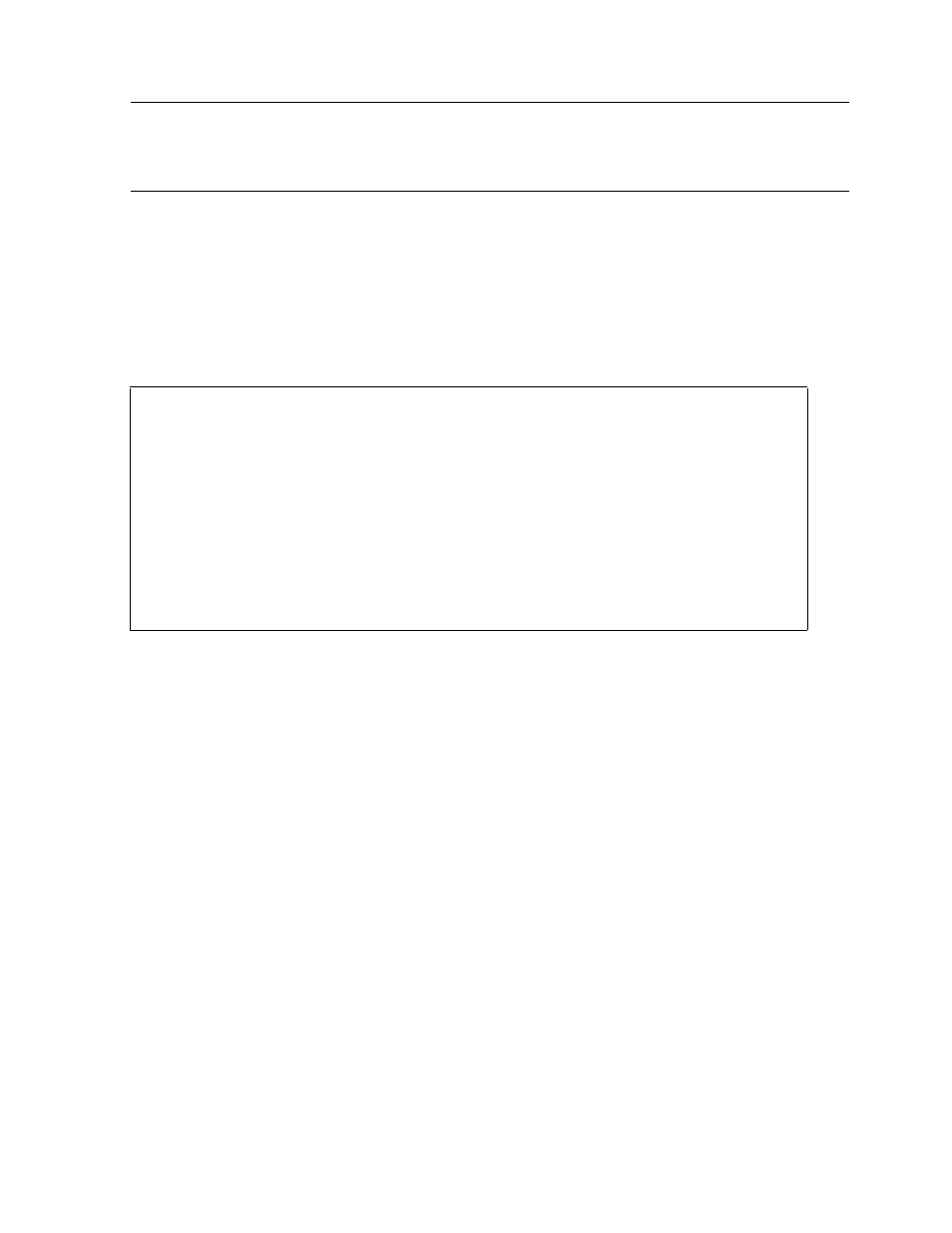
Monitoring Hardware Components
Guardian User’s Guide — 425266-001
19 -28
Automating System Monitoring
Because this file is nearly 90 percent full, you might want to allocate more extents. To
allocate additional extents to the file TRAIL1, enter:
> FUP
- ALTER MEMOS, MAXEXTENTS 20
- INFO MEMOS, DETAIL
A report such as this is sent to your home terminal:
This report shows that the maximum number of extents allocated to this file has
increased to 20 and that the file TRAIL1 is now only 78.5 percent full.
For more information about setting file extents, see the File Utility Program (FUP)
Reference Manual.
Automating System Monitoring
You can automate many of the procedures described in this section. Automation saves
you time and helps you to perform many routine tasks more efficiently.
Your operations environment might be using TACL macros, TACL routines, or
command files to perform routine system monitoring and other tasks. These allow you
to run many procedures so that you can quickly determine system status, produce
reports, or perform other common tasks.
This subsection contains an example of a command file you can use or adapt to check
many of the system elements discussed throughout this section. The TACL
Programming Guide also contains an example that you can use or adapt to automate
system monitoring.
Note. The allocation of additional extents to any file causes that file to take up more disk
space. Before you change the maximum allowable extents for any file, as shown in the
following example, check your local procedures to determine whether this is the appropriate
action for you to take.
$DATA.DATA1.MEMOS 12 Jul 1993, 14:05
ENSCRIBE
TYPE U
CODE 101
EXT ( 2 PAGES, 2 PAGES )
ODDUNSTR
MAXEXTENTS 20
BUFFERSIZE 4096
OWNER 8,255
SECURITY (RWEP): NUNU
DATA MODIF: 12 Jul 1993, 14:04
CREATION DATE: 12 Jan 1993, 14:04
LAST OPEN: 12 Jul 1993, 14:24
EOF 567022 (78.5% USED)
FILE LABEL: 649 (22.8% USED)
EXTENTS ALLOCATED: 10
