Logging off with tacl, Accessing other systems, Table 2-1 – HP NonStop G-Series User Manual
Page 36: Sample remote passwords
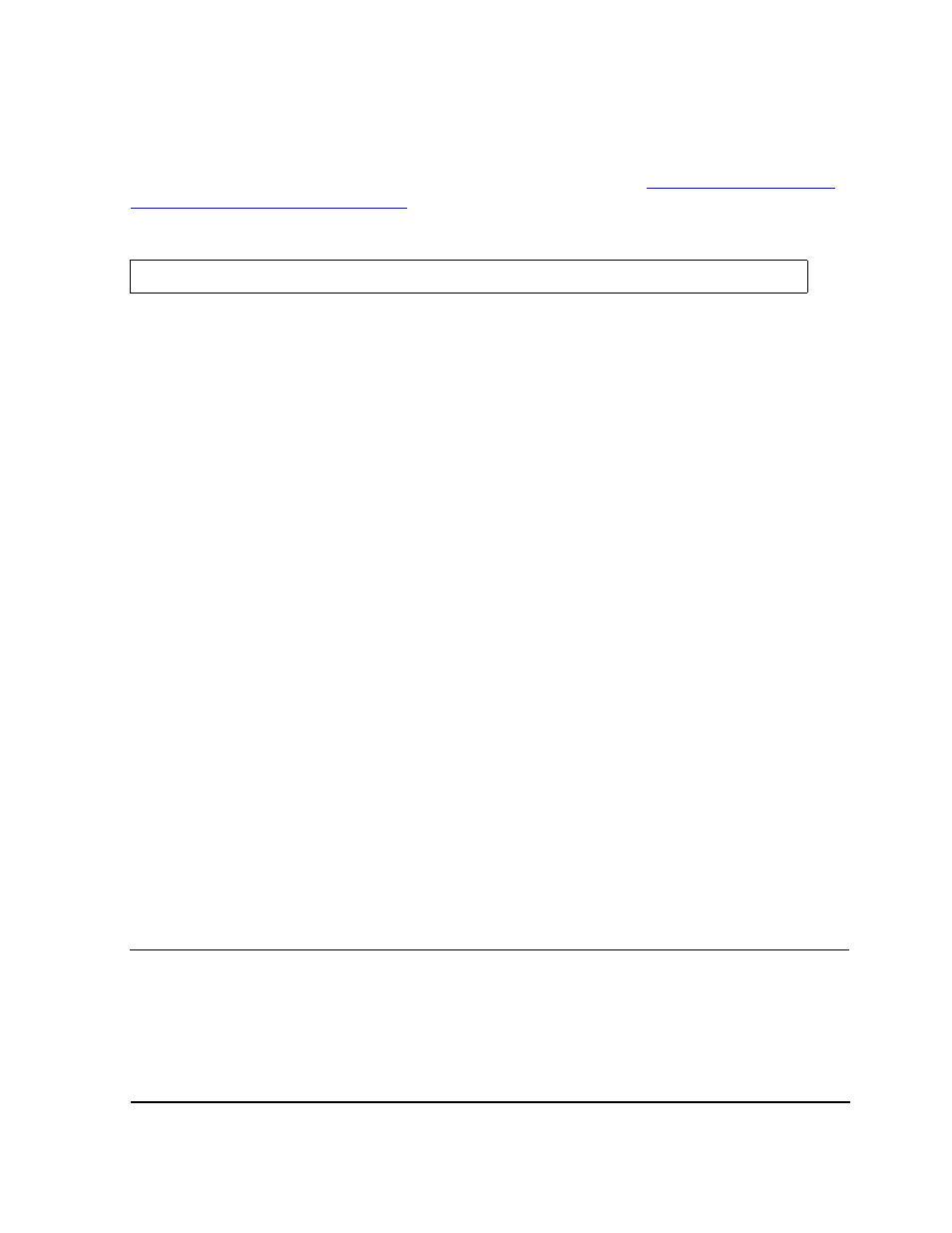
Getting Started With TACL
Guardian User’s Guide — 425266-001
2 -6
Logging Off With TACL
Logging Off With TACL
After you log off, processes that you started continue to run. Therefore, before you log
off, you should stop any processes that you no longer need (see
Controlling Processes With TACL
To end your TACL session, use the LOGOFF command:
When you log off, the TACL program clears your screen (if your terminal is a Compaq
model 652X or 653X or if you are running a terminal emulator such as PCT) and returns
the initial TACL prompt (TACL 1>). If the TACL program does not clear your screen,
use the CLEAR option with the LOGOFF command by entering
LOGOFF CLEAR
.
After you log off, any ASSIGN, PARAM, and DEFINE commands are lost. However,
your variables, such as alias and macro definitions, are not lost unless your segment was
reset. See the LOGOFF command in the TACL Reference Manual for more information.
Accessing Other Systems
When NonStop™ Kernel systems form a network using Expand, access to a file can be
restricted to users on the local system where the file resides, or access can be allowed for
users on any system in the network. (Safeguard can secure a file so that only specific
individuals, either locally or on the network, can access that file.)
To access a file available only to local users, you must be logged onto the local system.
To log onto a system other than the one where your current TACL process is running,
you must:
1. Be established as a user on the remote system, having the same user name and ID on
both systems, and having remote passwords set up between your local and remote
systems.
2. Start a remote TACL process in that system.
A remote password is not a password that you use when you log on. It is an indicator
that the remote system checks when you attempt to access that system.
For example, if your local system is \ABT, and you want access to \FERN and \HERST,
you must be added as a user to those systems with identical remote passwords on all
three systems.
30> LOGOFF
Table 2-1. Sample Remote Passwords
System \ABT
System \FERN
System \HERST
\ABT AB
\ABT AB
\ABT AB
\FERN FE
\FERN FE
\FERN FE
\HERST HE
\HERST HE
\HERST HE
