Checking servernet lan subsystem status, Interpreting the cpus display, Example – HP NonStop G-Series User Manual
Page 394
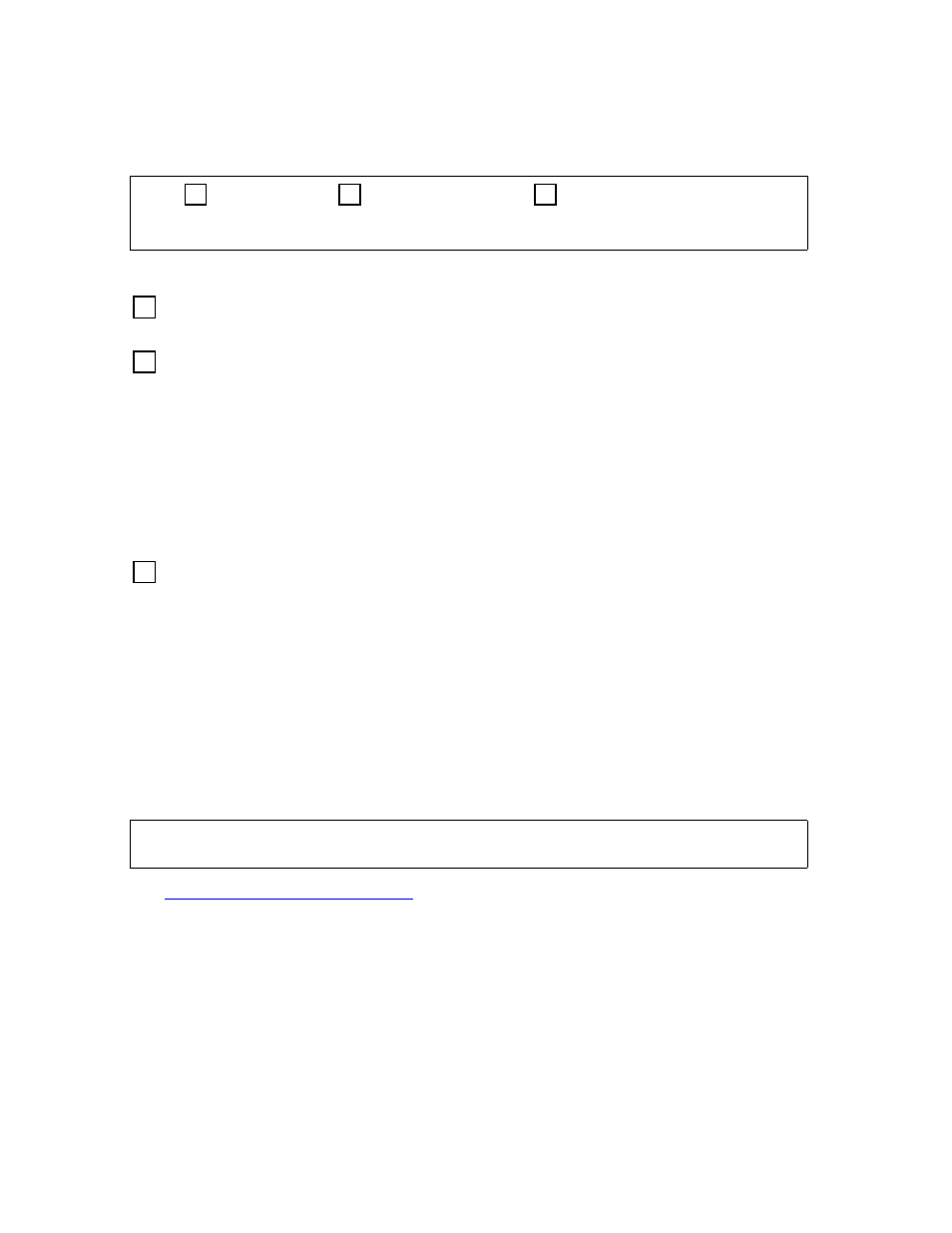
Monitoring Hardware Components
Guardian User’s Guide — 425266-001
19 -16
Checking ServerNet LAN Subsystem Status
Interpreting the CPUS Display
The format of the CPUS detailed information display is:
The numbered elements in this display are:
System contains the numbers and names of the systems known to be connected to
the network.
0<--CPU States-->15 contains symbols indicating the status of each processor in a
system:
OS Version contains the version of the operating system running on each system.
For additional information about SCF and its commands, see the SCF Reference Manual
for G-Series Releases.
Example
To check the configuration characteristics, status, and operating-system version of all
processors connected to the system \C2, enter:
2-> CPUS \C2
A report such as this is displayed on your home terminal:
See
on page 19-16 for an explanation of the elements in
this display.
Checking ServerNet LAN Subsystem Status
The ServerNet LAN Systems Access (SLSA) subsystem supports parallel local-area
network (LAN) I/O, allowing S-series servers to communicate across a ServerNet
System Area Network (SAN) and access Ethernet devices through various LAN
protocols. The SLSA subsystem contains the following SCF objects:
•
Processes
•
Monitors
System 0<--CPU States-->15 OS Version
116 \C2 1111,....,....,.... P40
Symbol
Meaning
1
Processor is active
0
Processor is inactive
Period (.)
Nonexistent processor
NOT CONNECTED
A known system is not currently connected to the network
System 0<--CPU States-->15 OS Version
116 \C2 1111,....,....,.... P40
1
2
3
1
2
3
