Example – HP NonStop G-Series User Manual
Page 159
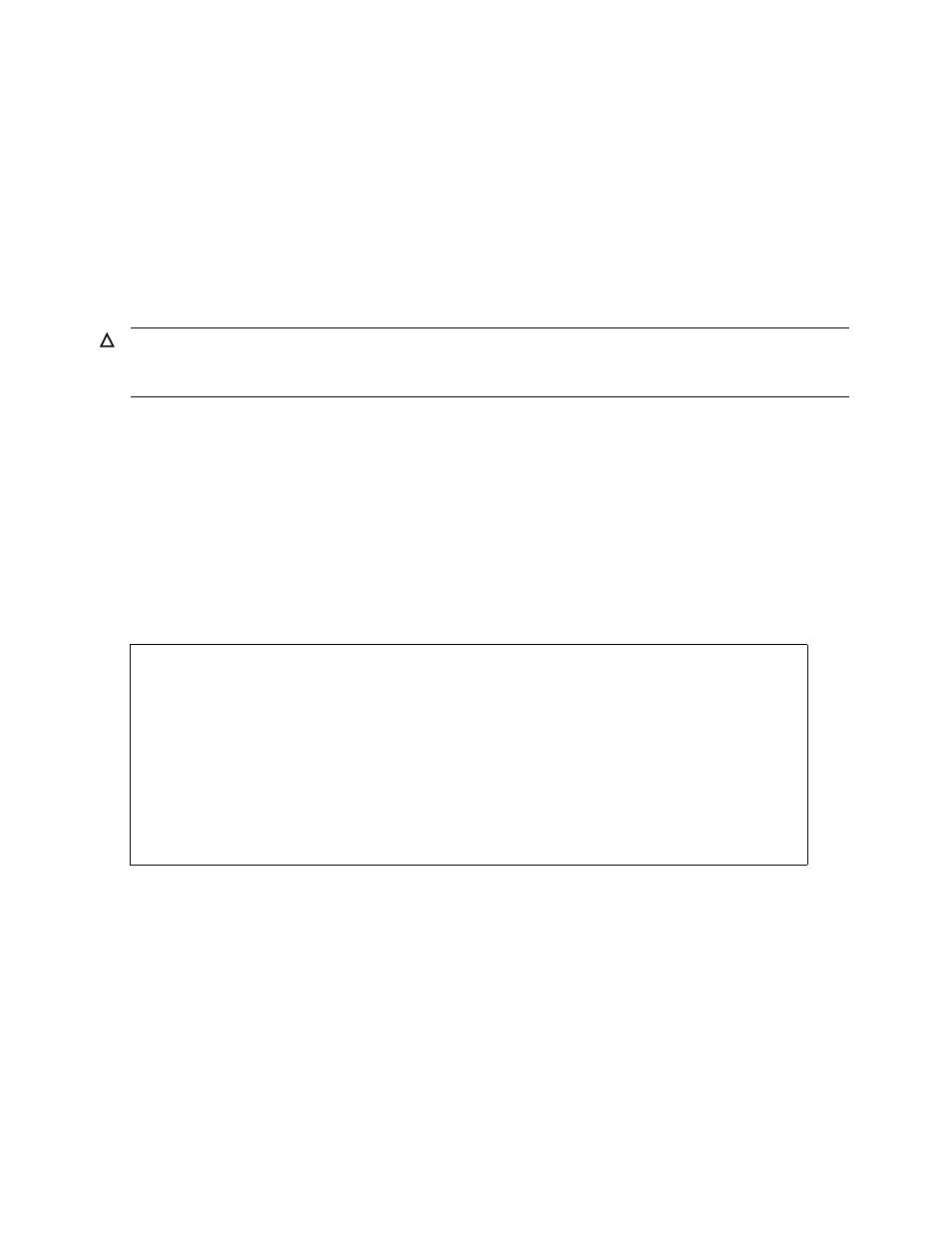
Performing Routine Disk Operations
Guardian User’s Guide — 425266-001
9- 13
Finding and Sparing Bad Tracks and Sectors
4. Make sure there is not already an SCF CONTROL DISK, SPARE operation in
progress. (You must do this yourself; SCF does not warn you if you start a second
CONTROL DISK, SPARE operation.)
5. Spare the defective sectors:
> SCF
-> CONTROL DISK $disk, SPARE sector-address
sector-address
must be specified and includes the numbers of the cylinder,
head, and sector to be assigned an alternate sector.
For more information about using these SCF commands, and their options, see the SCF
Reference Manual for the Storage Subsystem.
Example
1. List the defective sectors on the disk, $DATA01:
> SCF
-> INFO DISK $DATA01, BAD
A listing similar to this is sent to your home terminal:
This listing shows sectors on this disk that the disk process has flagged as bad.
2. Make sure you are logged on as a super-group user (255,
n
).
3. Stop all other processing on the disk.
4. Make sure there is not already an SCF CONTROL DISK, SPARE operation in
progress.
5. Unconditionally spare the sector that has logical sector address %H0000795C:
> SCF
-> CONTROL DISK $DATA01, SPARE %H795C
Caution. Do not spare cylinder 0, or head 0, sector 0 on any disk; doing so makes the disk
unusable. Do not spare sectors 0, 1, 2, or 3 of cylinder 0, head 0 on the disk $SYSTEM; doing
so prevents you from loading the system from that disk.
STORAGE - Bad Sector Information DISK \ALM171.$DATA01
Bad Sectors Information $DATA01 Primary:
No bad sectors information is available.
Bad Sectors Information $DATA01 Mirror:
Logical Sector Address Date Detected
%H0000795C SEPTEMBER 22, 1996 15:25:12
File Name File Address Logical Sector Address
DLSYS42X.OSIMAGE 573440-573951 %H0000795C
