Changing or correcting multiple-line commands – HP NonStop G-Series User Manual
Page 49
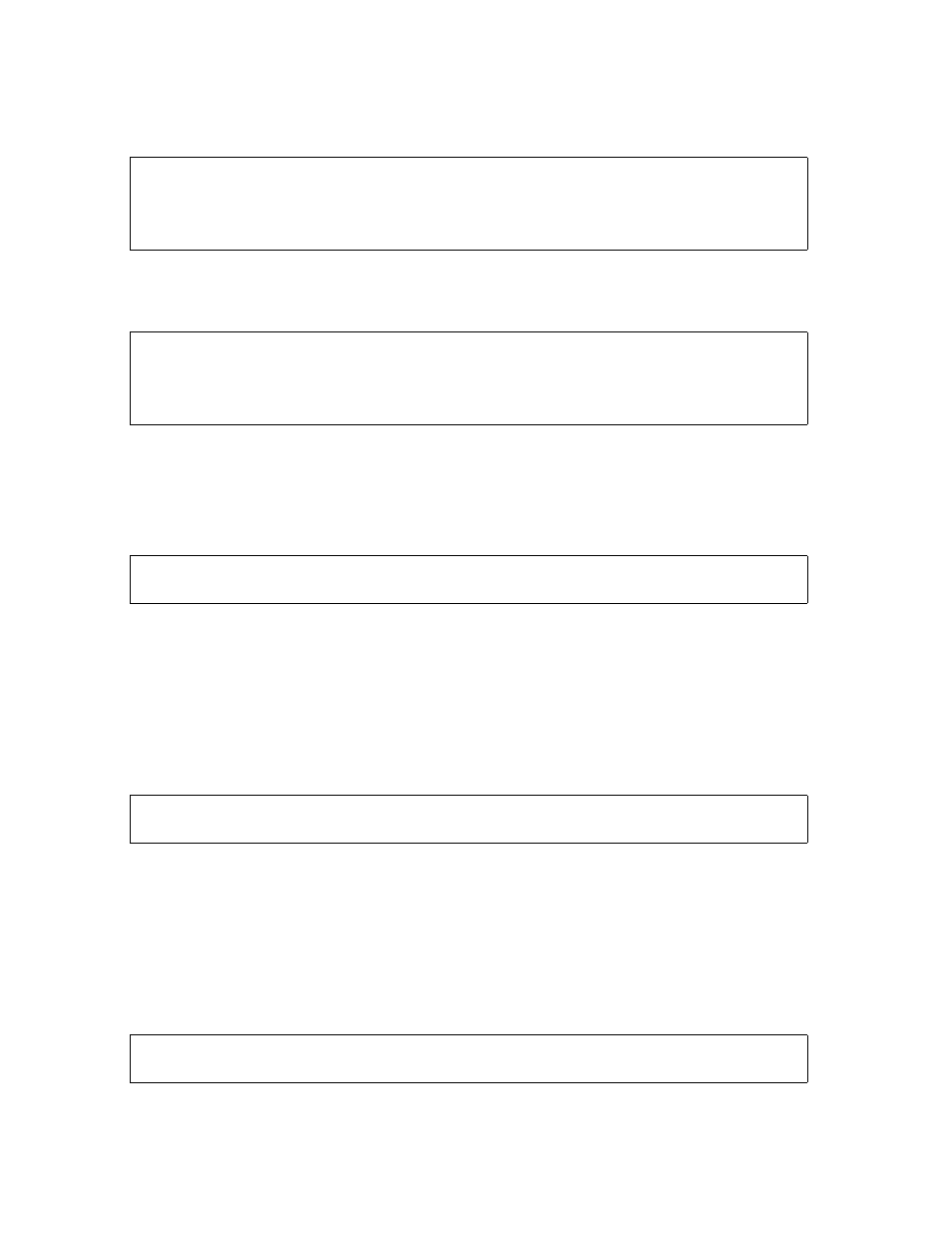
Getting Started With TACL
Guardian User’s Guide — 425266-001
2- 19
Changing or Correcting a Previous Command
The FC command terminates and the TACL prompt returns. All existing changes to the
line are discarded:
To terminate the FC command, press CTRL/Y.
To change VOLUME ALWORK to VOLUME ALINFO, enter:
In this case, the R command replaces the string WORK with the string INFO.
Changing or Correcting Multiple-Line Commands
Suppose that earlier in your TACL session, you entered this command:
To reuse the command to send the output to a different spooler location:
1. Determine the command number with the HISTORY command
2. Recall it with the FC command.
The TACL program displays the command with the current command number. The
TACL program does not display the ampersands and does not necessarily break the
command where you originally broke it.
3. Change the first line as you would change a single-line command.
4. Move the cursor with the space bar (not the arrow keys) until it wraps around and is
under the second line.
5. Change the second line as you would change a single-line command.
In this example, one command was entered on two lines by enclosing the command with
square brackets (#INFORMAT is set to TACL).
To change and reexecute this command to send the output to the spooler location
#HOLD:
28> VOLUME ALWORK
28.. INFO
28> VOLUME ALNFOWORK
28..//
29> FC
29> VOLUME ALWORK
29.. RINFO
29> VOLUME ALINFO
29..
10> RUN $APPS.EMPLOYEE.LISTPGM /IN $DISK88.EMPLOYEE.NAMES,&
10> &OUT $S.#LASER, NOWAIT/
30> RUN $APPS.EMPLOYEE.LISTPGM /IN $DISK88.EMPLOYEE.NAMES,O
30> UT $S.#LASER, NOWAIT/
15> [ RUN $APPS.EMPLOYEE.LISTPGM / IN $DISK88.EMPLOYEE.NAMES,
15> OUT $S.#LAZR, NOWAIT / ]
