Deleting a print process from the spooler, Example – HP NonStop G-Series User Manual
Page 309
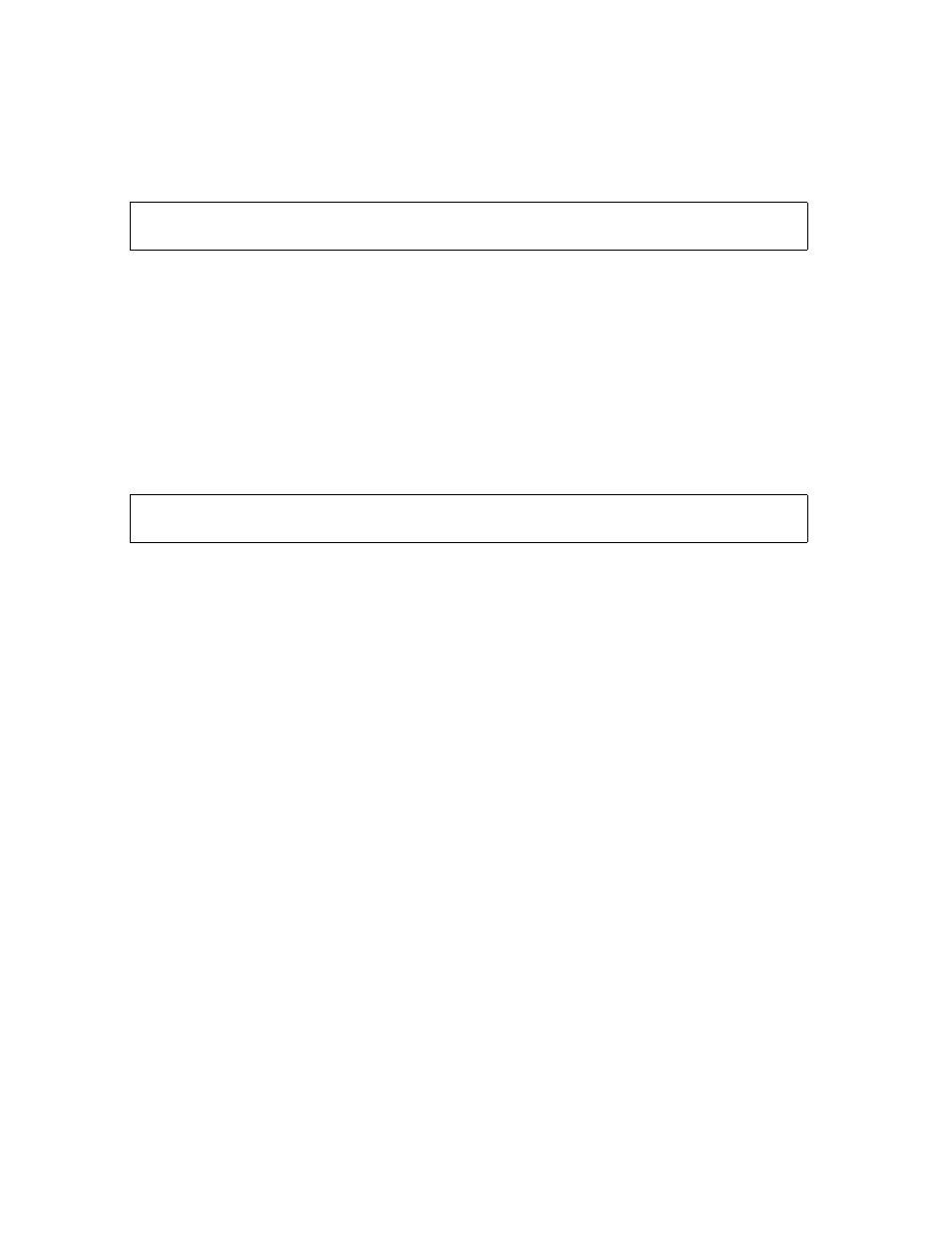
Managing the Spooler Using Spoolcom
Guardian User’s Guide — 425266-001
15- 9
Deleting a Print Process From the Spooler
5. Check the status of print process $SPLA:
) PRINT $SPLA
A listing such as this is displayed on your home terminal:
6. Change the backup processor:
) PRINT $SPLA, BACKUP 4
7. Start the device:
) DEV $LP1, START
8. Check the status of the print process:
) PRINT $SPLA
A listing such as this is displayed on your home terminal:
Deleting a Print Process From the Spooler
1. Find out which devices the print process controls:
) PRINT $print-process, XREF
2. For each device, set DEV $
device
EXCLUSIVE OFF so that the print process
will close the device when no more jobs are waiting to be printed:
) DEV $device-name, EXCLUSIVE OFF
3. For each device, drain the device:
) DEV $device-name, DRAIN
4. Delete the print process:
) PRINT $print-process, DELETE
The print process should become dormant approximately two minutes after the
process prints its last job. If the print process does not become dormant at this time,
issue a TACL STOP command to stop the process.
Be sure to connect another print process to the devices before you start them again.
Example
To check the locations associated with print process $SPLB, drain the device connected
to it, and delete $SPLB from the spooler:
PRINT STATE FLAGS CPU PRI
$SPLA DORMANT 3 , 2 128
PRINT STATE FLAGS CPU PRI
$SPLA ACTIVE 3 , 4 128
