HP NonStop G-Series User Manual
Page 348
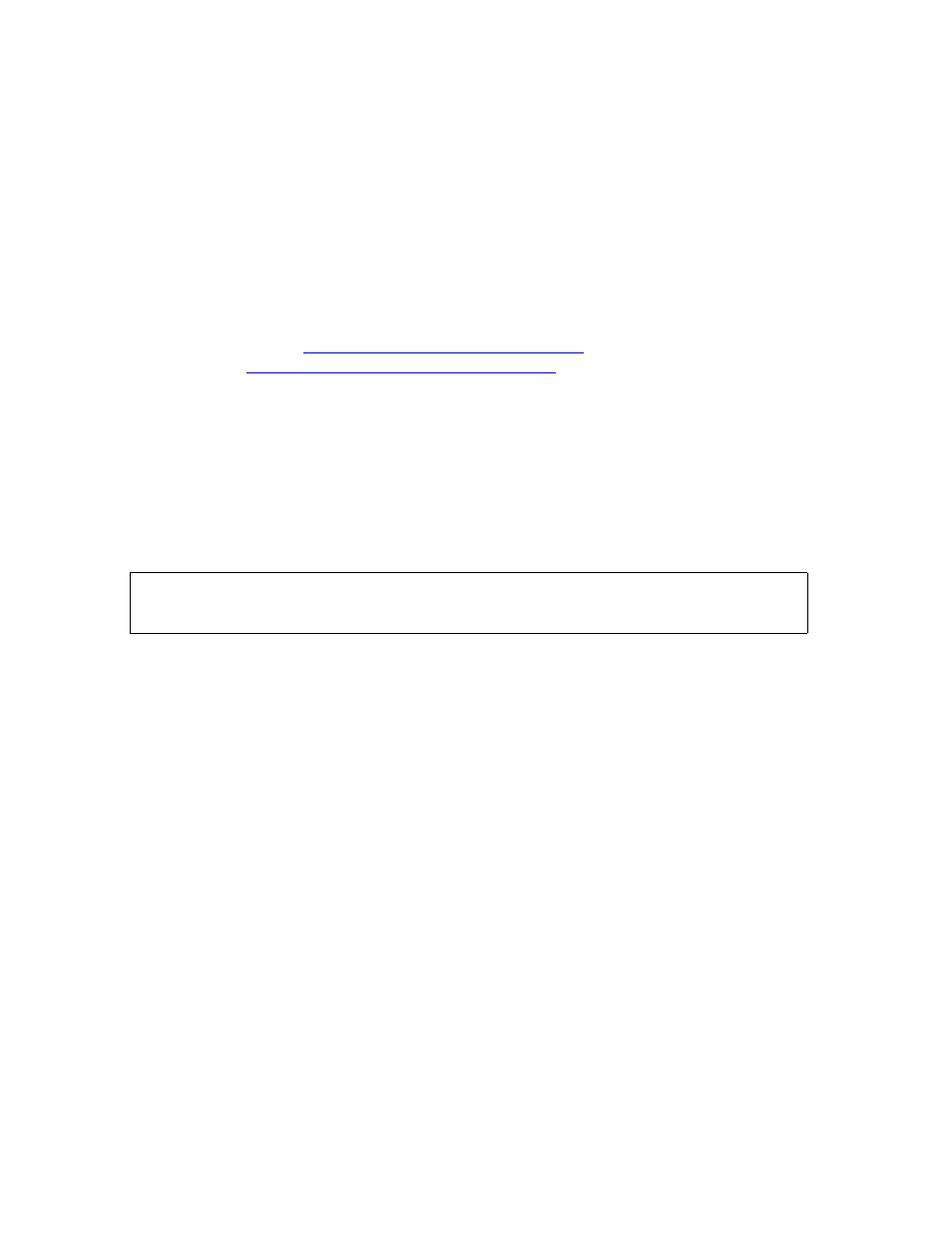
Managing Users and Security
Guardian User’s Guide — 425266-001
16 -26
Task 1: Check the Status of the User’s TACL
Process
Task 1: Check the Status of the User’s TACL Process
Check the status of a user’s TACL process to see what processes are running on the
user’s terminal:
1. Determine the user’s terminal name (for example $JT1.#J01) by asking the user or
by checking your files or records, and make a note of it.
2. Check the status of all processes (including the TACL process):
> STATUS *, TERM $terminal-name
If no TACL process is running, the user might have exited from the TACL process. If
this is the case, go to
Task 5: Start a New TACL Process
on page 16-29. Otherwise,
Task 2: Check for Hardware Problems
For more information about the STATUS command, see the TACL Reference Manual.
Example
To check the status of the TACL process running on the terminal $JT1.#J01, enter:
> STATUS *, TERM $JT1.#J01
Information such as this is displayed:
This status report example shows a normally functioning TACL process and includes:
•
The process name, if it is named (Process)
•
Whether the process is a backup or primary process (B if a backup process)
•
The processor and process number (for example, 4,100; 5,100)
•
The execution priority of the process (Pri)
•
PFR code (PFR)
•
P indicates that the process contains privileged code.
•
F indicates that the process is waiting on a page fault.
•
R indicates that the process is on the ready list.
•
The wait state (%WT)
•
The group and user ID numbers of the person using the process (Userid)
•
The name of the program file (Program file)
•
The home terminal of the process (Hometerm)
Process Pri PFR %WT Userid Program file Hometerm
$TH02 4,100 150 005 8,001 $SYSTEM.SYS00.TACL $JT1.#J01
$TH02 B 5,100 150 001 8,001 $SYSTEM.SYS00.TACL $JT1.#J01
