Monitoring messages with the tsm ems event viewer, Starting the tsm ems event viewer application – HP NonStop G-Series User Manual
Page 366
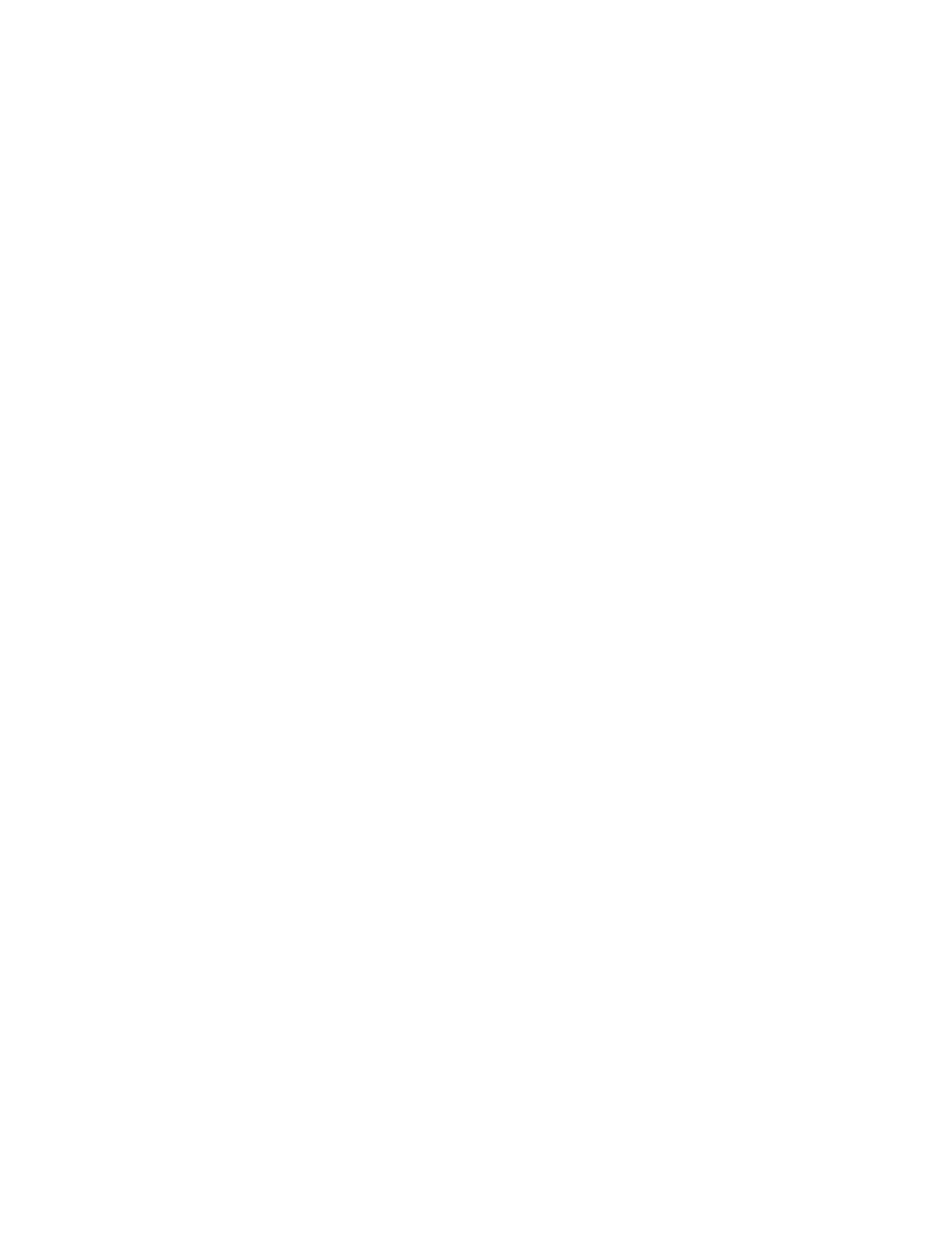
Monitoring Event Messages
Guardian User’s Guide — 425266-001
17 -12
Monitoring Messages With the TSM EMS Event
Viewer
Monitoring Messages With the TSM EMS Event
Viewer
The TSM EMS Event Viewer (Event Viewer) assists you in performing many of the
tasks associated with viewing and monitoring various EMS event logs. The Event
Viewer lets you set up criteria to view the log file in several ways, enabling a rapid
assessment of service problems.
The Compaq Tandem Service Management (TSM) software package consists of server
software and client software that provides troubleshooting, maintenance, and services
tools for your Compaq NonStop™ Himalaya S-series server. TSM client software
resides on PC-compatible workstations running the Windows NT 4.0 operating system.
You can also use TSM to perform many of the Guardian tasks described in this guide.
For information on using TSM, see the TSM Online User’s Guide.
Starting the TSM EMS Event Viewer Application
To use a TSM client software component, you must power on the workstation and then
start the component you want to use (you can start the TSM client software components
in any order). To start the TSM EMS Event Viewer Application:
1. Do one of:
•
On the Windows NT desktop, click
Start
and then choose
Programs>TSM
Client>TSM Event Viewer
.
•
In the TSM Low-Level Link Application:
a.
Click System Discovery. TSM displays the Management view window,
which shows the physical view of your system.
b. From the Display menu, choose Events.
•
In the TSM Service Application, from the Display menu, choose Events.
The TSM EMS Event Viewer Application window appears. (This window is
blank until you select search criteria.)
2. From the File menu, choose Log On. TSM displays the Log On to NSK System
dialog box.
3. Type a NonStop™ Kernel user name and password and select the NonStopú
Himalaya S-series server to which you want to connect and then click OK. When
you are connected to the server, the main window status bar displays the message
“Connected to Server.”
4. From the Setup menu, select the retrieval criteria you want to use to specify which
events you want displayed in the window. You can choose to display events during
a specific time frame, from specific event logs, or from specific subsystems.
For more information, see the TSM Online User’s Guide or the TSM EMS Event
Viewer Application online help.
