Examples – HP NonStop G-Series User Manual
Page 68
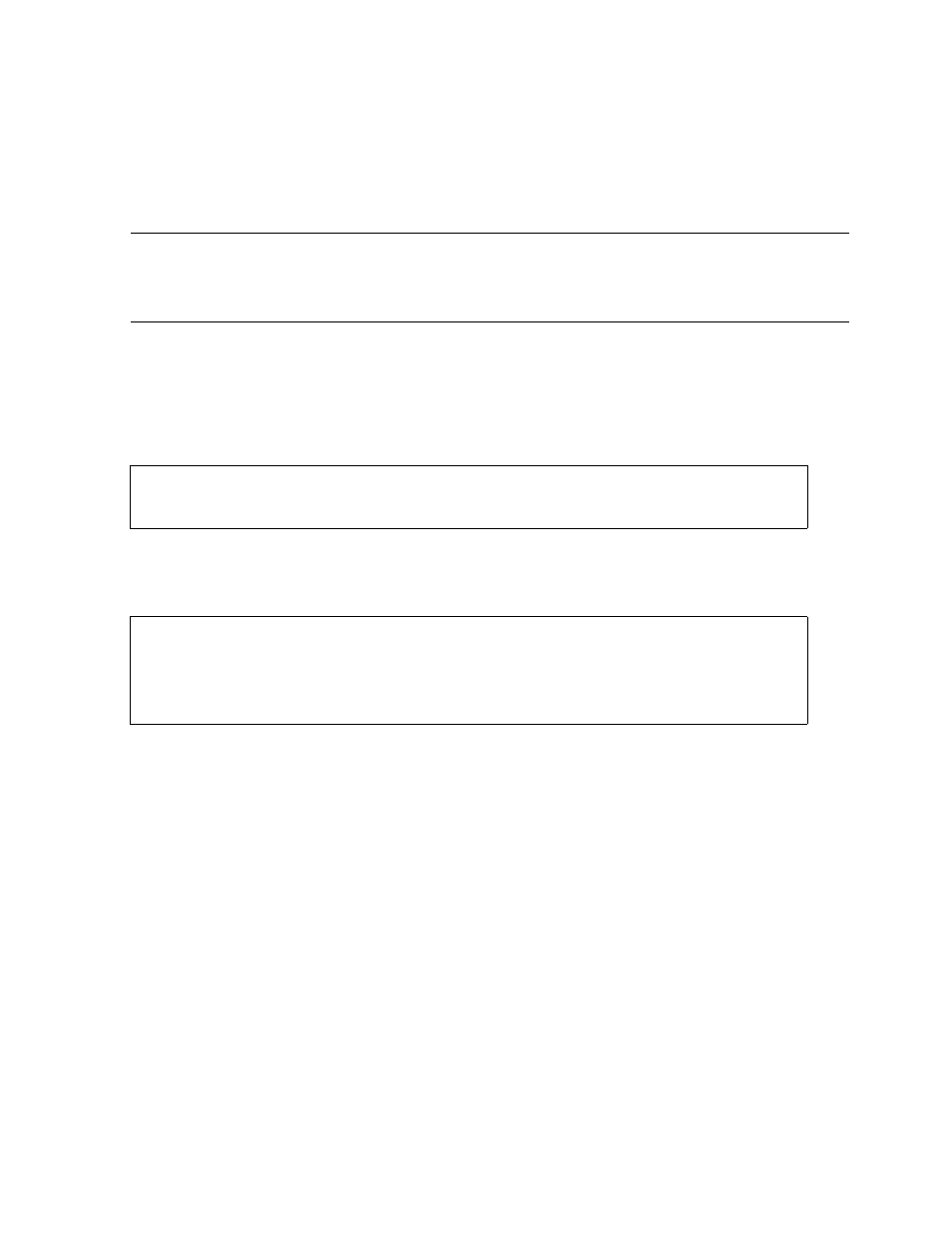
Starting and Controlling Processes With TACL
Guardian User’s Guide — 425266-001
4 -4
Displaying Named Process Information (PPD
Command)
To display all named processes running on your system:
> PPD
To display information about a specific named process that is running on your system:
> PPD $process-name
PPD lists the name of the process, the CPU and PIN of the primary and backup
processes, and the name or CPU and PIN of the ancestor process. If you don’t specify a
process, PPD displays information about all named processes on the system.
For example, suppose a process called $MGMT is running on the system. To find out
who started the process:
The Ancestor column indicates that $Z048 is the ancestor (the process that created
$MGMT). You can now enter a STATUS command using the name of the ancestor,
$Z048:
$Z048 is the TACL process on the terminal named $OPCONS, which on this system is
the operator console. The null user ID (0,0) indicates that no one is logged onto this
TACL process.
Examples
1. Send a listing of all running processes to your subvolume CURRENT and your file
PROCESS.
> PPD / OUT CURRENT.PROCESS /
Note. Because large numbers of processes might be running on your system at any time, the
PPD display can be lengthy. If you want to stop the display, press the Break key on your
keyboard. For the same reason, you might want to send the PPD display to a disk file or
printer. Refer to the first example, below, for instructions on how to perform this task.
3> PPD $MGMT
Name Primary Backup Ancestor
$MGMT 2,21 3,20 $Z048
4> STATUS $Z048
Process Pri PFR WT% Userid Program file Hometerm
$Z048 0,12 150 005 0,0 $SYSTEM.SYSTEM.TACL $OPCONS
Swap File Name: $TEMP.#0170
$Z048 B 1,14 150 001 0,0 $SYSTEM.SYSTEM.TACL $OPCONS
Swap File Name: $TEMP.#0170
