Restoring your files – HP NonStop G-Series User Manual
Page 218
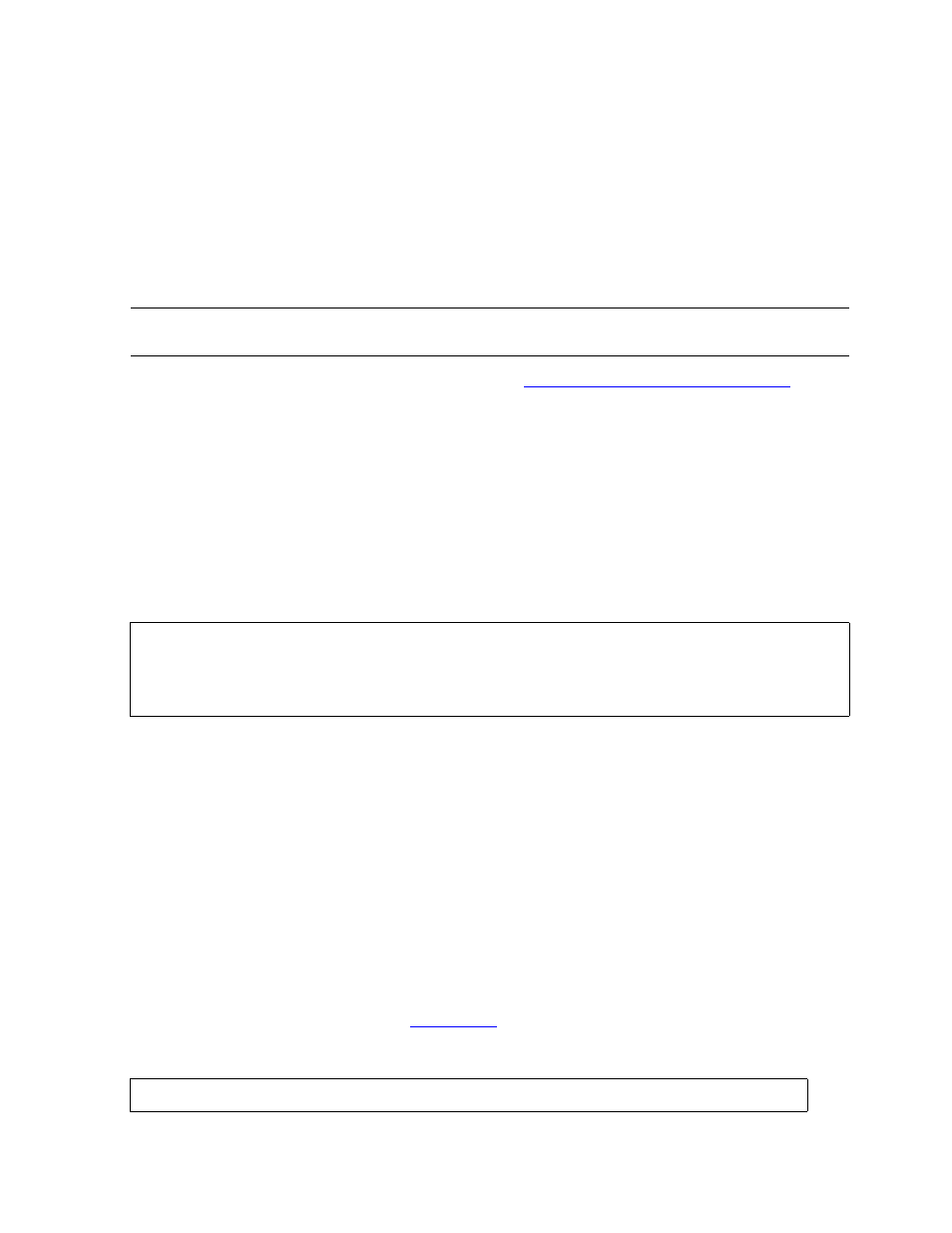
Backing Up and Restoring Disk Information
Guardian User’s Guide — 425266-001
11 -12
Restoring Your Files
Restoring Your Files
Use Restore to copy backed up files from a backup tape to a disk. Restore contains many
options that let you customize your restore operations, including:
•
Copy files to disk from a magnetic tape created using Backup
•
List the contents of a tape without restoring data
•
Convert files from one disk process type to another
For more information about tape operations, see
Section 10, Using Labeled Tapes
This example restores all files on tape drive $TAPE1 that have the current default
volume and subvolume name and all files that have the volume and subvolume name
$DATA.USER.
To restore files from a backup tape to your disk using file-mode operation:
1. Remove the write-ring from the tape reel that you are using for the restore operation.
This write-protects your tape; if your tape is write-enabled and another process
attempts to write to your tape, your data can be damaged or destroyed.
2. Enter a Restore command at the TACL prompt:
run-options
One or more run options. See the RUN command in the TACL Reference Manual.
tape-drive
Name of the tape drive you are using for the restore operation, or a TAPE DEFINE
name. Tape drive names begin with a dollar sign ($) and can be up to seven
characters long.
qualified-file-set-list
One or more file-set lists specifying the files you want to restore.
command-option
Restore command option. See
This example shows a Restore command:
Note. Do not run Restore under a user ID with Safeguard default protection, because all files
restored to disk would also have Safeguard protection.
RESTORE [ / run-options / ] tape-drive,
qualified-file-set-list
[ , command-option ]
[ , command-option ]...
10> RESTORE /OUT LIST, NOWAIT/ $TAPE1, & (*, $DATA.USER.*), LISTALL
