Loading your function key definitions, Displaying your function key definitions, Using your function keys – HP NonStop G-Series User Manual
Page 82
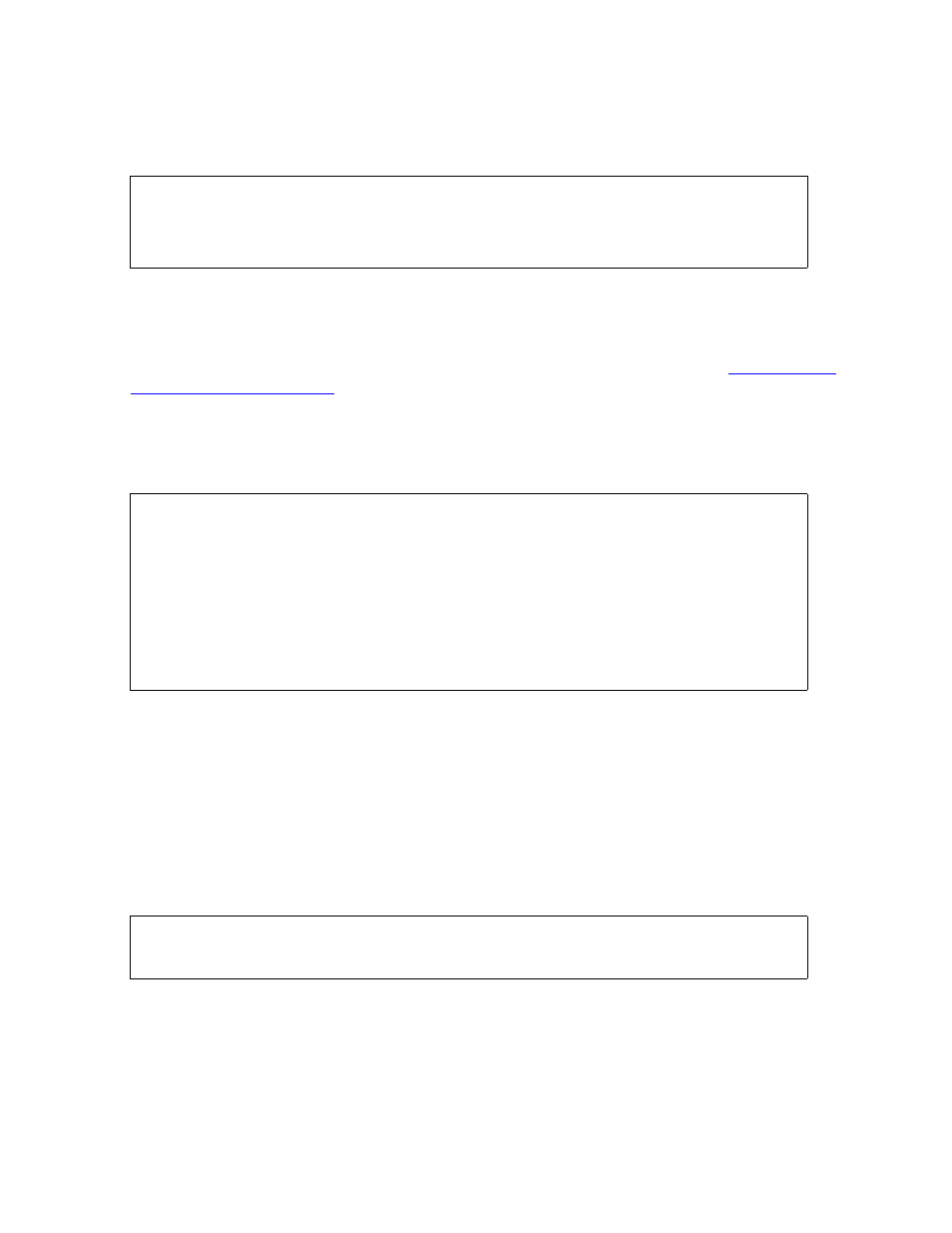
Defining Function Keys and Writing Macros
Guardian User’s Guide — 425266-001
5 -6
Loading Your Function Key Definitions
Loading Your Function Key Definitions
To load the library of function-key definitions you created into TACL memory:
The KEEP 1 option keeps only the new definitions and deletes any previous ones. If you
omit this option, the TACL program keeps all the definitions that you have ever loaded,
and you will eventually run out of space.
To load your function-key definitions automatically when you log on, see
Displaying Your Function Key Definitions
To display a list of your function keys and their definitions, use the KEYS command:
Comments inserted using the COMMENT command are displayed, but comments
inserted with == or { } are not displayed.
Using Your Function Keys
After you load your function-key definitions into TACL memory, you can press a
defined function key to execute the associated command.
For example, if you defined F1 as the FILES command, pressing F1 lists the files in
your current subvolume:
If the command defined for a function key accepts command arguments, you can pass a
value to the command, and the TACL program uses this value as a command argument.
This is true for both alias and macro definitions.
2> LOAD / KEEP 1 / MYKEYS
Loaded from $GERT.STEIN.MYKEYS:
F1 F2 F3 F4 F5 F6 F7 F8 SF16
13> KEYS
F16 = (The Help Key)
F1 = FILES
F2 = FILEINFO
F3 = PERUSE
F4 = FILENAMES
F5 = TIME
F6 = STATUS *, TERM
COMMENT Info about processes
F7 = TFORM / IN %1%, OUT $S.#%2%, NOWAIT /
F8 = STATUS %1%, %2% %3%
SF16 = LOGOFF
4> $GERT.STEIN
BELL BOOK CANDLE PATIENCE SARAH
