Monitoring spooler processes, Monitoring the spool supervisor, Monitoring spooler collector processes – HP NonStop G-Series User Manual
Page 271
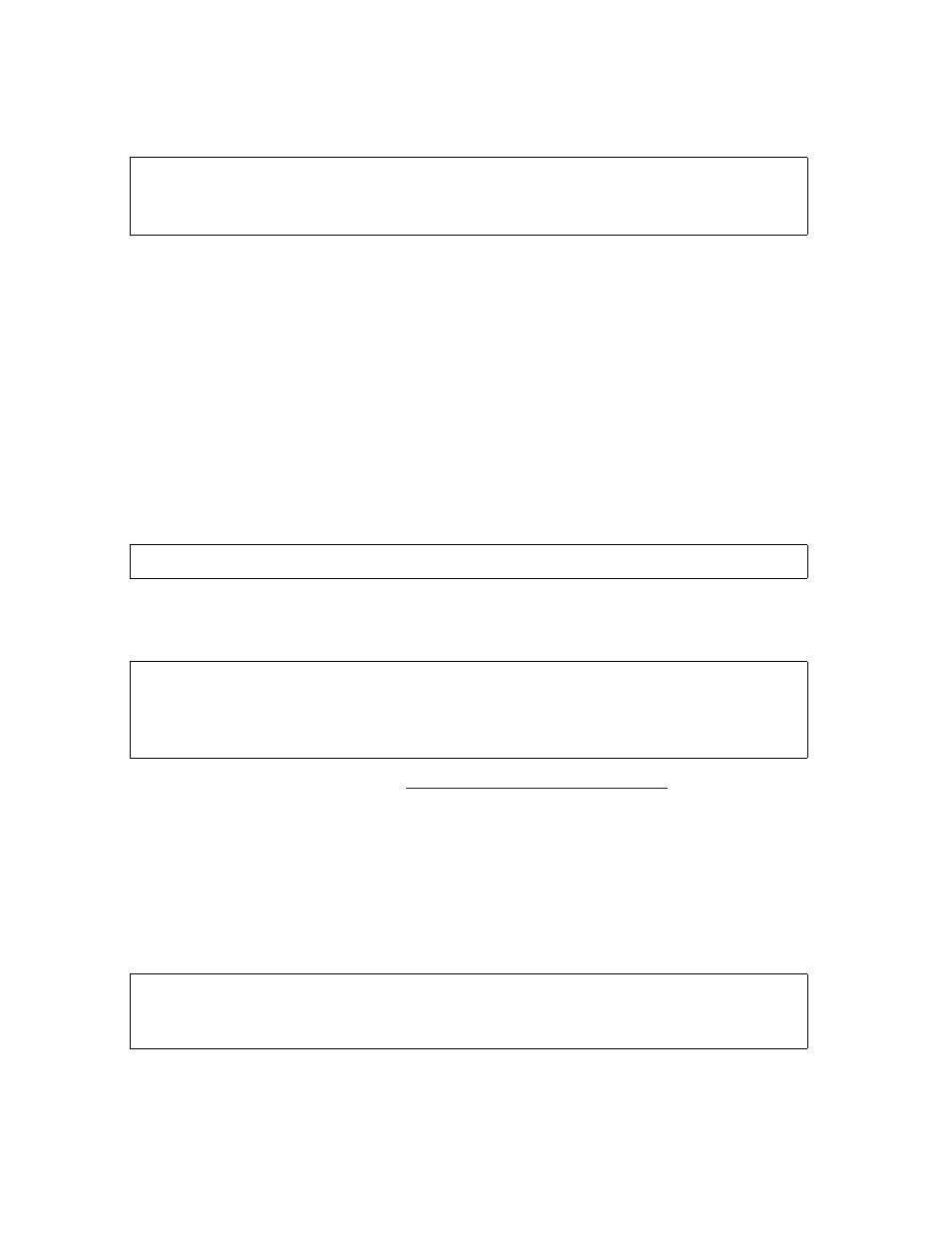
Performing Routine Spooler Operations Using
Spoolcom
Guardian User’s Guide — 425266-001
14- 9
Monitoring Spooler Processes
Use the number sign (#) and not the dollar sign ($) with the LOC command. If you
use the dollar sign, you get this error message:
Monitoring Spooler Processes
You might routinely need to monitor the status of the spooler supervisor, collector, or
print processes.
Monitoring the Spool Supervisor
To monitor your spooler supervisor, enter:
> SPOOLCOM
If you do not specify a supervisor name, Spoolcom assumes the supervisor is $SPLS.
If this produces the standard startup banner:
the supervisor is running.
If this error message is added:
the supervisor is not running. See
Warmstarting a Drained Spooler
Monitoring Spooler Collector Processes
Do not let the collector processes in your spooler subsystem become more than about 90
percent full. To check the status of your spooler collector processes, enter:
> SPOOLCOM COLLECT
A listing such as this is sent to your home terminal:
This example shows that the three collector processes, $S, $S1, and $S2, are active and
none is approaching a full state. If the %FULL column shows any collector process
approaching 90 percent capacity, you should delete jobs from the collector in question.
16> SPOOLCOM LOC $HT4
OPEN $SPLS ; LOC $HT4
^
INVALID COMMAND PARAMETER
SPOOLCOM - T9101D20 - (08JUN93) SYSTEM \system
SPOOLCOM - T9101D20 - (08JUN93) SYSTEM \system
OPEN $supervisor-name
^
SPOOLER OPEN ERROR 14
COLLECT STATE FLAGS CPU PRI UNIT DATA FILE %FULL
$S ACTIVE 0 , 1 149 4 $SPOOL.SPL.DATA 40
$S1 ACTIVE 1 , 2 149 10 $SPOOL.SPL.DATA1 28
$S2 ACTIVE 2 , 3 149 8 $SPOOL.SPL.DATA2 0
