Copying a spooler job file to the spooler – HP NonStop G-Series User Manual
Page 262
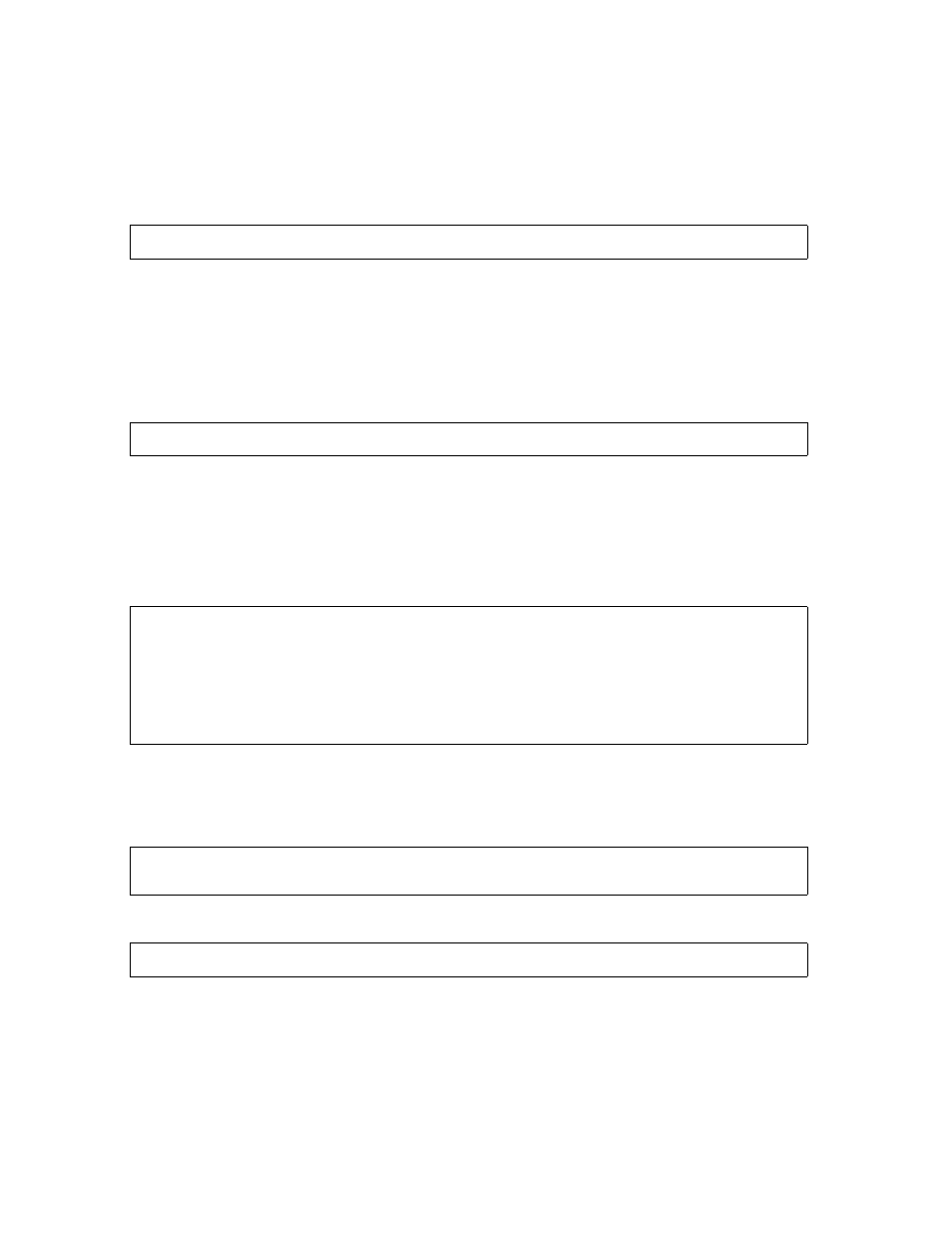
Managing Your Spooler Jobs Using Peruse
Guardian User’s Guide — 425266-001
13 -14
Copying a Spooler Job File to the Spooler
2. Copy job number 97 to an edit file.
a.
Execute a JOB command to make it the current job.
b.
Use the LIST command with the EDIT option to copy job number 97 from the
spooler to the edit file named LETTER in your current subvolume:
Peruse copies job 97 to the file LETTER. The exclamation point (!) purges the file
(if it exists) before the copy begins. If you do not specify the exclamation point and
LETTER already exists, Peruse appends the spooler job to the file. If the file
LETTER does not exist, Peruse creates it.
3. If you know the job number, you can enter the above commands from the TACL
prompt:
Copying a Spooler Job File to the Spooler
To copy a spooler job file from your current subvolume to a spooler job:
1. Start Peruse and use the SJFILES command to display the spooler job files in your
subvolume:
2. Use the JOB command to make REPORTL the current job.
3. Use the LIST command to copy REPORTL to the spooler queue location
$S.#LAZR. The original REPORTL file remains unchanged in your subvolume.
You can also enter the above commands from the TACL prompt:
_JOB 97 ; LIST EDIT /OUT LETTER !/ ALL
10> PERUSE; JOB 97 ; LIST EDIT /OUT LETTER ! / ALL
10> PERUSE
PERUSE - T9101D10 - (08JUN92) SYSTEM \WEST
Copyright Tandem Computers Incorporated 1978, 1982, 1983, 1984, 1985, 1986,
1987, 1988, 1989, 1990, 1991
_SJFILES
\WEST.$DISK2.USERS
.REPORTL
_JOB REPORTL
_LIST /OUT $S.#LAZR/ ALL
10> PERUSE ; JOB REPORTL ; LIST /OUT $S.#LAZR/ ALL
