Deleting files, Purging a single file with or without prompting, Purging several files with or without prompting – HP NonStop G-Series User Manual
Page 117
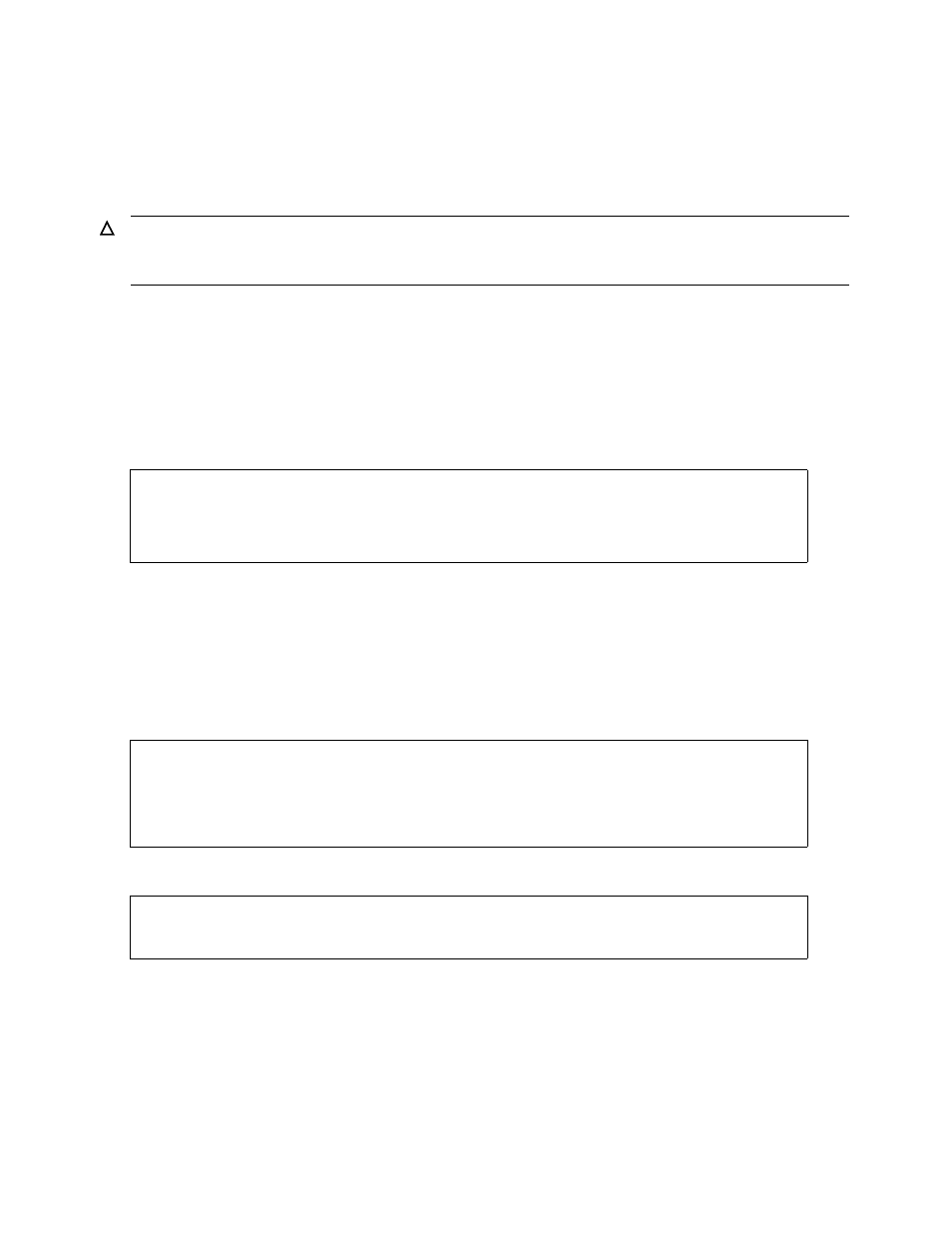
Using FUP for Basic File Management
Guardian User’s Guide — 425266-001
7- 17
Deleting Files
Deleting Files
Use the FUP PURGE command to delete individual files or sets of files from your
system. FUP prompts you for permission to purge files unless your command includes
an exclamation point (!).
You must have purge access to a file in order to purge it. If you do not, you get purge
error 48 (security violation).
Purging a Single File With or Without Prompting
To purge a single file and be prompted for permission:
1. Enter PURGE followed by the file name:
2. To purge the file listed ($DATA.RECDS.OLDFILE), enter Y or y after the
PURGE? prompt.
If you press Return or type any character other than Y or y, FUP does not purge the
file, and the FUP command prompt reappears.
If you answer Y or y to the prompt, FUP purges the file and lists the name of the
purged file:
To purge a file without being prompted for permission, add an exclamation point:
Purging Several Files With or Without Prompting
You can specify more than one file or a file set in a PURGE command. When you
specify several files, separate the elements with commas. For example, after you enter
Caution. Be careful when you include the exclamation point (!) in a FUP PURGE command.
The exclamation point means that the change you request will be made without further
prompting. The results can be irreversible.
-PURGE OLDFILE
CODE EOF LAST MODIF OWNER RWEP TYPE REC BLOCK
$DATA.RECDS
OLDFILE 101 848 17AUG92 12:22 8,44 NUNU K 38 1024
PURGE?
-PURGE OLDFILE
CODE EOF LAST MODIF OWNER RWEP TYPE REC BLOCK
$DATA.RECDS
OLDFILE 101 848 17AUG92 12:22 8,44 NUNU K 38 1024
PURGE?y
$DATA.RECDS.OLDFILE PURGED.
-PURGE OLDFILE !
$DATA.RECDS.OLDFILE PURGED.
1 FILE PURGED
