A successful logon – HP NonStop G-Series User Manual
Page 35
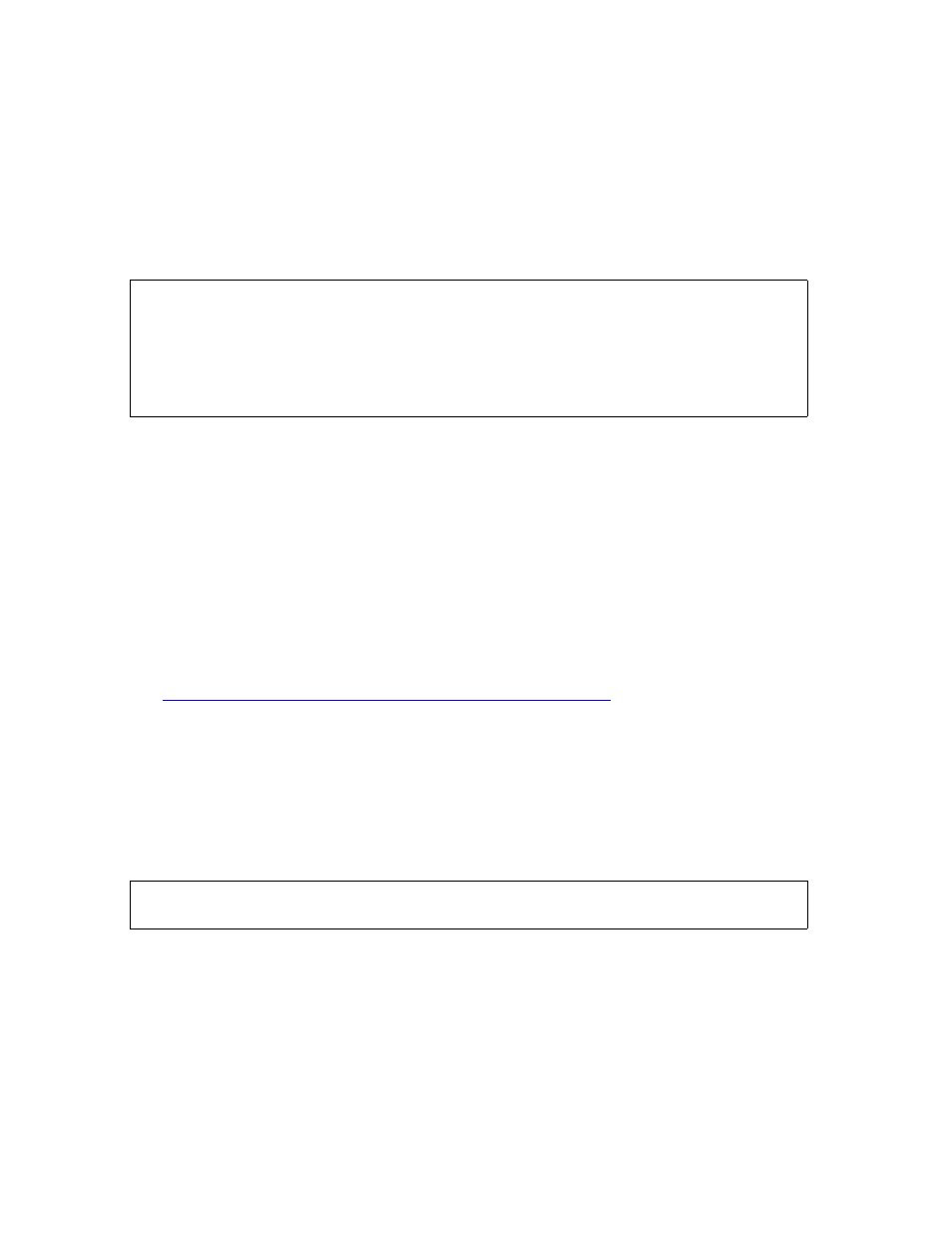
Getting Started With TACL
Guardian User’s Guide — 425266-001
2 -5
A Successful Logon
If you make three unsuccessful logon attempts, the TACL program ignores any attempts
to log on from your terminal for one minute. All subsequent logon failures also cause
this delay. (Your system manager might set the delay to be longer than one minute.)
A Successful Logon
After you have logged on, the TACL program displays a message similar to this and
issues your first command prompt.
This message contains:
•
A system greeting.
•
The TACL program banner, which tells you the product number, and release version
and date of the TACL program, and the operating system release version.
•
The number of the CPU that is running your TACL process and your backup TACL
process, if you have one.
•
The current system date and time.
•
Statements telling you that your TACL process has invoked two files for
customizing your TACL environment—TACLLOCL and TACLCSTM (see
Section 5, Defining Function Keys and Writing Macros
•
Your first TACL command prompt, which is a greater-than sign (>) preceded by a
command line number.
You are now ready to enter TACL commands.
While logged on, you or another user can log on without your having to log off. The
user ID currently logged on is automatically logged off when another LOGON
command is entered. For example:
When SUPPORT.ALICE logs on, SUPPORT.STEIN is automatically logged off. The
user ID and current defaults are changed to those of SUPPORT.ALICE. However, the
TACL program retains the currently defined variables for STEIN (such as the macros
and function-key definitions, if set).
Good Morning. Welcome to \MEL
TACL (T9205D10 - 08JUN92), Operating System D10
COPYRIGHT TANDEM COMPUTERS INCORPORATED 1985, 1987, 1988, 1989, 1991, 1992
CPU 1, backup process in CPU 2
February 20, 1992 9:15:23
(Invoking $SYSTEM.SYSTEM.TACLLOCL)
(Invoking $GERT.STEIN.TACLCSTM)
1>
2> LOGON SUPPORT.ALICE
Password:
