Taking down a disk or path, Taking down a disk, Example – HP NonStop G-Series User Manual
Page 153
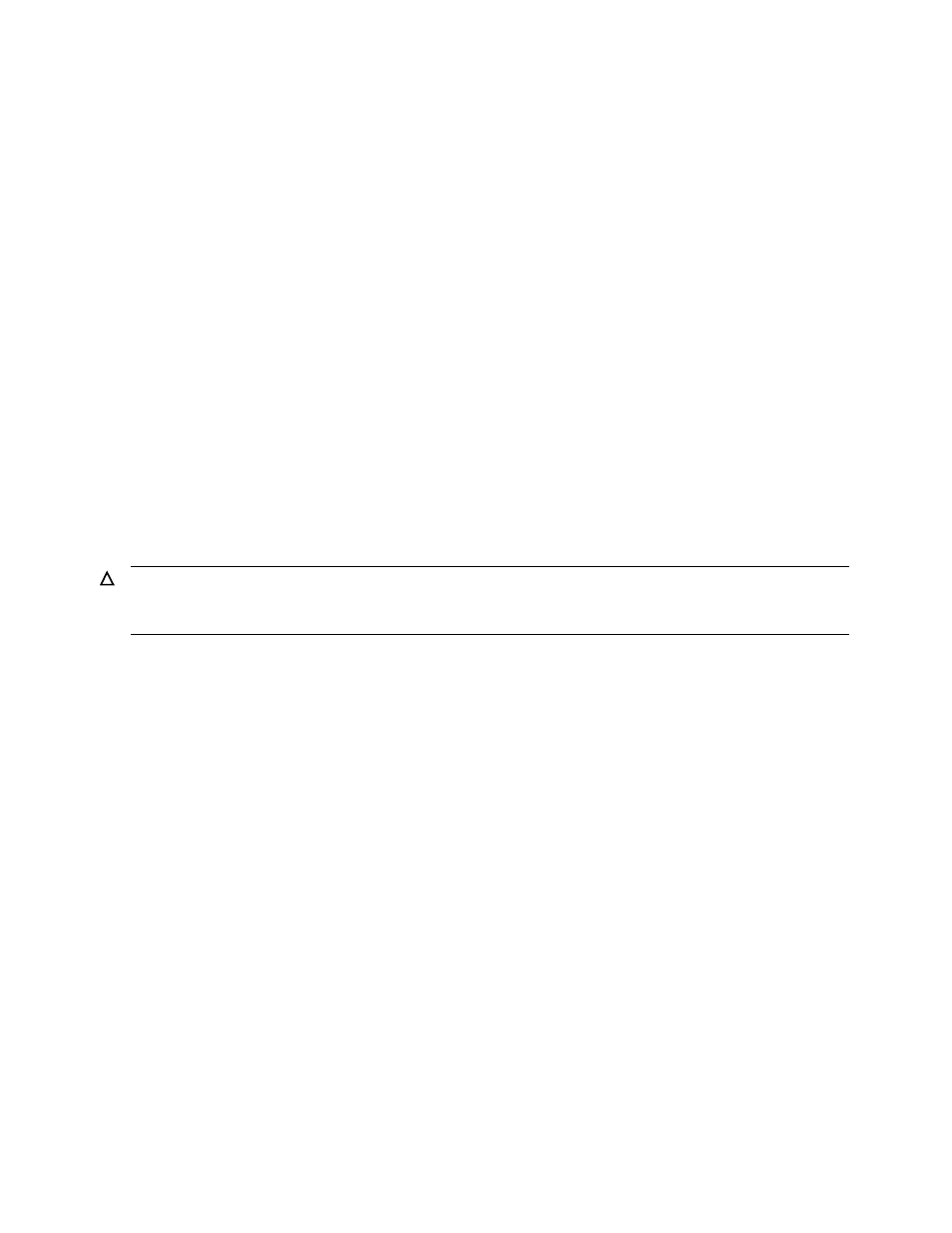
Performing Routine Disk Operations
Guardian User’s Guide — 425266-001
9 -7
Taking Down a Disk or Path
3. Bring the disk or path back up:
-> START DISK $disk
Example
To reset the disk $DATA from a STOPPED state, substate HARDDOWN:
1. Make sure you are logged on as a super-group user (255,
n
).
2. Enter:
-> RESET DISK $DATA
Taking Down a Disk or Path
You will need to take down a disk or path when:
•
It is known to be malfunctioning
•
The disk has been physically removed from the system and the system has not been
reconfigured
•
A diagnostic program is to be run on the disk.
Taking Down a Disk
1. Make sure you are logged on as a super-group user (255,
n
).
2. Stop the disk:
> SCF
-> STOP DISK $disk
3. Check the disk status to confirm it is down:
> SCF STATUS DISK $disk
Example
To make the disk $AMBER inaccessible to user processes:
1. Make sure you are logged on as a super-group user (255,
n
).
2. Take the disk down:
> SCF STOP DISK $AMBER, FORCED
FORCED means that SCF continues even if there are open files on the disk.
Caution. Before bringing down $SYSTEM, see your operations manager or database
administrator. Also, before you bring down a disk that contains an SQL file, check with your
management.
