Freeing a hung spooler: jobs do not print – HP NonStop G-Series User Manual
Page 290
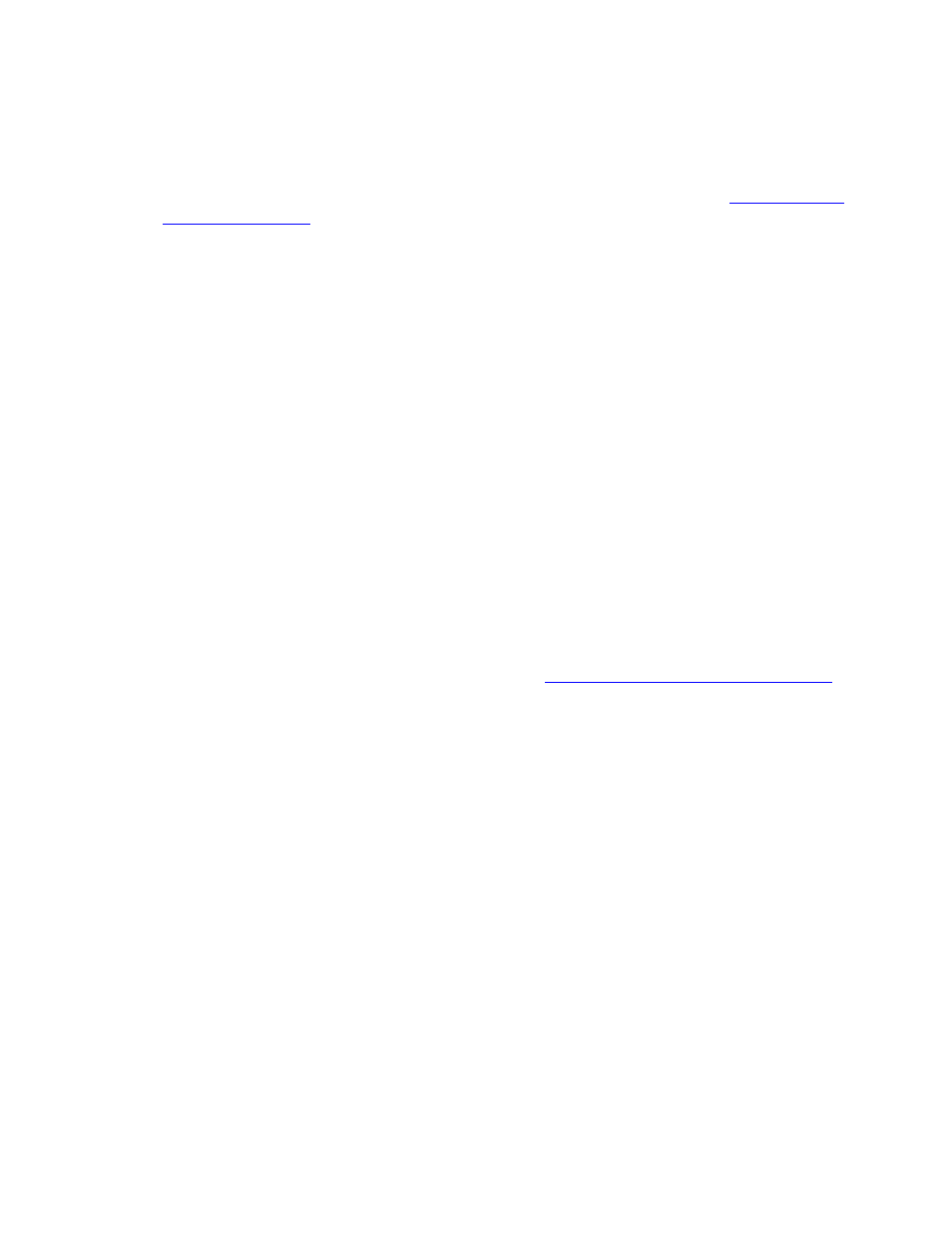
Performing Routine Spooler Operations Using
Spoolcom
Guardian User’s Guide — 425266-001
14 -28
Freeing a Hung Spooler: Jobs Do Not Print
2. Drain the spooler; then exit Spoolcom:
) SPOOLER, DRAIN
) EXIT
3. Warmstart the spooler (with a command file similar to the example in
> OBEY $SYSTEM.SPLUTIL.WARMFILE
4. Check the collectors:
> SPOOLCOM COLLECT
Freeing a Hung Spooler: Jobs Do Not Print
If you cannot get jobs out of the spooler, a print process or a device might be offline. To
determine the cause of jobs not printing:
1. Check the status of the supervisor:
> SPOOLCOM
If the supervisor isn’t running, check whether any collectors or print processes are
still running (with the TACL PPD command) and stop any running spooler
processes (with the TACL STOP command). Then warmstart the spooler.
2. Check the print processes:
If the state of any print process is ERROR %
num
, the explanation for that error
condition appears on the operator console. See
Clearing a Print Process Error State
on page 14-29 for instructions.
3. Check the devices:
) DEV
If a device is offline, there might be a hardware error:
a.
Physically check the device. Fix the device if necessary.
b.
Drain the device:
) DEV $device-name, DRAIN
c.
Restart the device:
) DEV $device-name, START
4. Check the device:
) DEV $device-name
If problems continue to occur, escalate this matter to your operations management.
