Deleting a print device, Deleting a device from a running spooler, Example – HP NonStop G-Series User Manual
Page 314
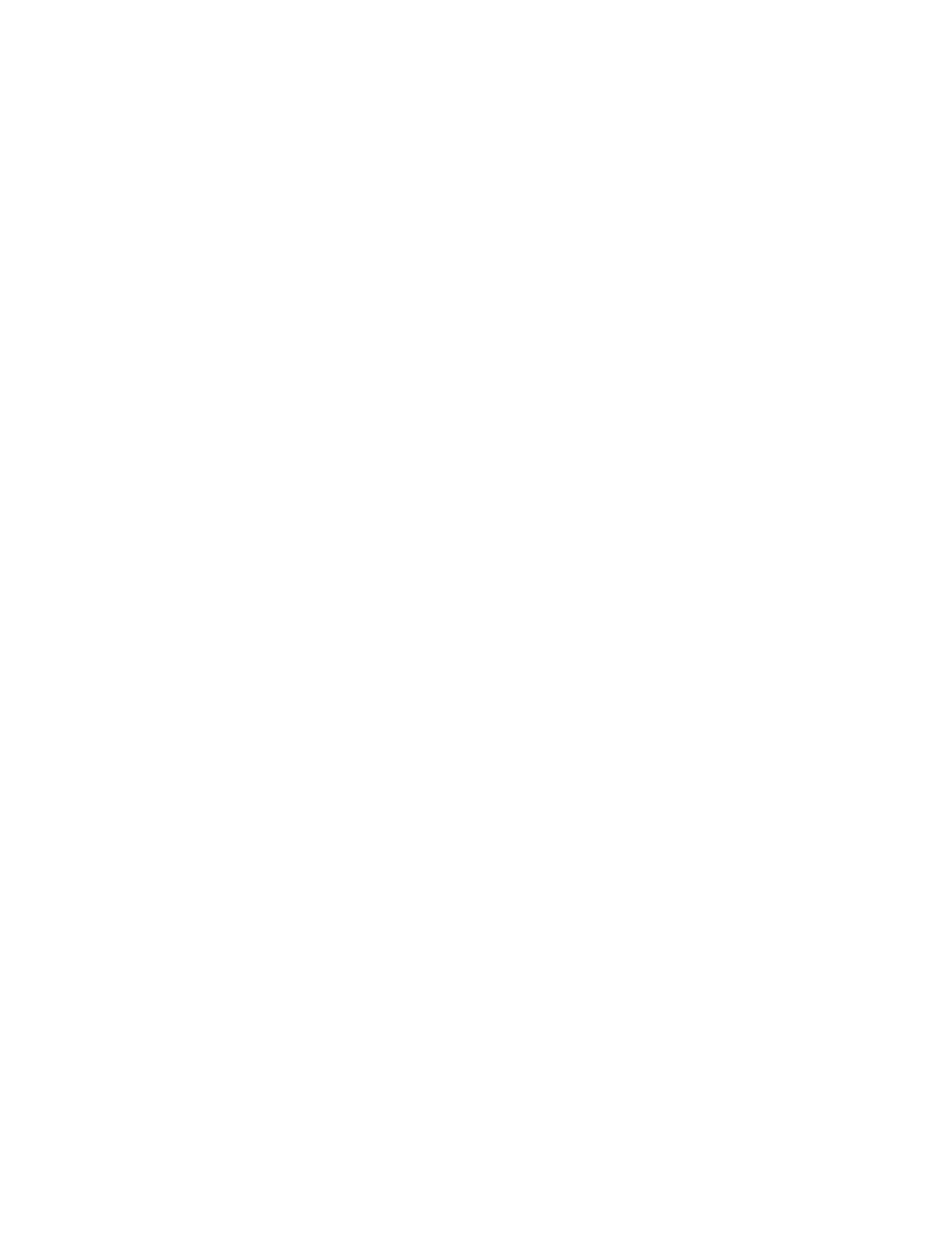
Managing the Spooler Using Spoolcom
Guardian User’s Guide — 425266-001
15 -14
Deleting a Print Device
Deleting a Print Device
1. Drain the device. Draining the device allows the job currently printing to finish
printing but stops new jobs from starting on the device.
2. Empty the device queue:
a.
Break the connection between the device and its locations.
b.
Delete the locations (if there are no jobs waiting).
c.
Reroute the locations to a different device (if there are jobs waiting to print).
Deleting a Device From a Running Spooler
1. Enter the SPOOLCOM DEV, DRAIN command to drain the device:
> SPOOLCOM
) DEV $device, DRAIN
This causes the device to go offline after the job currently printing is finished.
2. Empty the device queue by doing one of:
a.
Break the existing connection between the device and its location:
) LOC #group.dest, DEV
or
a.
See if there are any jobs at the location:
) LOC #group.dest, STATUS
b.
If there are no jobs currently in the location, delete the location:
) LOC #group.dest, DELETE
c.
If there are jobs waiting to print, reroute the location to a different device so
those jobs can finish printing:
) LOC #group.dest, DEV $different-device
3. Delete the device from the spooler system:
) DEV $device, DELETE
Example
To delete the printer named $LP1 from a running spooler by first draining it and then
disconnecting it from its location, enter:
) DEV $LP1, DRAIN
) LOC #LP1.LP1, DEV
) DEV $LP1, DELETE
