Getting help from fup, Using the break key – HP NonStop G-Series User Manual
Page 107
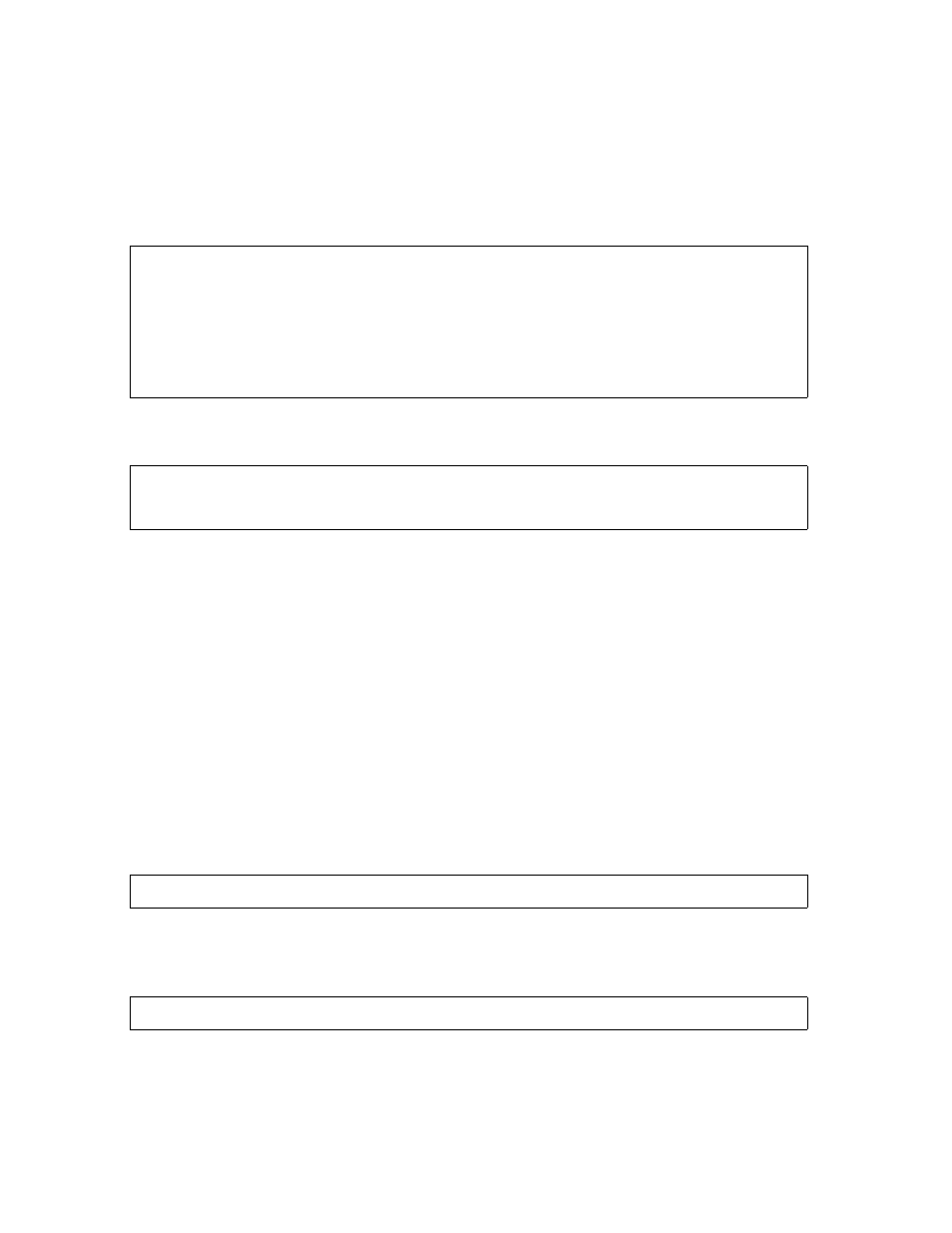
Using FUP for Basic File Management
Guardian User’s Guide — 425266-001
7 -7
Getting Help From FUP
Getting Help From FUP
To display a list of the FUP commands, or to display the syntax of a particular FUP
command, enter the FUP HELP command. Enter HELP ALL to list all the FUP
commands. This example demonstrates how to enter the command and shows the
information that you receive:
To display the syntax for a specific FUP command, enter HELP followed by the name
of the command:
Using the Break Key
When a FUP process is running at your terminal, you can use the Break key as follows:
•
If FUP is waiting for a command when you press Break, the TACL prompt
reappears, but the FUP process continues to execute in the background.
•
If FUP is executing a command that provides information (such as the COPY,
FILES, INFO, LISTOPENS, SHOW, and SUBVOLS commands), FUP redisplays
its prompt and waits for a new command.
•
If FUP is executing any other command, it returns control of the terminal to the
TACL program and continues to execute the command in the background.
After the TACL program takes control of your terminal, you can return control to FUP
by entering the TACL PAUSE command:
To stop a background FUP process, enter the TACL STOP command. For example, if
the last process you started is FUP, which is running in the background, you can stop it
by entering:
-HELP ALL
ALLOCATE ALLOW ALTER BUILDKEYRECORDS CHECKSUM
COPY CREATE DEALLOCATE DISPLAYBITS DUP
EXIT FC FILES GIVE HELP
HISTORY INFO LICENSE LISTLOCKS LISTOPENS
LOAD LOADALTFILE PURGE PURGEDATA RELOAD
RENAME REPORTWIDTH RESET RESTART REVOKE
SECURE SET SHOW STATUS SUBVOLS
SUSPEND SYSTEM VOLUME ! ?
-HELP GIVE
GIVE
{
20> PAUSE
2> STOP
