Changing an expired password, Logging on to a remote system – HP NonStop G-Series User Manual
Page 41
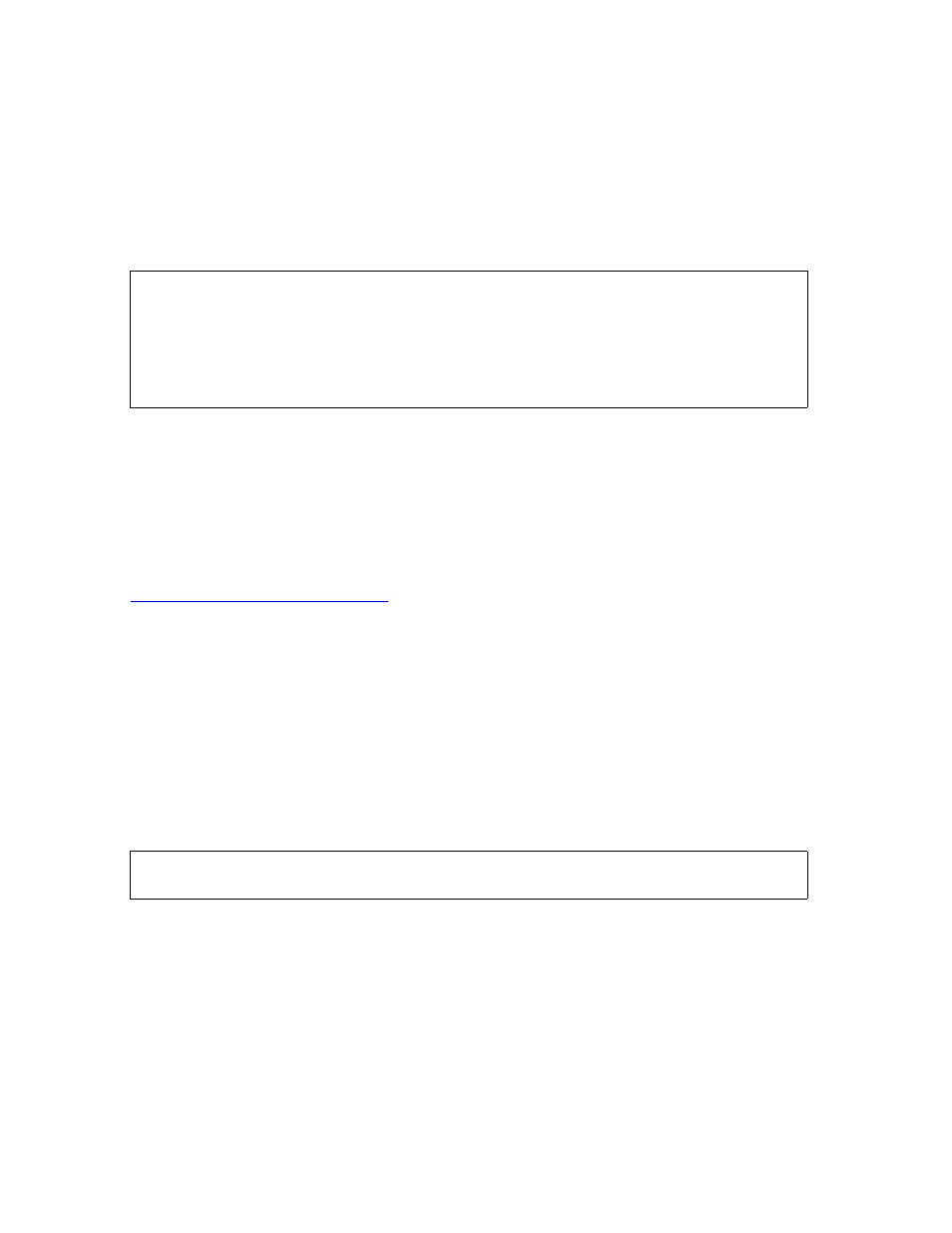
Getting Started With TACL
Guardian User’s Guide — 425266-001
2- 11
Changing an Expired Password
Changing an Expired Password
You might have a grace period during which you can change your password after it
expires. If you have ignored warnings of an upcoming expiration date and have let your
password expire, you can change your password during this grace period.
This example shows the new password, but it is not displayed on your screen when you
type it:
Because Safeguard can be configured in different ways, this option might not be
available on your system. Check with your group or system manager if you have
questions about changing an expired password.
Logging On to a Remote System
To log on to a remote system, your user ID must have been added to the remote system
and you must have remote passwords established to allow network access. See
To access a remote system on your network, you must use the Safeguard LOGON
program.
1. Log on to your local system.
2. Log on to the remote system from your local terminal.
The Safeguard LOGON program initiates the logon prompt from Safeguard
software on the remote system.
This example shows how to use the LOGON program to log on to the remote system
named \SFO.
When you receive the Safeguard logon prompt, you log on normally.
SAFEGUARD 1> LOGON support.stein
Password: ABT
Password expired
Enter new password: Basket
Reenter new password: Basket
The password for SUPPORT.STEIN has been changed.
Last Logon: 14 May 1999, 08:02:23
Good Morning. Welcome to \MEL
4> RUN \SFO.LOGON
SAFEGUARD 1>
