Logging on with safeguard, The safeguard logon prompt, The time command – HP NonStop G-Series User Manual
Page 39: The safeguard logon command, Logging, On with safeguard
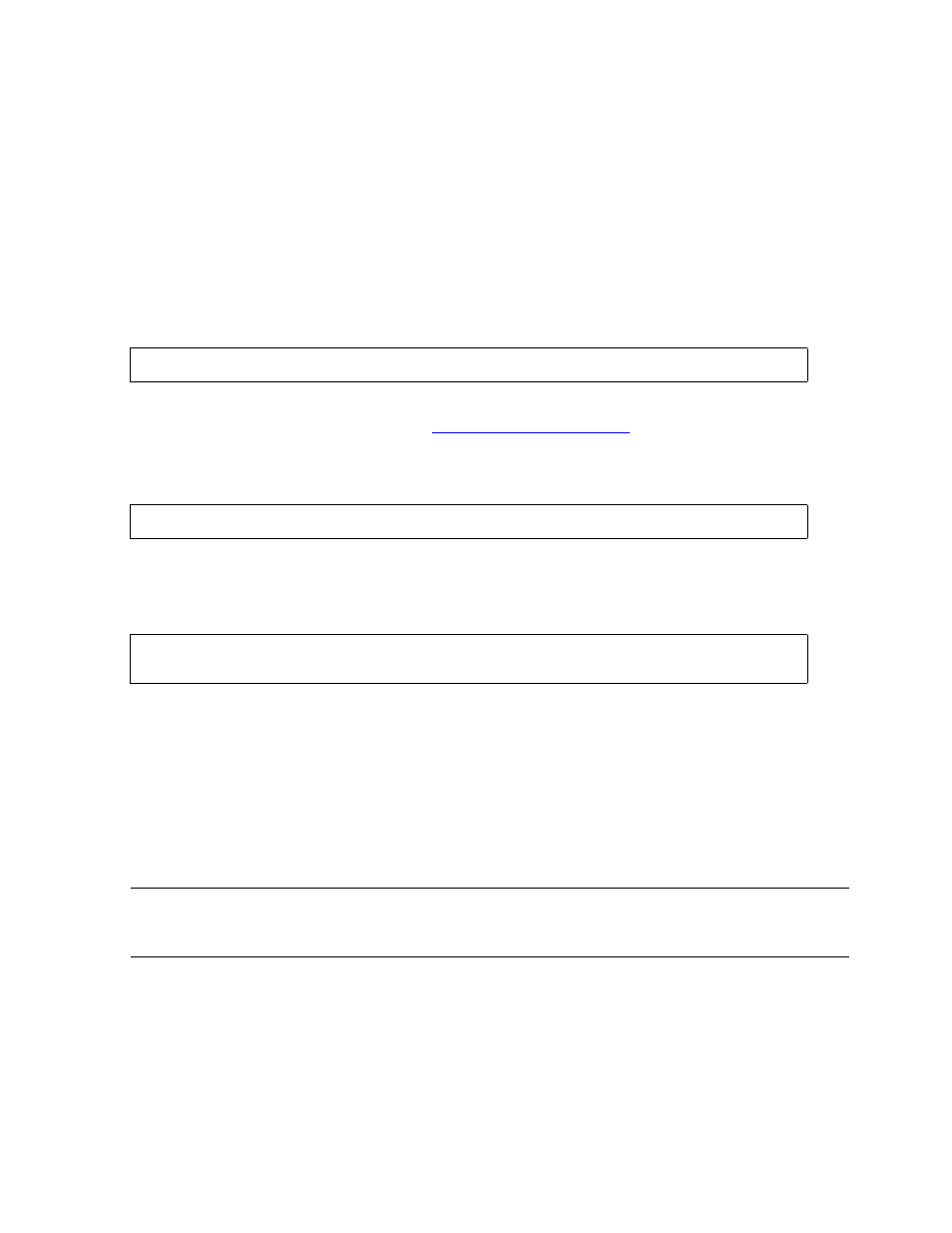
Getting Started With TACL
Guardian User’s Guide — 425266-001
2 -9
Logging On With Safeguard
Logging On With Safeguard
The Safeguard subsystem is a group of programs that supplements the security features
of the system. If Safeguard software is installed on your system, your system manager
can specify that some, none, or all of the terminals on your system be controlled by
Safeguard.
The Safeguard Logon Prompt
You can tell whether a terminal is controlled by Safeguard software because the logon
prompt is different from the TACL logon prompt:
If this prompt does not appear, the terminal is not controlled by Safeguard software and
you should follow the instructions in
The Safeguard logon prompt accepts only two commands: LOGON and TIME. If you
enter any other command, Safeguard displays this message:
The TIME Command
The TIME command displays the current date and time, for example:
The Safeguard LOGON Command
When a terminal is controlled by Safeguard, you must use the Safeguard LOGON
command to access your system.
To terminate the LOGON command during entry, press CTRL-Y.
The LOGON command can accept your user name and password in several different
formats, depending on how the Safeguard software is configured.
SAFEGUARD 1>
Expecting: LOGON or TIME
SAFEGUARD 1> TIME
15 FEB 1992, 12:46:21
Note. Systems running Safeguard software can be configured several different ways. The
examples in this section represent a standard configuration. If you are uncertain about your
system, see the Safeguard User’s Guide or ask your group or system manager.
