Changing your password – HP NonStop G-Series User Manual
Page 38
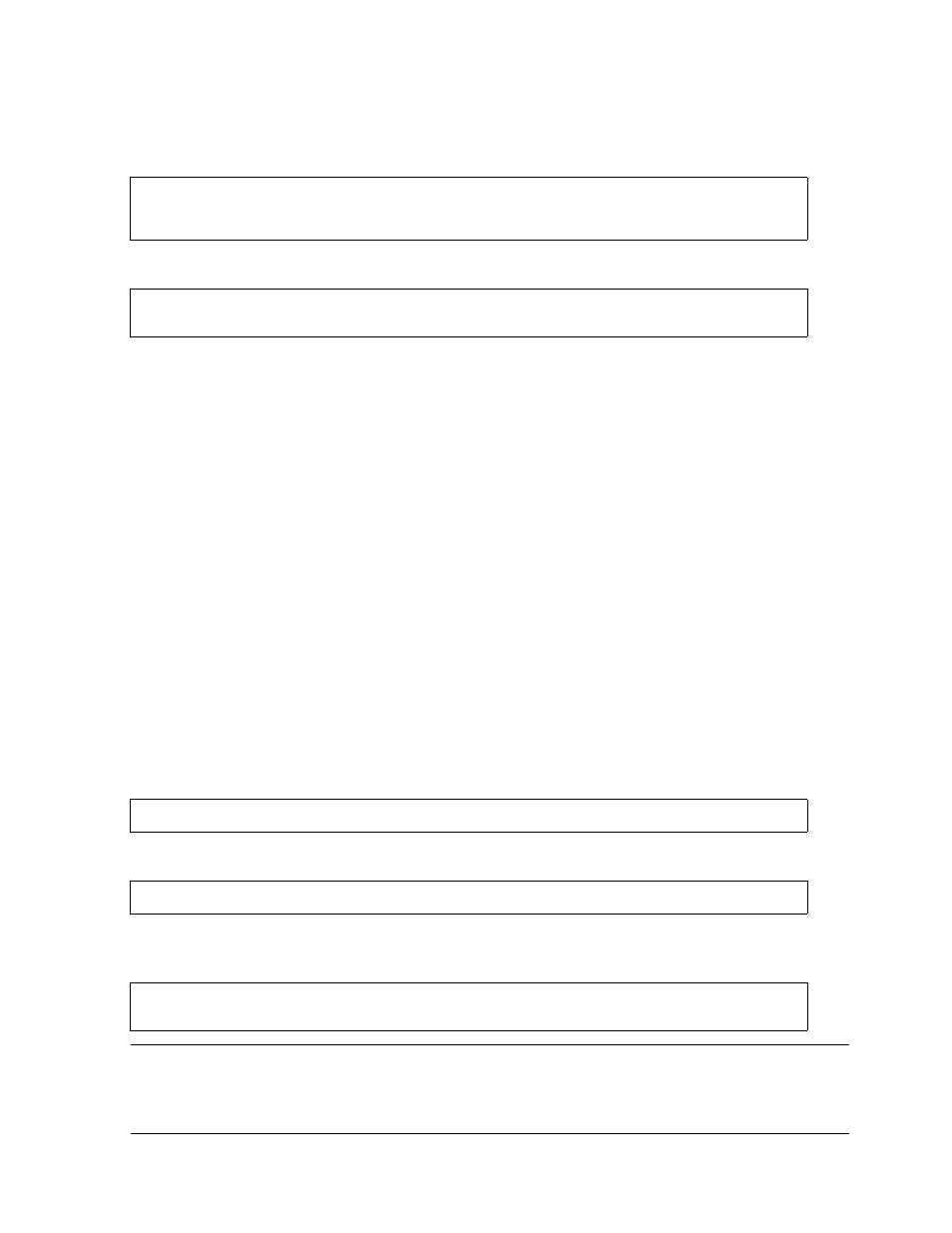
Getting Started With TACL
Guardian User’s Guide — 425266-001
2 -8
Changing Your Password
You can also use the SYSTEM or VOLUME command to change your current default
system, then you can start a remote TACL process without specifying the system. For
example, these commands start a TACL process on the system \HERST:
To quit the remote TACL process, enter:
Enter YES (or Y) to stop the remote process. Stopping the remote TACL process returns
you to the TACL process on your local system. If you do not want to stop the process,
enter any other character, or press Return.
Do not stop your local TACL process unless it is necessary, because that makes it
impossible for you to access your terminal.
Changing Your Password
A logon password can contain from one to eight letters, numbers, control characters, or
other characters, but must not contain:
•
Blanks or commas
•
CTRL-A
•
Certain other control characters (on some terminals; check your terminal manual)
To change a logon password , or to choose a password if you don’t have one:
1. Log on to your terminal.
2. Change the password (in this example, to BASKET) by entering:
The Password program responds with this message:
To delete your password, enter a PASSWORD command without including a new
password:
19> SYSTEM \HERST
20> TACL
TACL 1>
5> EXIT
Are you sure you want to stop this TACL (\HERST.$Z100)?
4> PASSWORD BASKET
THE PASSWORD FOR USER (006,066) HAS BEEN CHANGED.
6> PASSWORD
THE PASSWORD FOR USER (006,066) HAS BEEN CHANGED.
Note. On some systems, the Password program is set up to require that you enter a blind
password (one that is not displayed on your screen) and that you verify your old password
before you can change it. If you have problems running Password, check with your group or
system manager for your system’s requirements.
