Blind password logon, Changing an unexpired password, Changing your password when already logged in – HP NonStop G-Series User Manual
Page 40
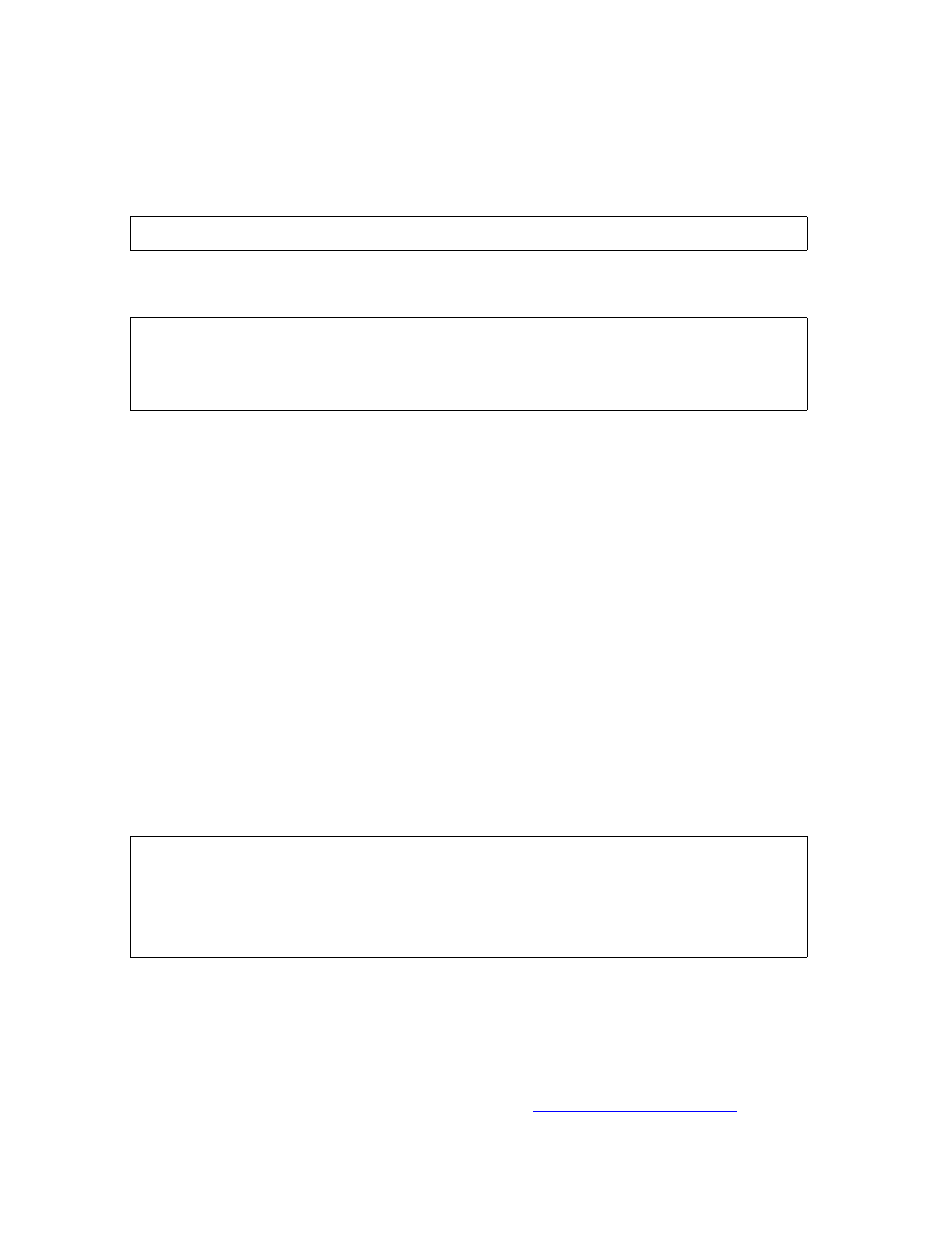
Getting Started With TACL
Guardian User’s Guide — 425266-001
2- 10
Blind Password Logon
Blind Password Logon
To enhance system security, blind password logon is standard in Safeguard system
configurations. Your password is not displayed on the screen when you type it, and you
must log on with your user name instead of your user ID). For example:
This example shows the complete Safeguard logon for SUPPORT.STEIN. The user’s
password (ABT) is shown here although it is not displayed on the screen when entered:
This logon display contains messages that:
•
Tell you when your current password will expire
•
Indicate the date and time of the last successful logon for this user name
•
Greets you and typically includes the name of the system being accessed
Changing an Unexpired Password
1. During the normal logon dialog, type a comma (,) at the end of your password.
Safeguard prompts you for a new password.
2. Enter your new password.
Safeguard prompts you to retype the new password to verify it.
3. Retype your new password.
This example shows the new password, but it is not displayed on your screen when you
type it:
Safeguard passwords are case-sensitive. In this example, each time SUPPORT.STEIN
logs on, the letter B in the new password must be capitalized.
Changing Your Password When Already Logged In
If the Password program is available on your system, you can use it to change your
password after a successful Safeguard logon. See
SAFEGUARD 1> LOGON support.stein
SAFEGUARD 1> LOGON support.stein
Password: ABT
*WARNING* Password Expires 20 May 1992, 12:00
Last Logon: 14 May 1992, 08:02:23
Good Morning. Welcome to \MEL
SAFEGUARD 1> LOGON support.stein
Password: ABT,
Enter new password: Basket
Reenter new password: Basket
The password for SUPPORT.STEIN has been changed.
Last Logon: 14 May 1991, 08:02:23
Good Morning. Welcome to \MEL
