Clearing a paper jam, Example: logically cleaing a paper jam – HP NonStop G-Series User Manual
Page 295
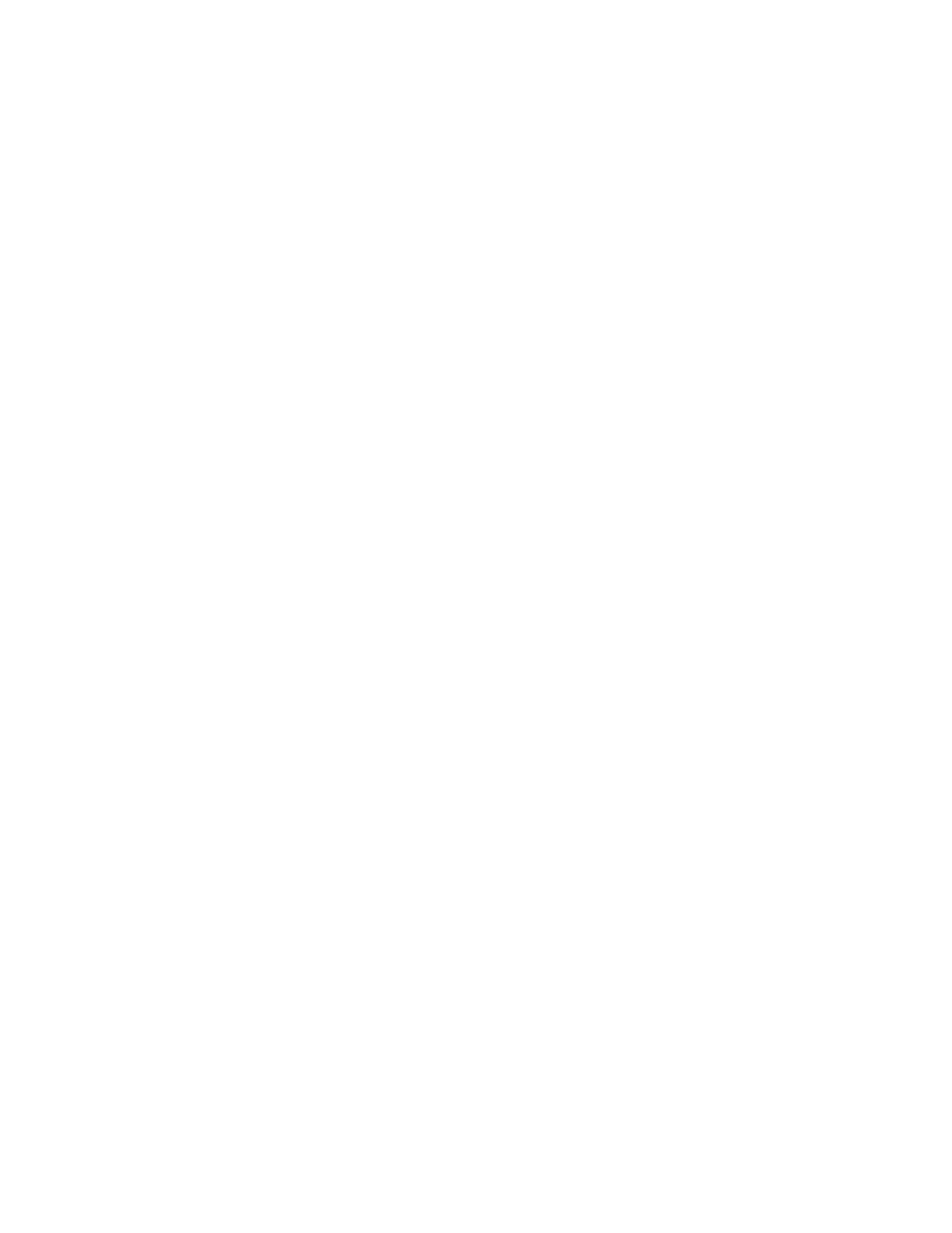
Performing Routine Spooler Operations Using
Spoolcom
Guardian User’s Guide — 425266-001
14 -33
Clearing a Paper Jam
6. Drain the printer:
) DEV $LASER1, DRAIN
7. Start the printer:
) DEV $LASER1, START
8. Notify the user SALES.BONNIE that the job is on hold and that it contains data the
printer cannot handle.
Clearing a Paper Jam
A paper jam can cause a “device error 100” error to occur for a printer.
To clear a paper jam physically and programmatically:
1. Make sure you are logged on as a super-group user (255,
n
).
2. Check the physical status of the printer in question. Different printers vary, but
many display an error light or number that can assist you in finding the jam.
3. Check the logical status of the printer:
> SPOOLCOM
) DEV $printer
DEV error 100 appears in the case of a paper jam.
4. Suspend the printer:
) DEV $printer, SUSPEND
5. Check the status of the printer:
) DEV $printer
The STATE column should report SUSP.
6. Physically fix the paper jam.
7. Restart the printer from the selected page number of the job you suspended:
) DEV $printer, SKIP-page-number
) DEV $printer, START
See the Spooler Utilities Reference Manual for more information about the DEV
command and the DEV, SKIP subcommand.
Example: Logically Cleaing a Paper Jam
1. Check the physical status of the printer $LASER1.
2. Check the logical status of the printer:
> SPOOLCOM
) DEV $LASER1
