GW Instek GDS-200 Series User Manual User Manual
Page 141
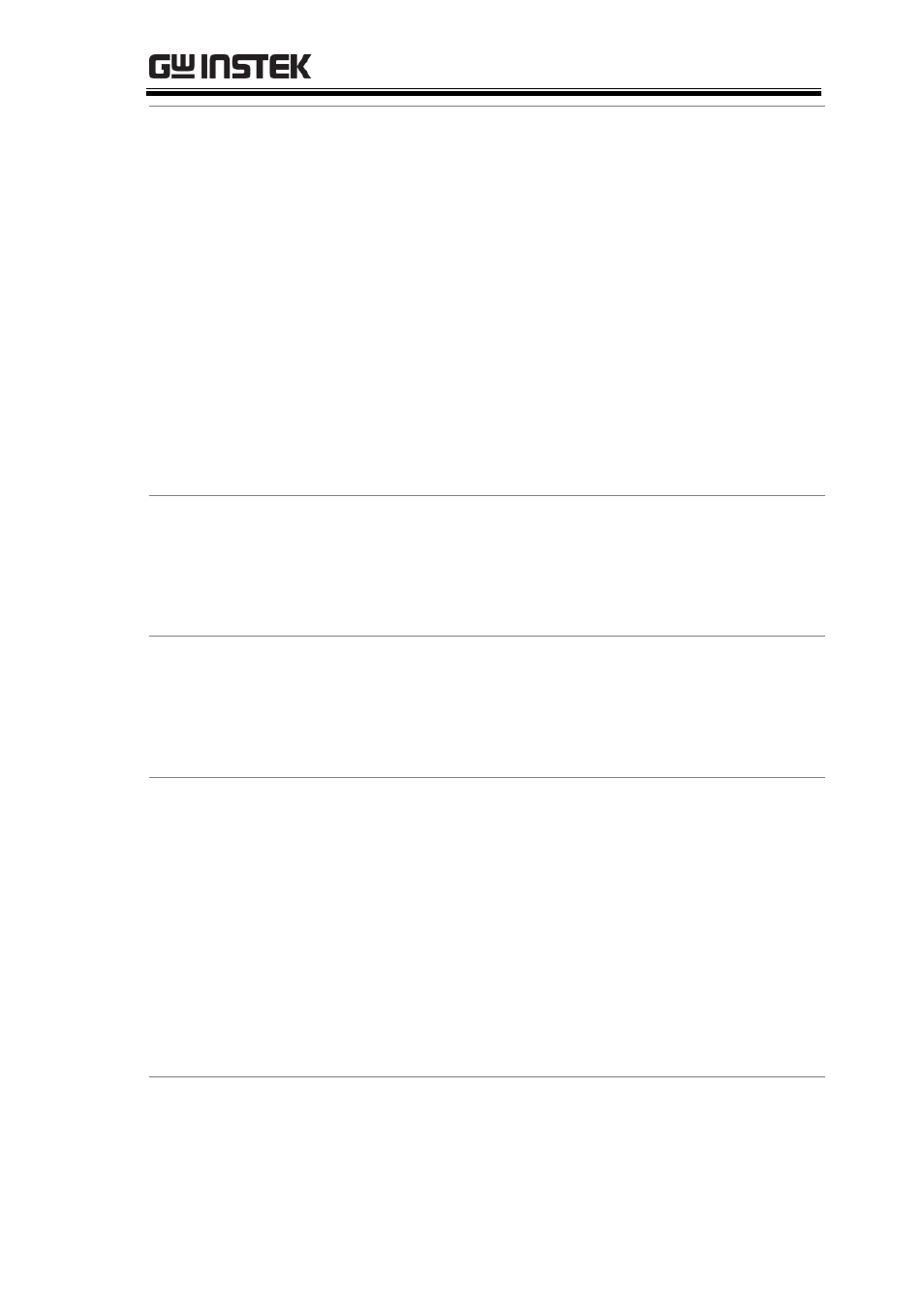
OPERATION
141
Navigation
1. Scroll up and down to view files that are out of
view.
2. Select a folder to enter a directory.
3. Press the Back button to return to the previous
directory.
Selecting an image file will allow you to
preview the image.
Selecting a text(note) file will preview the
message.
Selecting an *.UPG (upgrade) file will
allow you to upgrade the firmware.
Create Folder
4. Press the New Folder button to create a new
file.
Enter the name of the new folder using
the popup keyboard.
Delete or Rename
Files
5. Long press the file that you want to delete or
rename.
Choose to Delete or Rename the file from
the popup that appears.
MulitDelete
The MultiDelete button allows you to delete
multiple files at once.
6. Press the MultiDelete button.
7. Select the files that you want to delete by
marking the relevant checkboxes.
8. After the checkboxes are marked, press Delete,
then OK to confirm.
Save Screenshot
Press Save Screen to save a screenshot of the file
system.
