GW Instek GDS-1000A-U Series firmware upgrade guide User Manual
How to upgrade the firmware
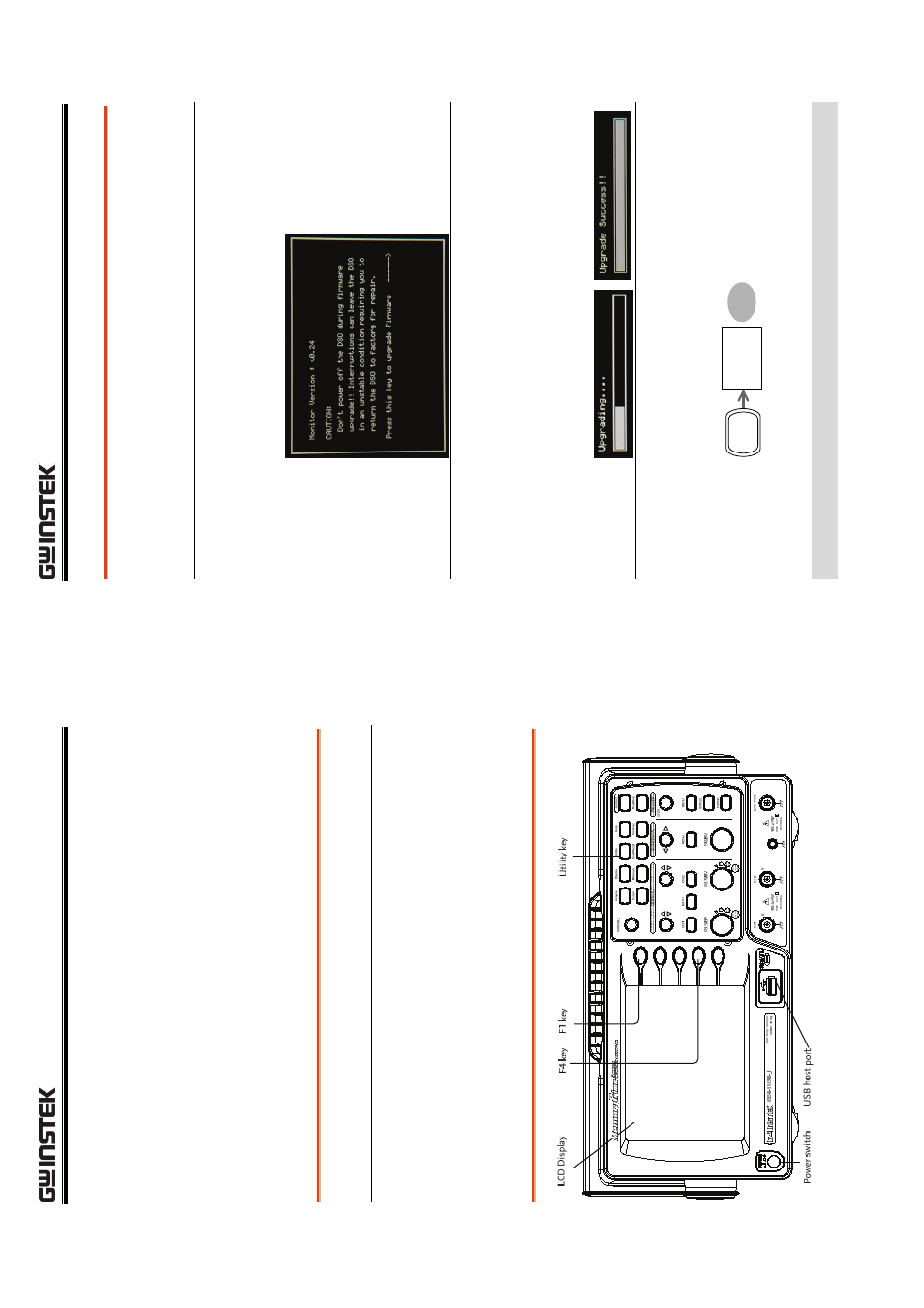
How
to Upgra
de the Firmwa
re
1
How to Upgrade the
Firmware
This
applic
ation note describes how
to
manually
up
grade the GD
S-
1000
-U/GDS-1
000
A-
U’s f
irmwa
re.
Required equipments
USB fla
sh drive
A stan
dar
d
U
SB
flash
drive
with the belo
w
firmw
are
file
s copied
into
the root direc
tory
Firmware
Three file
s
ar
e required:
•
dso1kh.rom
•
dso1ks.rom
•
dso1kmon.ro
m
Front panel overview with items related to the u
pgrade
GDS-1
000-
U/GDS-1
000A
-U
A
pplica
tion N
ote
2
Procedure
1. Inserting
the
USB fla
sh
drive into the
USB ho
st port
Insert the U
SB flash dr
ive
includ
ing n
ew
firmware
fi
les i
nto
the GDS-1
000
-U
/GDS
-1
000
A-U’s
USB
host port.
2. T
urning
t
he
oscillo
scope
on
Power the osci
lloscope
up
an
d
at
the same ti
me,
press the
F1 k
ey seve
ral times. The o
scilloscope
should
au
toma
ti
cal
ly boot i
n the fi
rmwa
re
upgrade mod
e as in
the sn
apshot below
.
3. Up
grading t
he
firmware
Press the F
4
ke
y. The
os
cilloscope auto
matically
st
art
s up
gr
ad
ing
th
e firm
w
are.
When the st
at
us
in
di
ca
tor
at the bottom
of
the
display
show
s the
“Upgr
ade S
u
cces
s!!”
message,
upgra
d
ing
th
e f
irmwar
e i
s
complet
ed.
(ongoing)
(comple
ted)
4. C
onfirming the
upgrade
Power the o
scilloscope o
ff
and on
to reb
oot the
system. Open
the sy
stem
in
format
ion
by
pressin
g
the Utility ke
y
→
S
ys
tem Inf
o (F
4)
.
Ut
ility
S
yst
em
Inf
o
.
Check the fir
m
ware ver
sio
n in the
syste
m
inform
at
ion
sc
reen t
hat
it
is
being
upd
at
ed.
Upda
tin
g
the f
irm
wa
re is co
m
pleted
