Preparing before entering dbug mode, Debug mode command summary for technicians, No response from sc3 window – Gasboy CFN III V3.6 and Later User Manual
Page 97
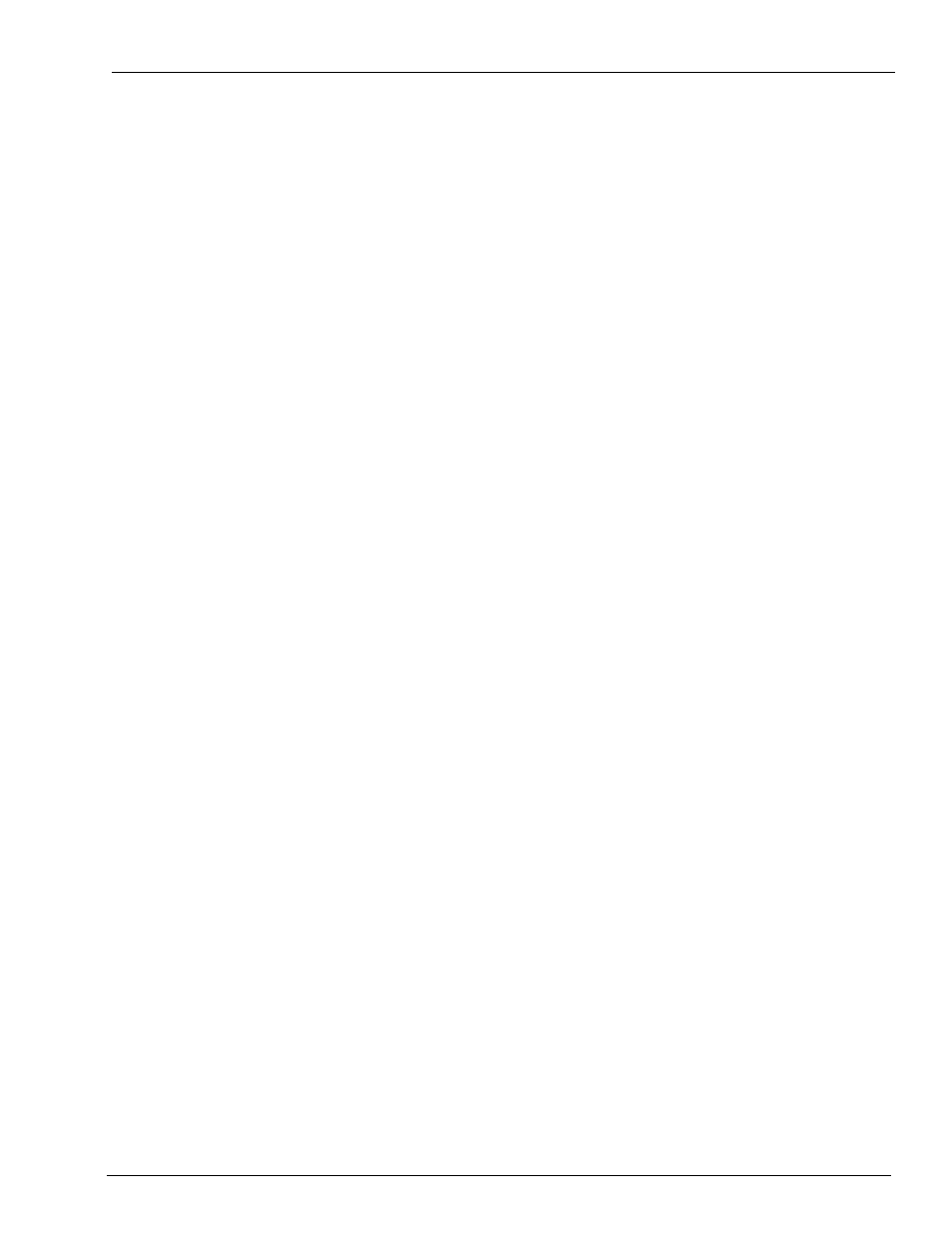
MDE-4739A CFN III PCI Secure Controller Software Installation/Upgrade Instructions · July 2010
Page K-3
Correcting SC3 Board Set Problems
The S1 4-position switch pack is located the bottom memory board of the SC3 board set. It is
located toward the front of the tower. The S2 4-position switch is located on the same board
very near the back of the tower. LEDs 1-7 (all red LEDs) located on the SC3 CPU board
toward the front of the tower normally show the SC3 status polls and program status. In Dbug
mode the seven LEDs will scroll back and forth about once per second. K1 jumper is located
just behind and about center of the SC3 CPU board behind LEDs 1-7. LEDs 8-13 (green and
red LEDs) show RS-485 loops communications. These lights will be off while in Dbug mode.
The RS-485 loop communications is turned off.
Preparing Before Entering Dbug Mode
If an integral Profit Point is installed on the CFN III Tower, close the Profit Point Application
and then any other open PC Loop Applications. Set the S1, S2, and K4 jumper as instructed for
an individual Debug operation.
1
At a minimum S1 will always need to be set to enter Dbug Mode.
2
With the SC3 window as the active window, press/hold Alt and N. This will read the switch
position changes and perform a soft reboot of the SC3 board set.
3
The response on the SC3 window must be as given below:
“-- Gasboy Site Controller III – (Current Date and Time)”
“DBUG: Version 1.0Ex1 For help type H”.
“>>>---.. (flashing cursor)”
This indicates that you have entered the Dbug Mode. LED’s 1-7 will scroll. LED’s 8-13 will
turn off.
Note: Help command must only be used when directed by Gasboy engineering.
Debug Mode Command Summary for Technicians
At the Dbug prompt:
• “U” will REBOOT;A or hard reboot of SC3 board set. Attempts to load Framos.bin and
Framos.cfg from C:\SC3.
• “G1000” will try to operate SC3 in memory without rebooting.
• “G” will exit DBUG and enter SC3 operational mode.
No Response from SC3 Window
If there is no response from SC3 window after a new install or upgrade software, then power
up message does not display and/or respond to Enter key press. Try to perform a warmstart the
SC3 board set, by holding down Alt and N. If the issue persists perform a hard boot.
