Using dbug mode, Accessing the sc3 board set, Trademark and pa0366 tower – Gasboy CFN III V3.6 and Later User Manual
Page 96: Pa037 tower, Setting the sc3 board set to use dbug mode
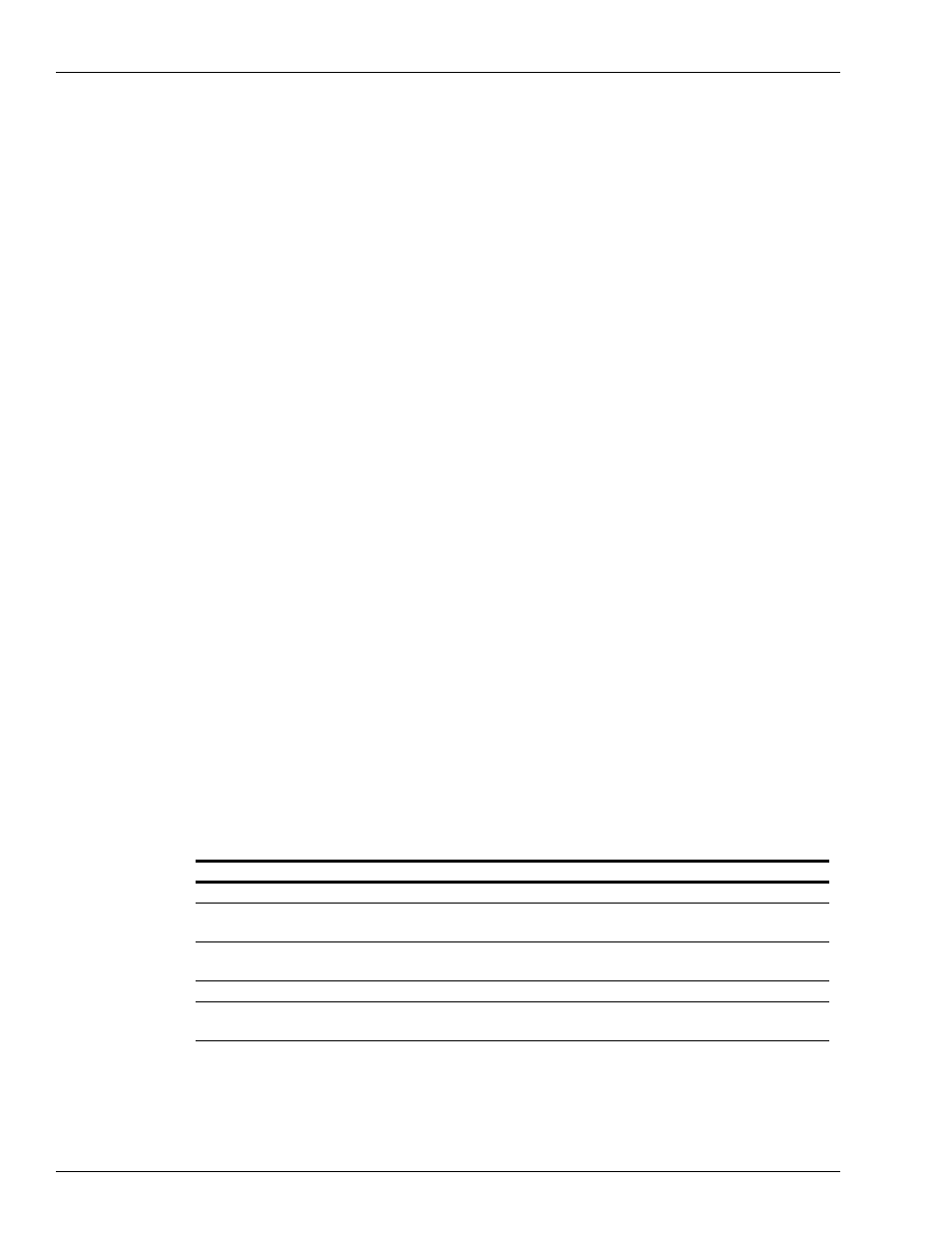
Correcting SC3 Board Set Problems
Page K-2
MDE-4739A CFN III PCI Secure Controller Software Installation/Upgrade Instructions · July 2010
Using Dbug Mode
Dbug Mode is a diagnostic mode built into the SC3 board set. It can be used to test and correct
various SC3 board set issues.
Note: Do not confuse “Dbug Mode” with the Debug command.
The Debug command is used to turn on network router logging. Network router logging is
used to monitor and diagnose the communications between the CFN III and the network host.
Accessing the SC3 Board Set
To access the SC3 board set, proceed as follows:
Trademark and PA0366 Tower
1
Remove the cover from the SC3 tower. The cover must only be removed from the SC3 Tower
with the Windows shut down, the tower AC turned off and the power cord removed.
2
For the Trademark and PA0366 tower remove the four screws at the back of the tower holding
the cover.
3
Carefully slide the cover back and then up to remove the cover.
PA037 Tower
1
Remove the cover from the SC3 tower. The cover must only be removed from the SC3 Tower
with the Windows shut down, the tower AC turned off and the power cord removed.
2
For the PA037 tower remove the left side cover.
3
Unscrew the two thumbscrews and slide the cover back about an inch and then remove to the
side.
Setting the SC3 Board Set to Use Dbug Mode
Switch/Jumper
Default Setting
Dbug Setting
SC3 Memory Board (Bottom Board)
S1
Debug switch pack
Default 1-4 Closed/down
1-2 up/open
3-4 down/closed
S2
Battery switch pack
1 Closed/2 Open (3-4 Unused)
(Battery 1 enabled)
1-2 Open
“Clear Memory” setting
SC3 CPU/Communication Board (Top Board)
K4 Jumper
AC Watchdog
Default Enabled/Installed
Removed/disabled
“Clear Memory” setting
