Method one: next day cron, Method two: nextday 1 – Gasboy CFN III V3.6 and Later User Manual
Page 81
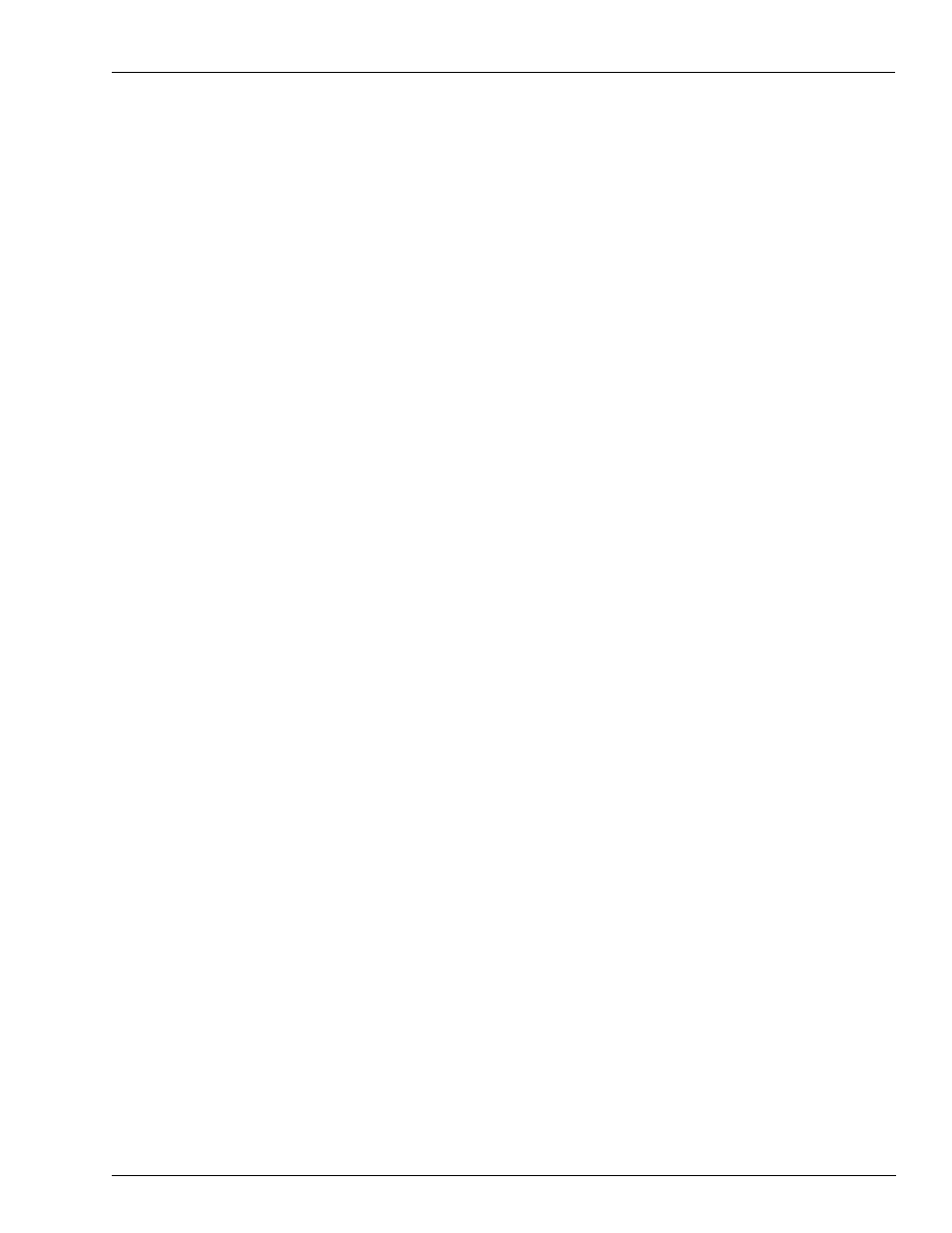
MDE-4739A CFN III PCI Secure Controller Software Installation/Upgrade Instructions · July 2010
Page H-3
Setting Up the Cron Command for Journal.log File Handling
Audit Journal
Method One: NEXT DAY Cron
1
At the SC3 window enter P CR and press Enter. This will list the current Cron commands
being used listed numerically.
2
Enter LO CR and press Enter. Response will be Command number X (type an unused
numerical Cron, for example: 50).
3
Press Enter. Response will be Command X (for example: type “@2355 -NEXT DAY”).
4
Press Enter.
5
Enter P CR press Enter. In the list printed must be a Cron similar to the following example,
50*** **/**/** 2355 -NEXT DAY.
The – minus in front of the command suppresses the command output. 2355 would be
5 minutes before midnight every day. Journal.log would be copied to Previous.log and the
prior Previous.log would be deleted. A new Journal log would be created for the new day.
Method Two: NEXTDAY 1
1
At the SC3 window type P CR and press Enter. The will list the current Cron commands
being used listed numerically.
2
Enter LO CR and press Enter. Response will be Command number X (type an unused
numerical Cron, for example: 50).
3
Press Enter. Response will be Command X (type “@2355 -NEXTDAY 1”).
4
Press Enter.
5
Enter P CR and verify the new Cron. Response must be in the list printed, for example: 51***
**/**/** 2355 -NEXTDAY 1
The – minus in front of the command suppresses the command output. 2355 would be
5 minutes before midnight every day. Journal.log would now be copied to Previous.log on the
Reports directory. The current Previous.log extension would change to 1 and on down the list
of Previous.xx files until by default the Previous.10 log file would be deleted.
NEXTDAY 1 requires that the Day and Shift format files be setup. Sys_Par, page 9, Unique
shift numbers for every console must be set to Yes.
At the SC3 type SETUP and press Enter. The following would be listed:
• 1. Configure End of Day Reports
• 2. Configure Shift Reports
• 3. Configure Clerk Report
• 4. Configure Attendant Report
