Time and date correction, Integral profit point, New installation – Gasboy CFN III V3.6 and Later User Manual
Page 43: Time and date correction integral profit point
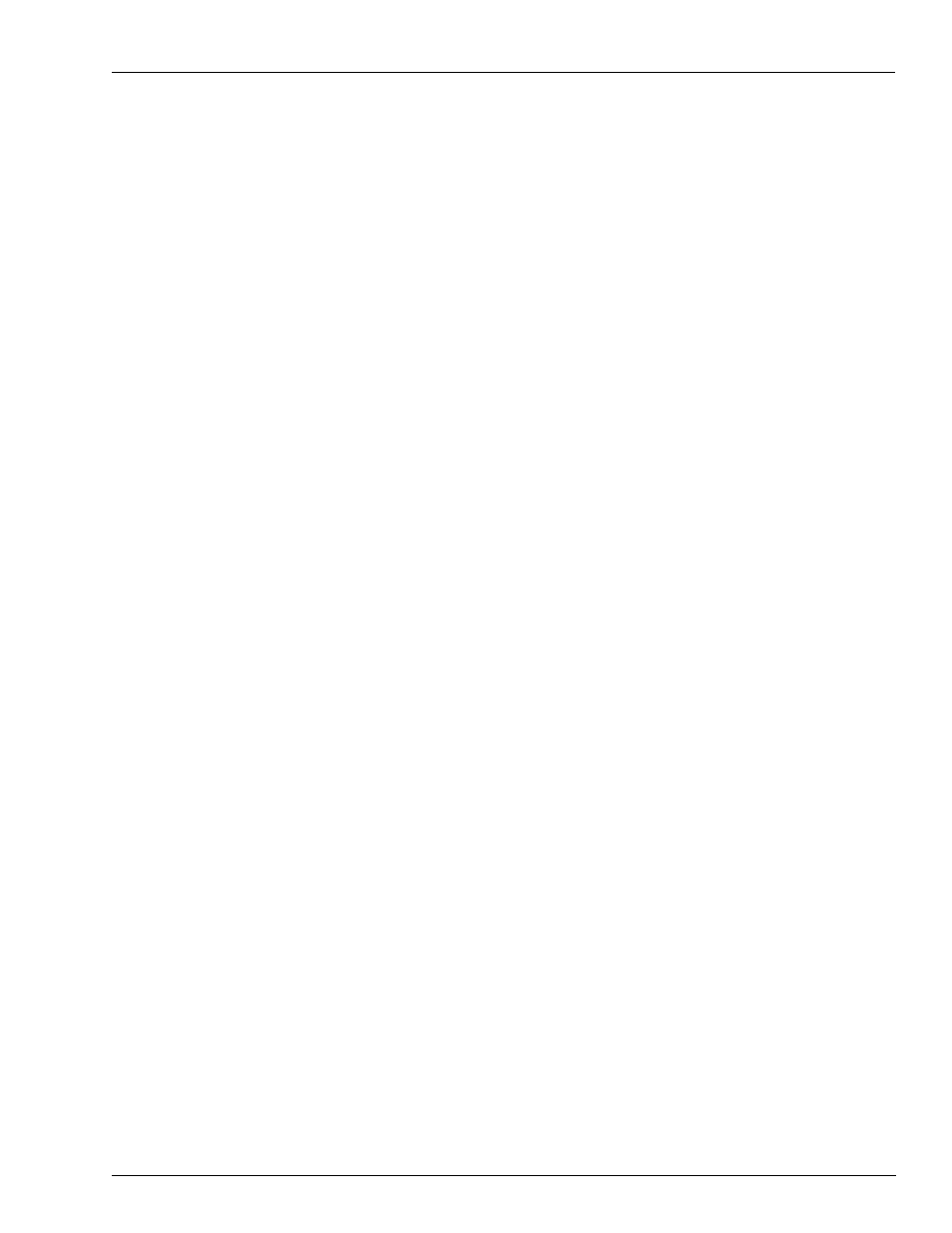
MDE-4739A CFN III PCI Secure Controller Software Installation/Upgrade Instructions · July 2010
Page 37
Installing/Upgrading the PCI-compliant CFN III and Integral Profit Point Software
Installation
14
Windows will open that show Framos.cfg, Framos.bin, and the files in an Update.zip being
copied to the hard drive. The message, “Install Framos.cfg or overwrite the Framos.cfg file”
will be displayed. Click No.
Notes: 1) In most cases, it is not desirable to overwrite the existing Framos.cfg file. The
Framos.cfg file on the new “Customer Disk” is generic and will not contain the
specific configurations that have been saved in the previously installed Framos.cfg
file.
2) If this is an installation on a newly imaged hard drive, or the existing Framos.cfg is
accidentally overwritten; the previously saved Framos.cfg can be copied into the
system. For more details, refer to
“Installing Backup Files on Windows XPE
on
15
Remove the “Customer Disk” from the A: Drive.
Time and Date Correction
Note: Time and Date Correction option appears only if Integral Profit Point is installed.
16
You will get a message to correct the Date and Time. Do not press Enter.
• If the date/time are correct, press Y.
• If the date/time are incorrect, press N.
a
The system will prompt for the correct date to be entered in the MM/DD/YYYY and
the time in HH:MM:SS 24 hour format, that is, 2:00 PM is 14:00.
b
Enter the correct date and press Enter.
c
Enter the correct time and press Enter.
d
If the date/time were updated, the system will prompt you to verify again if the date
and time are correct; press Y only, do not press Enter.
Integral Profit Point
Profit Point wizard starts, if selected as a component in step
. If Integral Profit
Point is not being installed, proceed to step
.
17
Profit Point Installation menu will appear. Select either New Installation or Update the
Profit Point Program.
New Installation
For new installation is select option 1 and press Enter.
Note: This option is used after a Windows XPE reimage or new install of the Profit Point
software.
a
A window will open and display all Profit Point files being copied to the C:\Bin and
C:\POS directories.
b
After files have copied. The message, “Please insert a PLU Data disk into the drive A.
Press any key to continue.” will appear at the bottom of the screen.
