Default reimage windows xpe user sign on, Default administrator, Default gasboy user – Gasboy CFN III V3.6 and Later User Manual
Page 103: Switching users
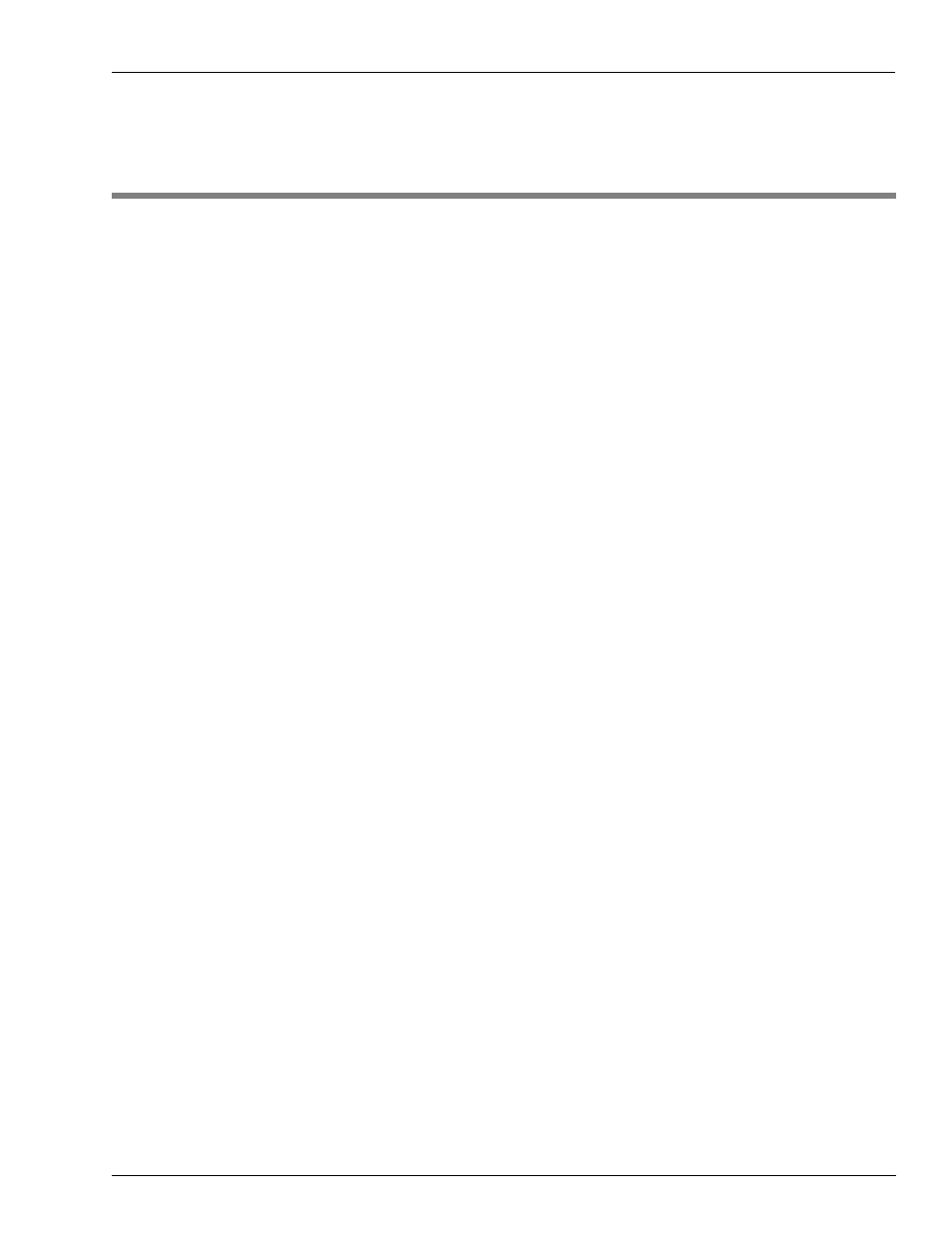
MDE-4739A CFN III PCI Secure Controller Software Installation/Upgrade Instructions · July 2010
Page M-1
Default Reimage Windows XPE User Sign On
Windows XPE Administrator and Gasboy User Sign on
Appendix M: Windows XPE Administrator and
Gasboy User Sign on
Default Reimage Windows XPE User Sign On
Default Administrator
User name: administrator
Password: blank empty field
Default Gasboy User
User name: gasboy
Password: GASBOY
Note: Allowing the SC3 tower to boot to Windows XPE normally will log you on as the
“Gasboy” user. The “Gasboy” user has very limit access to Windows XPE software and
hardware functions.
Switching Users
1
Click Start.
2
Click Shut Down.
3
Select Log off Administrator from the drop down box and click OK. For User Name type
gasboy, in the password field type GASBOY press Enter.
4
Select Log off gasboy and click OK. In the “User Name” field, type administrator, in the
password field type blank empty field and press Enter.
Note: Holding down the Shift key during the log on process and at the Windows XPE welcome
screen allows you to log on as an “Administrator”. Do not use this feature during the
initial install process above. Doing so could corrupt the Windows XPE image or user
setup.
To change the administrators password proceed, as follows:
Note: PCI requires the Administrators default user be changed at least once a year.
5
Click on Start move the mouse pointer to Settings and then click on Control Panel.
6
Double-click on User Accounts.
7
Click Administrator.
