Master password and pci security setup – Gasboy CFN III V3.6 and Later User Manual
Page 50
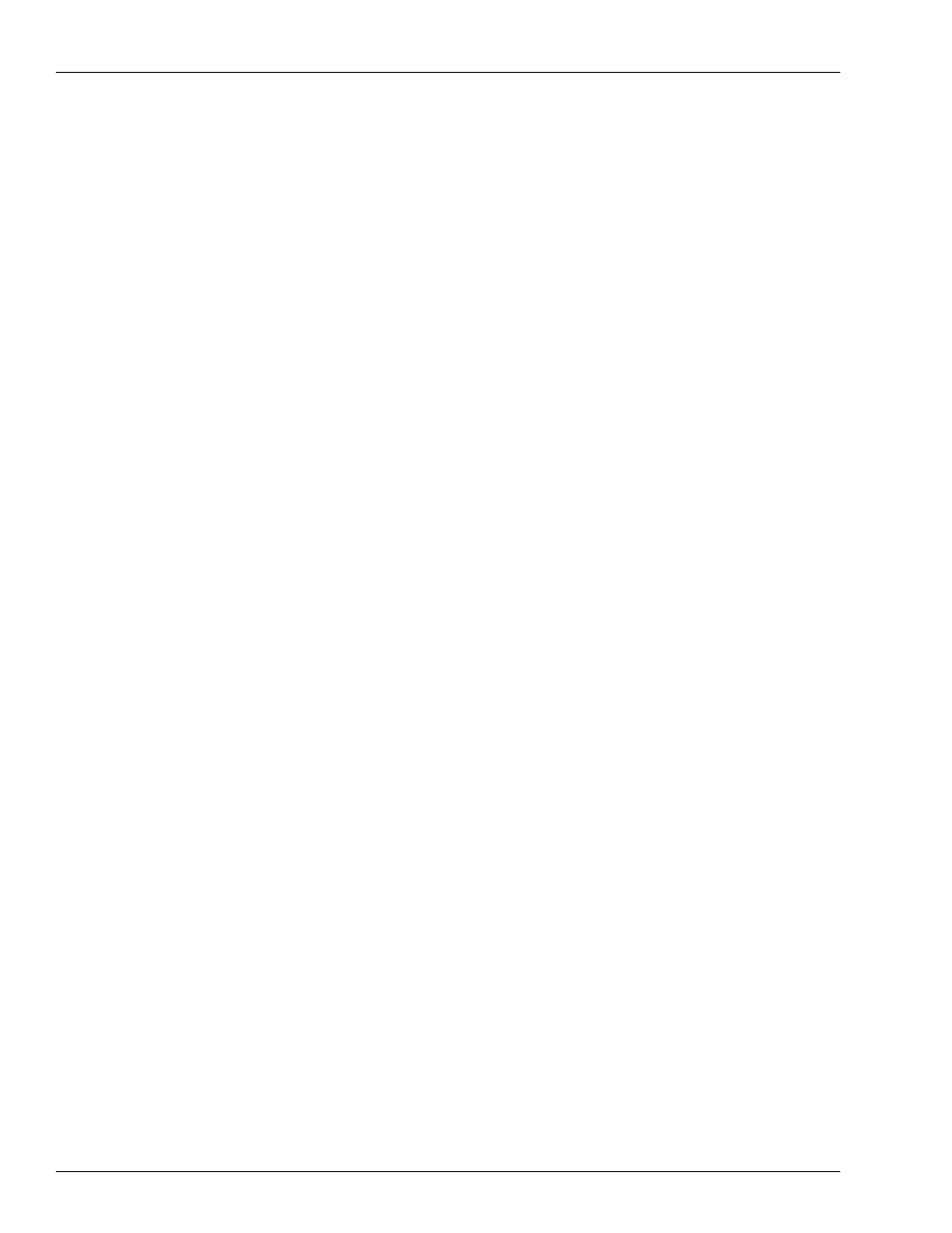
Installation
Installing/Upgrading the PCI-compliant CFN III and Integral Profit Point Software
Page 44
MDE-4739A CFN III PCI Secure Controller Software Installation/Upgrade Instructions · July 2010
Master Password and PCI Security Setup
41
Sign on to the CFN III, and proceed as follows:
a
Type REBOOT;A and press Enter. This will load the new software onto the SC3 board
set. It is normal for all CFN III files to reconstruct at this time. It is normal for the log
printer to start printing the “Security Keys are Invalid or Missing”. Until the Security
program is properly set up, credit cards will not be processed.
When you enter the REBOOT:A command the SC3 board set may hang with no response
to a “Enter” key press or displaying “Read Write Timeout Errors”. If this occurs, proceed
as follows:
i
Press Alt and N, to perform a soft boot of the CFN III. If this corrects the issue
proceed to step
.
ii
If the issue persists, press Alt and X. This will close the SC3 window. To reopen
double-click the SC3 icon on the desktop. This will reopen the SC3 window and if
installed the Profit Point window. If this corrects the issue close the Profit Point
window and proceed to step
on
iii
If the issue persists, close all open windows and shutdown Windows XPE. Then, use
the AC power switch on the back of the tower and turn off the CFN III tower. Wait
for 10 seconds and turn on the CFN III tower. If this corrects the issue close the Profit
Point window and proceed to step
.
iv
If the issue persists, the CFN III may be put into DEBUG mode. Refer to
and contact the Gasboy Help Desk.
b
Press Enter, “signon” must be displayed.
Note: At this point all previous users and passwords are invalid. You will be unable to
proceed until you receive a Master Password as in step
c
To obtain the Master Password, proceed as follows:
Note: Refer to
“Master Password Generation Procedure”
on
i
Type 97,GASBOY, or the default password page 1 of Sys_par.
ii
“CPU ID” (8 digits) and “PASSKEY” (alpha/numeric 16 characters, spaced every 4
for readability only) will appear.
iii
Read these numbers carefully and correctly to the Gasboy Technical Service
Representative. Once you have confirmed this. Press Enter, “signon” must be
displayed.
iv
Type 98,“The Master Password” provided to you by the Gasboy Representative.
For example, 98,90AE87F3AB4398C3 (Case-sensitive, always in uppercase).
v
Press Enter. Response must be “P*” indicating success.
d
Do not allow the Master Password to time out. Immediately run ADMPASS. Type
ADMPASS and press Enter. Refer to
on
.
e
Enter a Technician User Password. Press 1 to add new user and then press Enter.
For example, Add new User 90, user level 10, 90 day expiration, and Password
“GASBOY0”.
f
Ensure that you press S to save the changes.
g
Press Q to exit.
