Installing the windows xpe image – Gasboy CFN III V3.6 and Later User Manual
Page 36
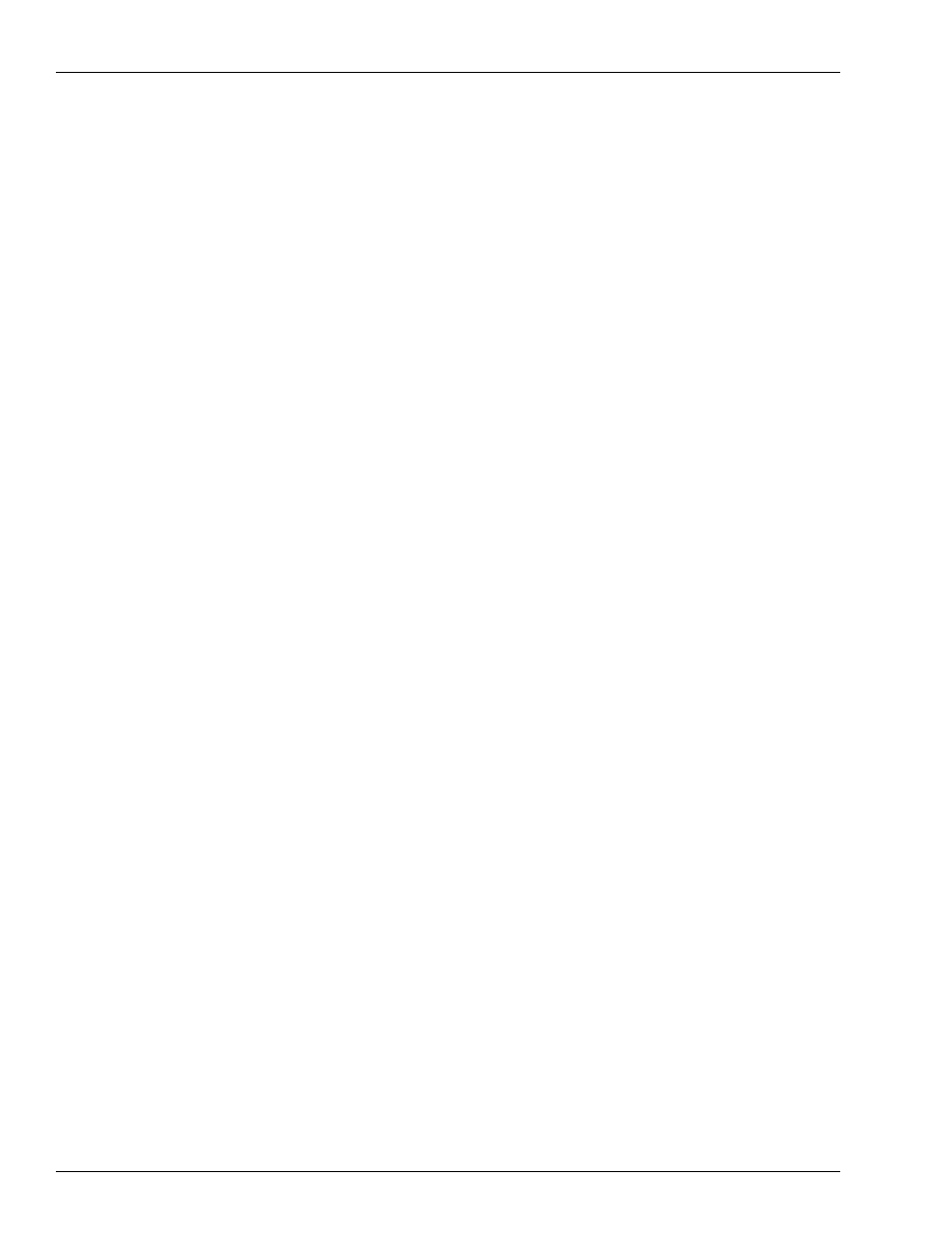
Installation
Installing the Windows XPE OS Image
Page 30
MDE-4739A CFN III PCI Secure Controller Software Installation/Upgrade Instructions · July 2010
h
Using the “Pg Up/Pg Dn” key select “CDROM,C, A” (or equivalent).
i
Press Esc to exit the “Advanced BIOS Settings/BIOS Feature Setup” screen.
j
Press F10 to save and exit Setup. A red message box “Save to CMOS and EXIT Y/N” will
display with “N” flashing.
Note: Ensure that you do not press Y or Enter.
Installing the Windows XPE Image
Note: Reformat of the hard drive occurs with the following procedure.
3
Place the correct CFN III/Profit Point OS Disk (Windows XPE Image disk) into the CD-ROM
drive and close the tray.
4
At the BIOS screen “Save to CMOS and EXIT Y/N” confirmation window press Y and then
press Enter. The SC3 tower will reboot.
5
Wait for a solid blue screen with the following warning message, “You are about to restore
your original software image from the CD in your drive. Press CTRL-C to abort, or…Press
any key to continue.”. If this screen does not appear, then you either did not set the “First Boot
Device” properly or you have the wrong CD_ROM in the drive.
Note: If you have not made the “Minimum Floppy Backups” as recommended in
and copied the files to another computer, do not proceed
further. Stop here and follow the floppy backup instructions in
and the
“Checklist for Windows XPE Install and/or CFN Software Install or
.
Press Ctrl and C which will bring up: “Terminate Batch Job?”, press Y and Enter will abort
the install of the hard drive format and reimage, and give you an A: prompt. Remove the
Image CD-ROM and press Ctrl, Alt, and Del to reboot the computer.
Note: At the “Terminate batch Job?” press N and Enter, to resume the hard drive format and
reimage.
6
Press Enter at both prompts, to continue formatting the hard drive and installing the
Windows XPE OS Image.
Note: Do not turn off the tower or attempt to abort the format or installation of the image once
it has started. This could make the hard drive unusable.
7
A DOS screen will appear that shows the hard drive being reformatted. This takes a few
seconds.
8
A progress screen will appear of the reimage process. This will take from 5 to 15 minutes.
9
When the progress screen completes a green screen will appear indicating the Windows XPE
image has installed.
