Assigning the key to the pos keyboard – Gasboy CFN III V3.6 and Later User Manual
Page 92
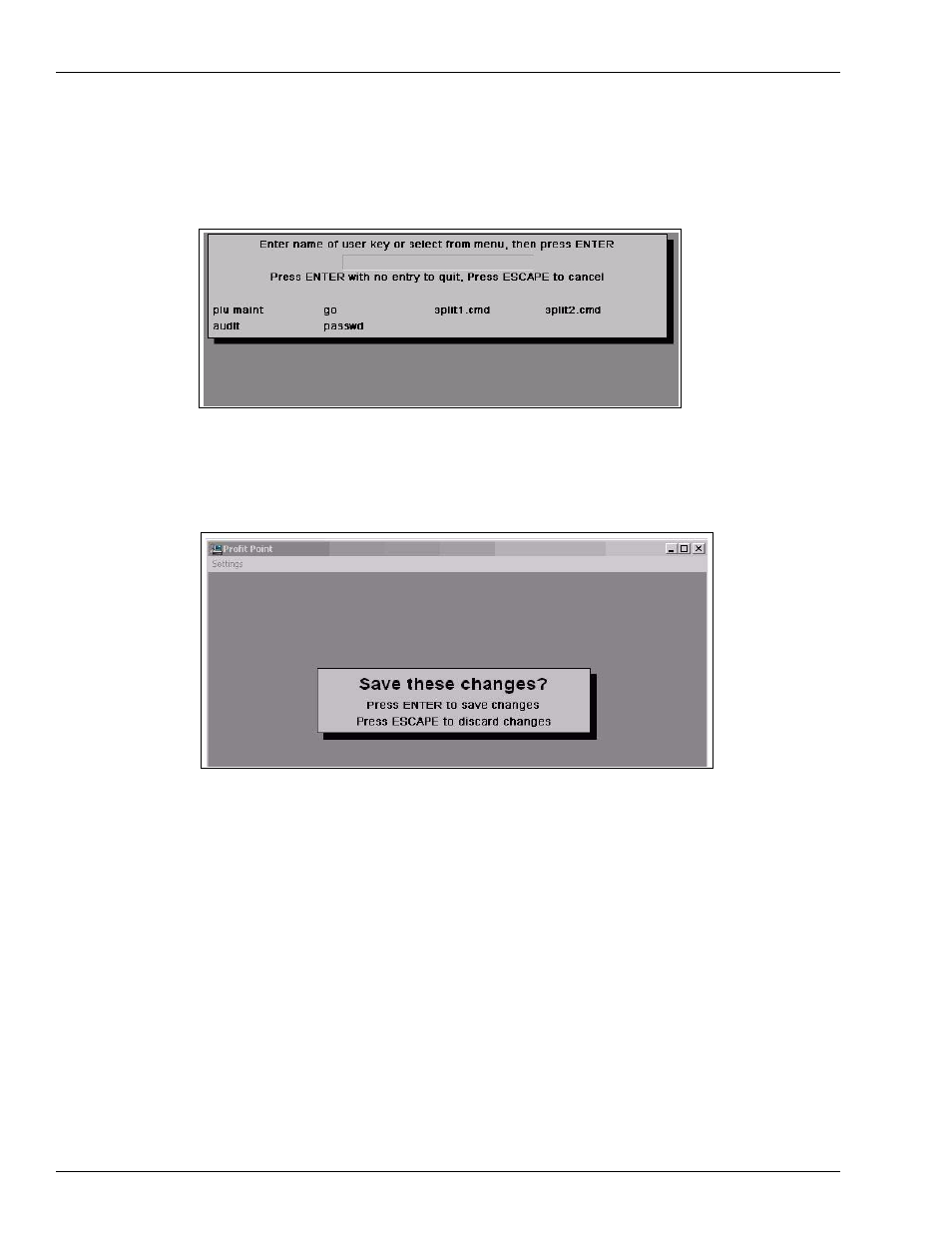
Correcting the Profit Point Issues
Setting Up the PLU Data File
Page J-6
MDE-4739A CFN III PCI Secure Controller Software Installation/Upgrade Instructions · July 2010
i
You now can press Enter (press Enter with no entry to quit). Confirm that your new key is
now listed on the screen shown in
.
Figure J-5: Confirming the Passwd Key
10
Press Enter and you will be prompted to save your newly created user key.
Figure J-6: Saving the Passwd Key
If your screen shows the “passwd” selection as in
, then you have successfully
created a user key.
Assigning the Key to the POS Keyboard
For information on how to assign the key to the POS keyboard, proceed as follows:
1
From the Keyboard Configuration Menu, select #1 Configure Keys.
2
You may be prompted to press Clear Menu to continue. If you are, Clear Menu key is located
in the Top Right Corner of the POS keyboard.
- 216S (18 pages)
- Atlas Fuel Systems Site Prep Manual (42 pages)
- Atlas Technician Programming Quick Ref (2 pages)
- ATC M05819K00X Kits (28 pages)
- Atlas Fuel Systems Owner Manual (80 pages)
- Gilbarco Global Pumping Unit Operation Manual (42 pages)
- 26 (7 pages)
- Atlas Valve Replacement Kits (10 pages)
- Atlas Fuel Systems Installation Manual (100 pages)
- 9820K (6 pages)
- 9120K (8 pages)
- Atlas Single Std. Inlet Centering Kit (8 pages)
- 8800 Atlas (1 page)
- 9120K Series Service Manual (40 pages)
- 9800A Atlas (6 pages)
- 9800 Atlas (14 pages)
- 9800 Atlas (20 pages)
- M08400 (6 pages)
- 9100 Series (8 pages)
- 9820K Series Installation (62 pages)
- 9853K (8 pages)
- 9216KTW (36 pages)
- Recommended Spare Atlas (14 pages)
- DEF Atlas (28 pages)
- 9820K Series (12 pages)
- 9800Q (1 page)
- Q Series (3 pages)
- 8753E (2 pages)
- 9152AXTW2 (1 page)
- 8800E (1 page)
- 8800E (2 pages)
- 9820Q Series (1 page)
- Atlas Start-up (230 pages)
- 9800A (4 pages)
- 9820A (1 page)
- 2600A (3 pages)
- 2600A (12 pages)
- 2600A (2 pages)
- 9800Q Front Load Vapor (2 pages)
- 215A (1 page)
- 9800Q Vapor (2 pages)
- 216A (31 pages)
- 215A (2 pages)
- Lamp Kit (2 pages)
- 9120Q Pulser (1 page)
