A se – Gasboy CFN III V3.6 and Later User Manual
Page 84
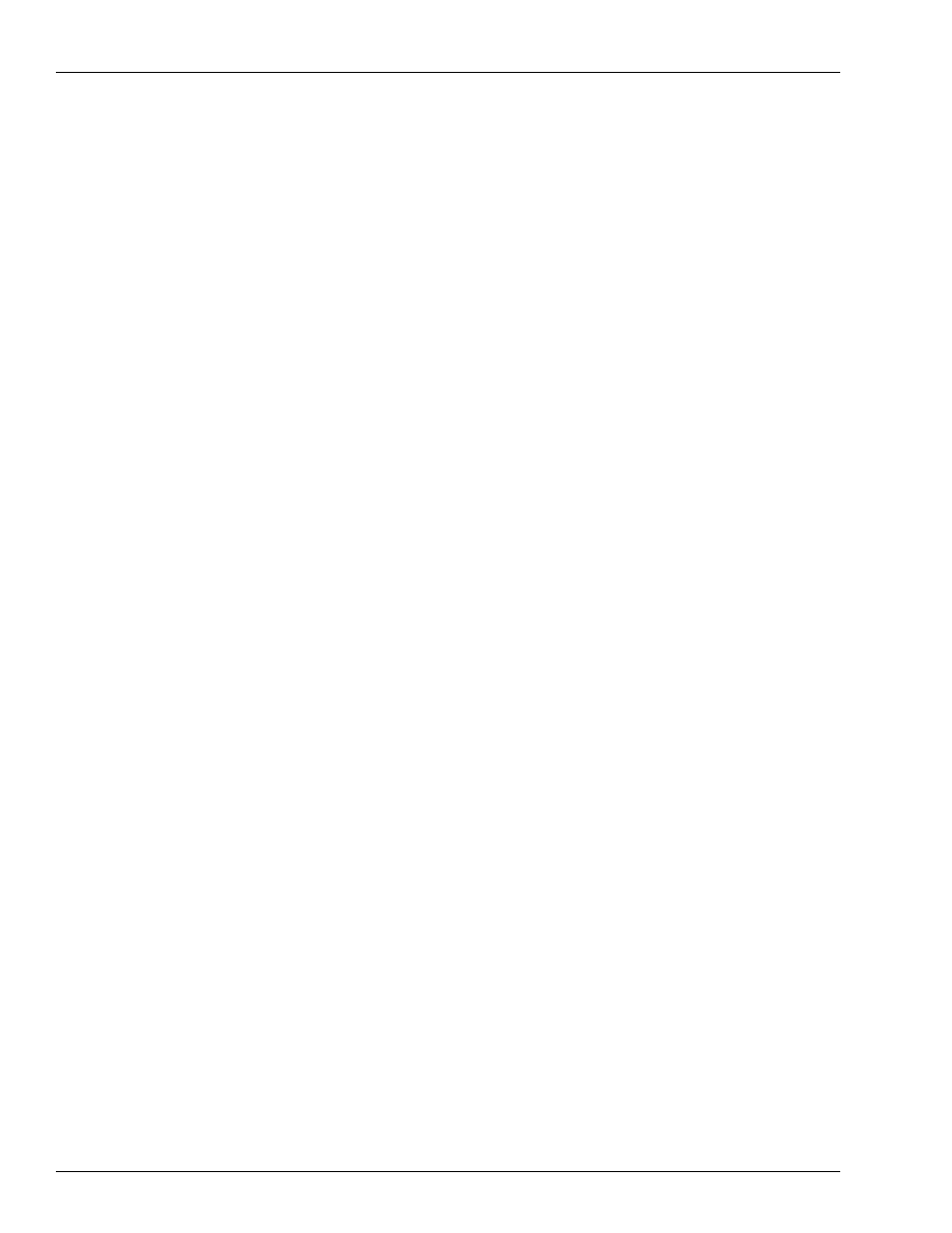
Drivers
General Device Driver Information
Page I-2
MDE-4739A CFN III PCI Secure Controller Software Installation/Upgrade Instructions · July 2010
5
Click Yes.
6
As the PC reboots, the Windows XPE splash screen will display. Hold down Shift until the
Windows log on screen displays. Log on as administrator.
7
The Hardware Wizard will appear on the screen. Do not close the window. This window needs
to be accessed later.
8
Insert the Windows XPE CD into the CD drive. If the warning window appears, close it.
9
Right-click Start and select Explore. Go to KS071-008CD (typically the D: drive) and click
the SIIG Serial Drvr folder. Double-click the PC120x_WinXP file.
10
The WinZip Self-Extractor window will come up. Click Unzip. When you receive a message
box that states 5 file(s) unzipped successfully, click OK.
11
Close the WinZip Self-Extractor window and Windows Explorer.
12
At the Hardware Wizard, click the No, not this time option. Click Next.
13
At the prompt for action from the wizard, click the Install from a list or specific location
(Advanced) option and click Next.
14
Clear the selected option “Search removable media”. Select the “Include this location in the
search” option. Click Browse and locate C:\SIIG20x. Click OK. Ensure that C:\SIIG20x
appears in the location text box and click Next.
15
A warning message, “The software has not passed Windows logo testing” appears. Ignore the
warning and click Continue. The wizard begins to install the software.
16
The warning message, “The software has not passed Windows logo testing” appears again.
Ignore the warning and click Continue. The wizard completes the installation.
17
Click Finish.
