Installing the windows xpe os image, Preparing for the reimage process, Close the profit point window first (if installed) – Gasboy CFN III V3.6 and Later User Manual
Page 34: Important information
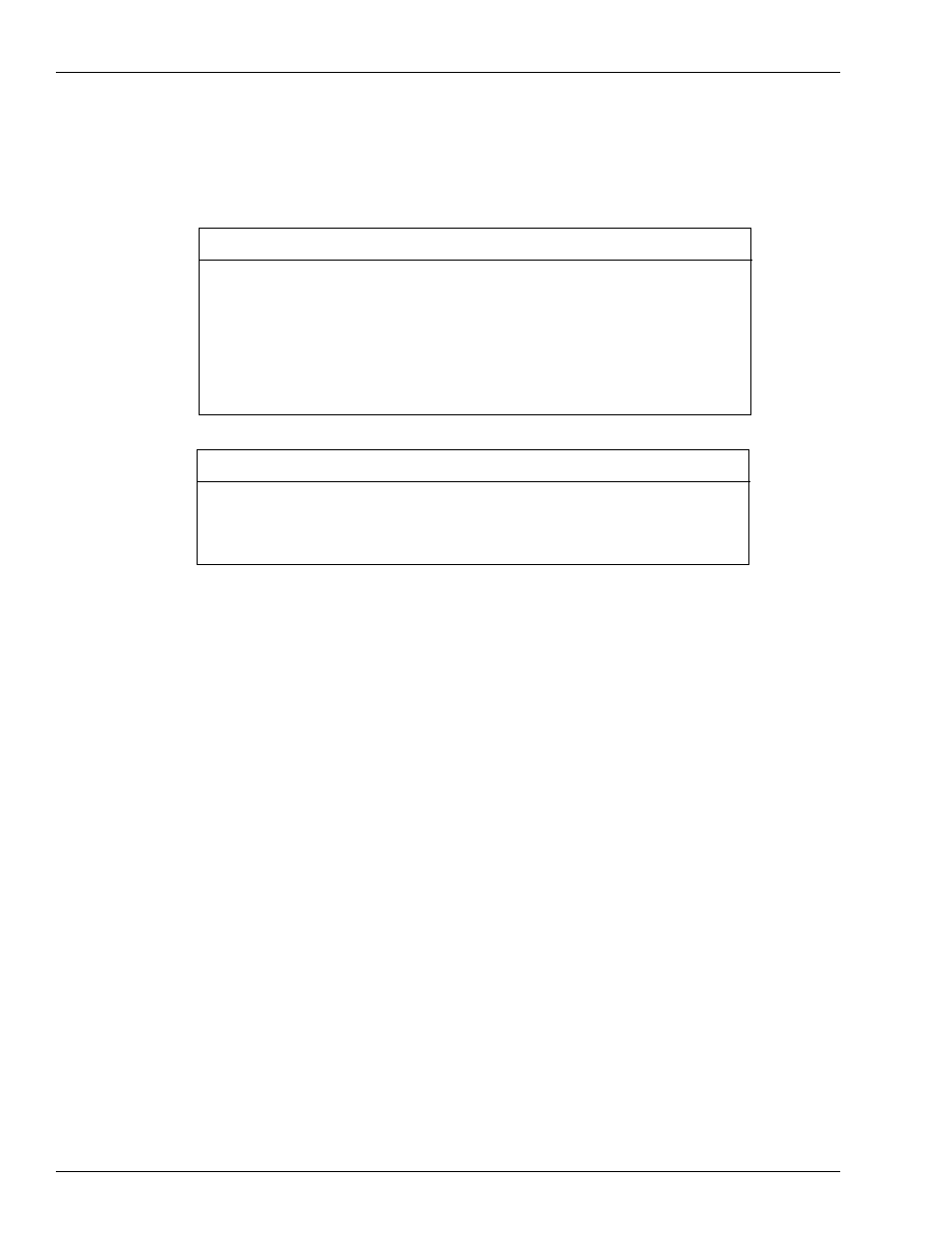
Installation
Installing the Windows XPE OS Image
Page 28
MDE-4739A CFN III PCI Secure Controller Software Installation/Upgrade Instructions · July 2010
Installing the Windows XPE OS Image
Upgrading from Windows NT to Windows XPE will delete all files and folders from the SC3
tower hard drive.
Router logging must be turned off. Router logging will interfere with the upgrade to
Windows XPE and the new security features required to complete the upgrade.
Sign on to the CFN III and type Debug 0 0 press Enter.
~OR~
Check Page 8 of Sys_Par “Host Handler Data” and if necessary set fields, 15 and 16 to
“00”.
Save the configuration change and perform a reboot of the CFN III.
IMPORTANT INFORMATION
If you have not made the “Minimum Floppy Disk Backups” as recommended in
on
and completed the
“Checklist for Windows XPE Install and/or
CFN Software Install or Upgrade”
on
up to this point, do not proceed further.
Stop here and follow the minimum backup instructions and the check list.
IMPORTANT INFORMATION
Preparing for the Reimage Process
To prepare for the reimage process, proceed as follows:
1
Close all Gasboy windows such as all Profit Point, PC LOOP applications, and then the SC3
window.
Close the Profit Point Window First (if installed)
On a standard Profit Point keyboard, proceed as follows:
a
Press 0.
b
Press Spec Func.
c
Press 0.
d
Press Enter to exit to OS.
